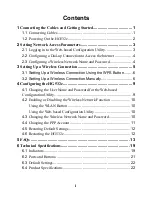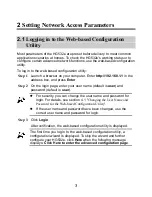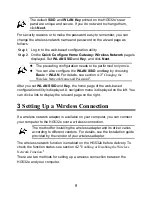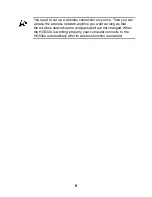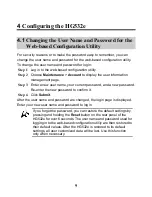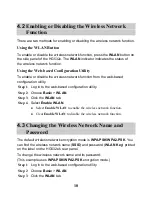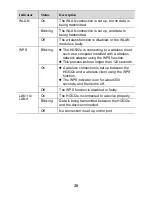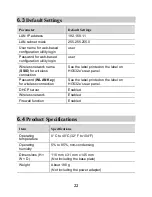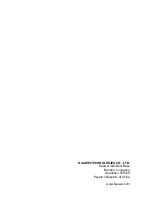14
Replace the telephone line when necessary.
If the
ADSL
indicator is still off, contact your network service
provider.
Step 3
Check whether the
LAN
indicator is on.
If the
LAN
indicator is off, perform further checks as follows:
1. Check that the network adapter on your computer is enabled.
2. Check that the network cable between the HG532e and the
computer is securely connected. Remove and then insert the
network cable or replace the network cable when necessary.
If the
LAN
indicator is still off, contact an authorized maintenance
center.
Step 4
Check that the driver for the network adapter is correctly installed.
The following example uses a computer running the Windows XP
operating system to check whether the driver for the network
adapter is installed:
1. Right-click
My Computer
, and choose
Manage
from the displayed
shortcut menu.
2. In the
Computer Management
window, click
Device Manager
.
3. In the right pane of the
Computer Management
window, click
Network adapters
.
If no network adapter is found or if a question mark (?) or an
exclamation mark (!) is displayed next to the network adapter icon,
the driver for the network adapter is not correctly installed.
Re-install the driver.
Step 5
Check that PPP dial-up software is installed and parameters are set
correctly.
For details about parameter settings, see the user guide for the
PPP dial-up software.
Step 6
Check that you have entered the correct user name and password
required by the PPP dial-up software.
The user name and password are provided by your network service
provider.
Step 7
Check that you can use the PPP dial-up software to set up dial-up
connection.