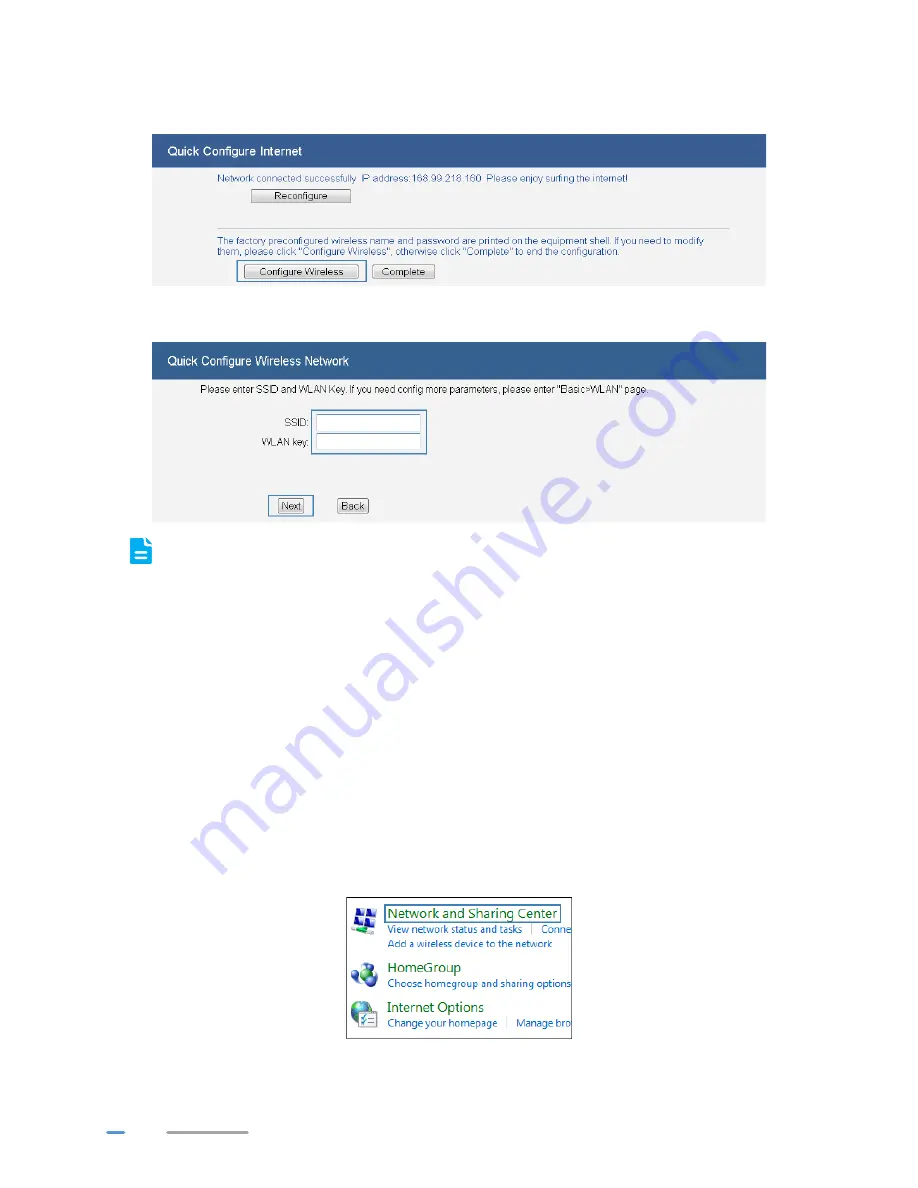
14
3.
If
Network connected successfully
is displayed, the HG532d is connected to the Intenet.
You can click
Configure Wireless
to modify the wireless settings.
4.
Enter the SSID (WLAN name) and key and click
Next
.
To obtain the default SSID and key, check the label on the rear panel. To better secure your
WLAN, promptly change the SSID and key.
5.
In the displayed
Wireless config successful
page, click
Completed
to complete the
configuration.
Setting Dial-Up Connection Parameters
When the HG532d works in
Bridge
mode you need to perform this operation. The other three
connection types
PPPoE
,
DHCP
and
Static
do not need to perform this operation.
Before setting dial-up connection parameters, verify that the HG532d is correctly connected to your
computer and you have the dial-up connection account name and password provided by your Internet
service provider (ISP). This section demonstrates how to set up a Point-to-Point Protocol over Ethernet
(PPPoE) connection on Windows.
On Windows 7
1.
Choose
Start
>
Control Panel
>
Network and Internet
>
Network and Sharing Center
.
Содержание HG532D
Страница 1: ...HG532d 300Mbps Wireless ADSL2 Router User Guide HUAWEI TECHNOLOGIES CO LTD ...
Страница 21: ...18 3 In the Network Connection Wizard dialog box click Next 4 Select Connect to the Internet and click Next ...
Страница 23: ...20 7 In ISP Name name the dial up connection Click Next 8 Select Anyone s use or My use only and click Next ...
Страница 38: ...35 4 Click Submit ...
Страница 59: ...202565_02 ...






























