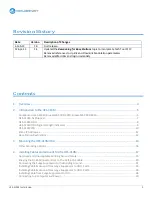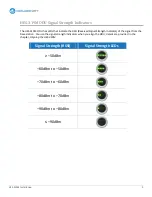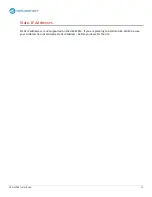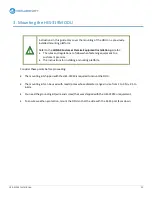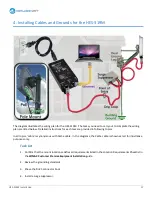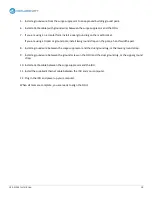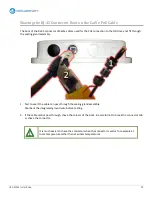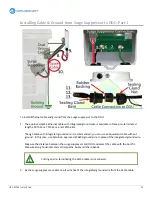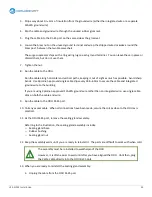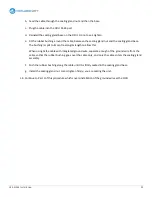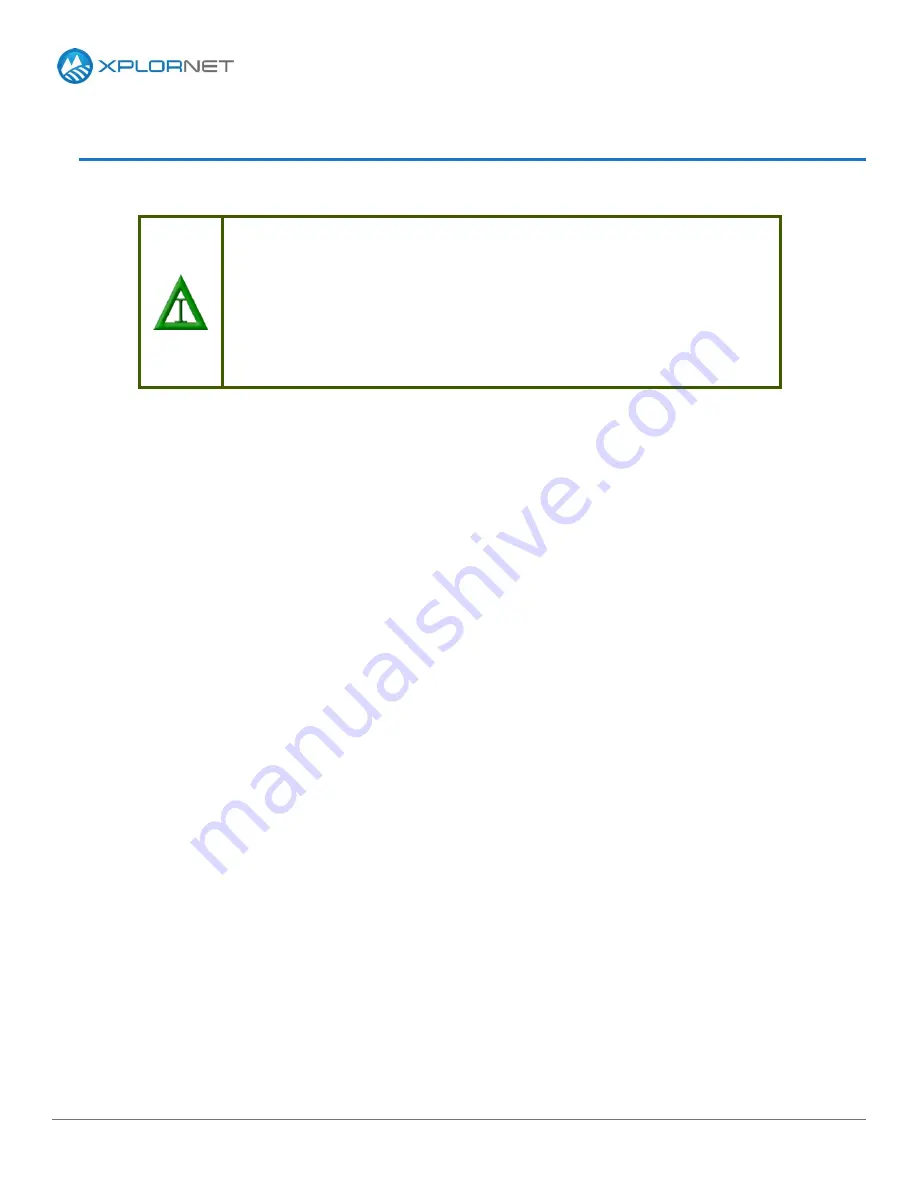
HES-319M Installation
13
3.
Mounting the HES-319M ODU
Instructions in this guide only cover the mounting of the ODU on a previously-
installed mounting platform.
Refer to the
WiMAX Customer Premise Equipment Installation
guide for:
The rules and regulations to follow when fastening equipment to a
customer’s premise
The instructions for installing a mounting platform.
Consider these points before proceeding:
The mounting kit shipped with the HES-319M is required to mount the ODU.
The mounting kit can be used with masts/poles whose diameter ranges in size from 1 to 2.5in–2.5 to
6.4cm.
You need the grounding kit (wire and screw) that was shipped with the HES-319M or equivalent.
To ensure weather–protection, mount the ODU so that the side with the RJ-45 port faces down.