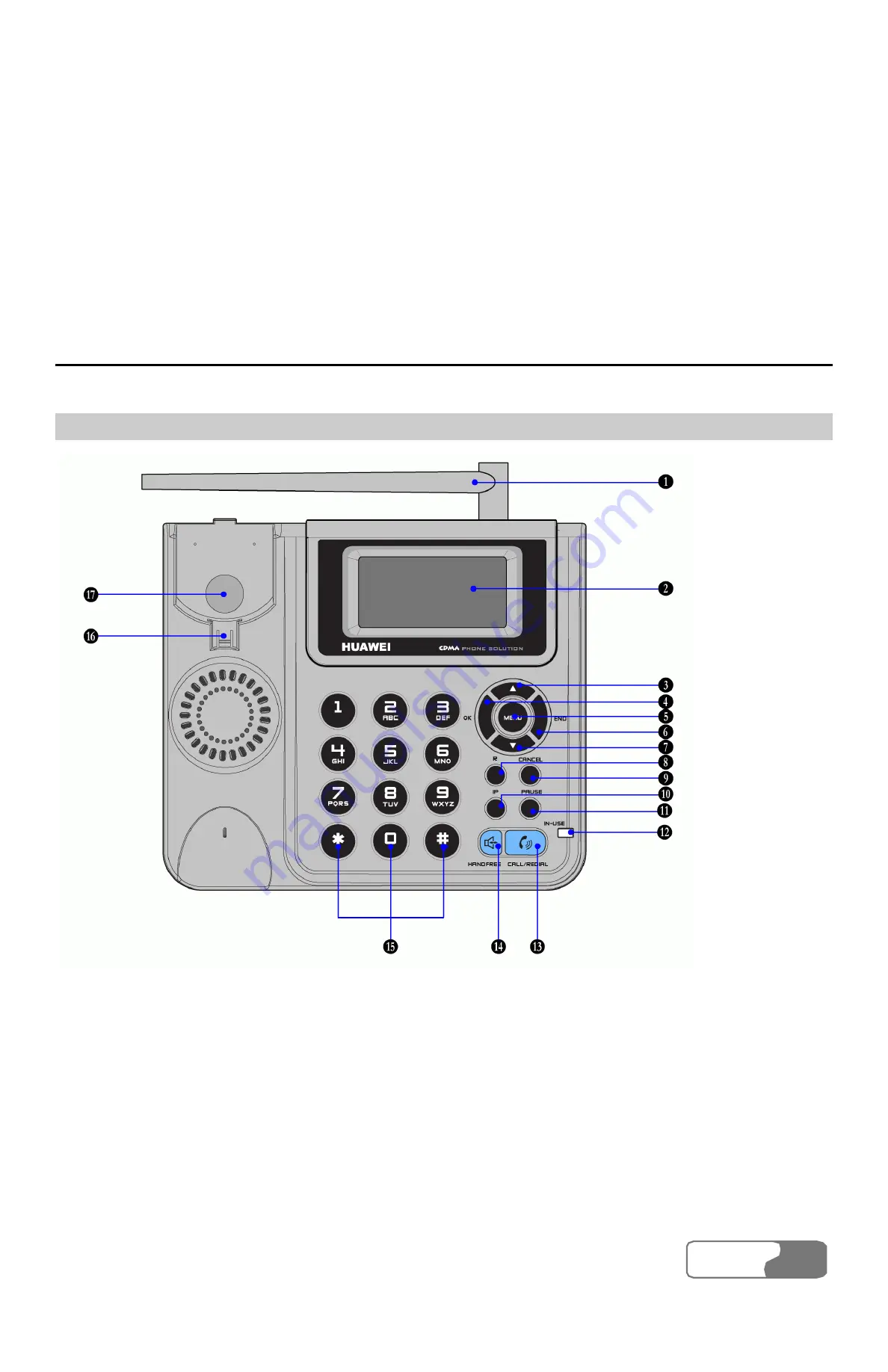
HUAWEI
13
3
Function Description
Display and Operating Elements
FWT Front View and Description
1) Antenna
2) Display screen
3) UP key
4) OK key
5) MENU key
6) END key
7) DOWN key
8) R key 9)
CANCEL
key
10) IP key
11) PAUSE key
12) IN-USE indicator
13) CALL/REDIAL key
14) HANDFREE key
15) Alphanumeric keys
16) Handset Retaining
Clip
17) Heaver
Figure 3-1 FWT front view
Содержание ETS2526
Страница 2: ......
Страница 4: ......
Страница 8: ...Contents HUAWEI iv 15 Product Series 69 16 Abbreviation 71 ...
Страница 10: ...1 Warnings and Precautions HUAWEI 2 ...
Страница 16: ......
Страница 20: ......
Страница 40: ......
Страница 54: ......
Страница 72: ......
Страница 76: ......
Страница 78: ......
Страница 79: ...HUAWEI 71 16 Abbreviation R UIM Removable User Identity Module Ver V2 24 BOM 31014561 ...
















































