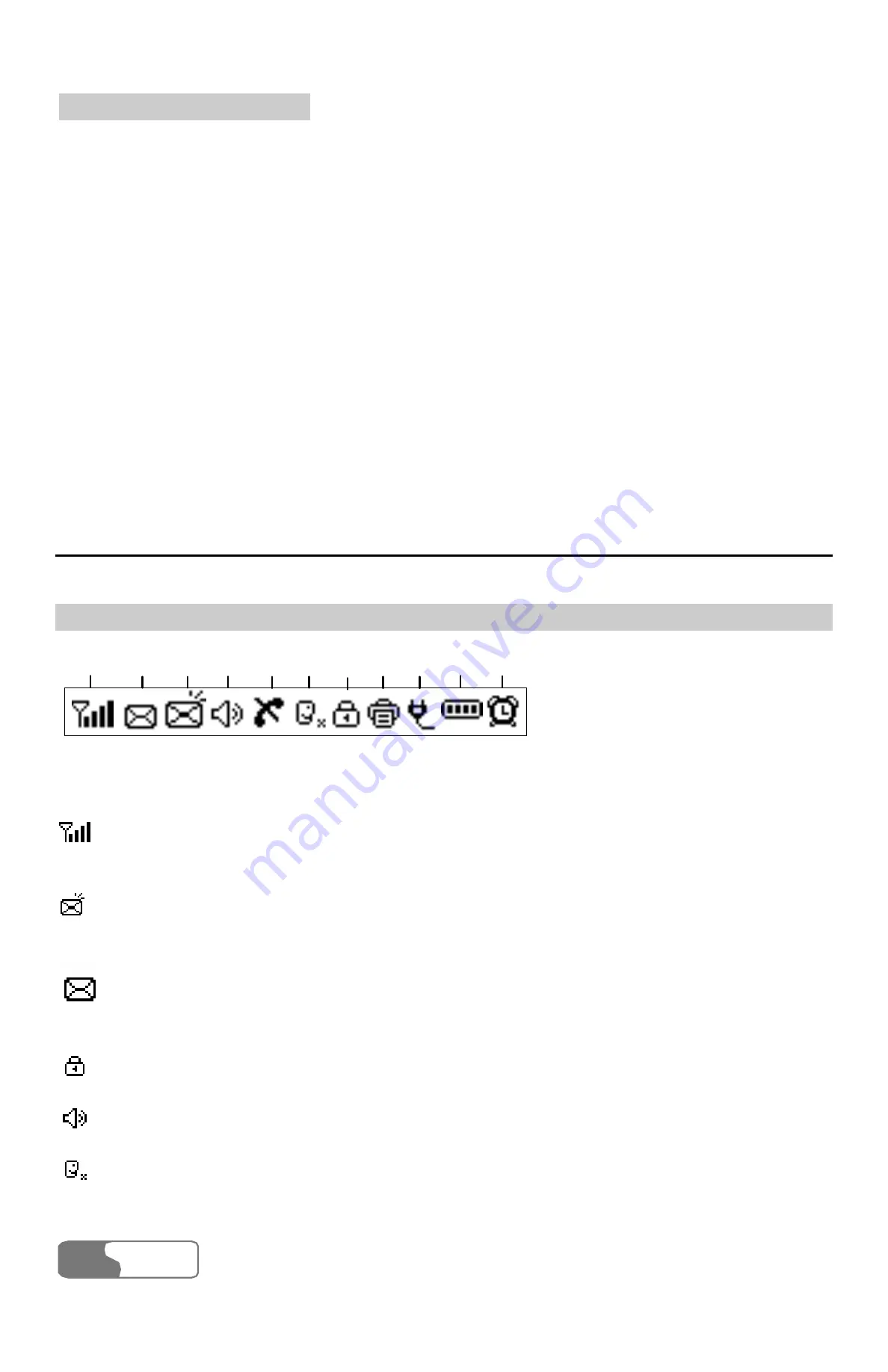
3 Function Description
HUAWEI
18
Main unit and handset spiral cord jacks
They are used to install the FWT spiral cord.
Power jack
It is a DC-input power port, used to connect the FWT with the power adapter.
FWT switch
It is used to turn on/off the FWT.
DB9 serial port
You can maintain the FWT and realize data services through this port.
Display Screen Description
Icons Description
(1) (2) (3) (4)
(6)
(8)
(5)
(7)
(9) (10)(11)
Figure 3-6 Icons on the screen
: Signal strength. The strength of received signal is displayed from weaker to
stronger in four levels from 1 through 4.
: Unread voice messages. This icon disappears when all messages have been
read.
: Unread text messages. This icon disappears when all messages have been
read. The inbox can only hold at most 22 text messages.
: Call privacy mode. This mode can improve the security and privacy of a call.
: Hand-free.
: In mute mode.
Содержание ETS2526
Страница 2: ......
Страница 4: ......
Страница 8: ...Contents HUAWEI iv 15 Product Series 69 16 Abbreviation 71 ...
Страница 10: ...1 Warnings and Precautions HUAWEI 2 ...
Страница 16: ......
Страница 20: ......
Страница 40: ......
Страница 54: ......
Страница 72: ......
Страница 76: ......
Страница 78: ......
Страница 79: ...HUAWEI 71 16 Abbreviation R UIM Removable User Identity Module Ver V2 24 BOM 31014561 ...
















































