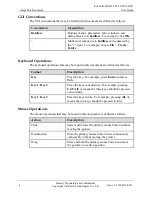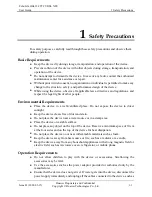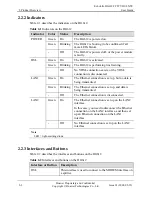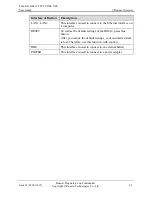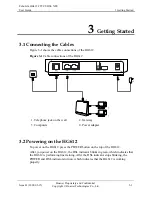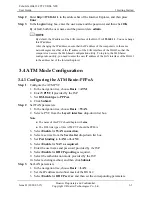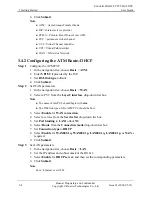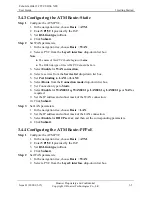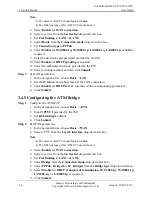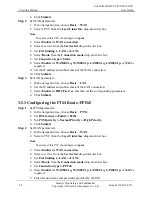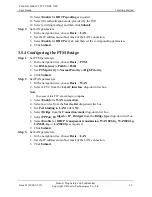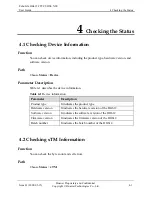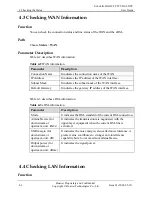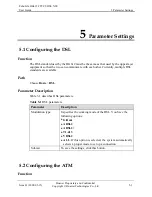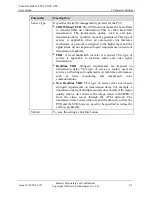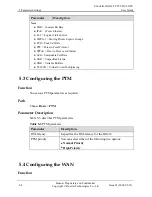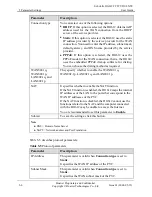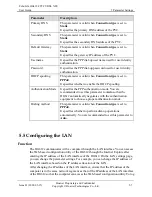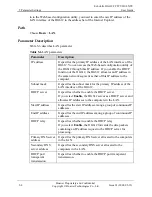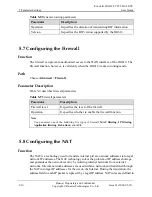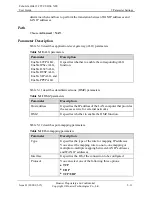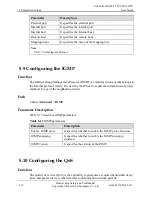EchoLife HG612 FTTC VDSL NTE
User Guide
3 Getting Started
Issue 01 (2009-05-15)
Huawei Proprietary and Confidential
Copyright © Huawei Technologies Co., Ltd
3-9
d.
Step 3
s.
LAN
.
he LAN connection.
, and then set the corresponding parameters.
3.5.4 C
Step 1
e, choose
Basic
>
PTM
.
ick
Submit
.
Step 2
Set W
WAN
.
x.
5.
rom the
Connection mode
drop-down list box.
idged
or
IP_ Bridged
from the
Bridge type
drop-down list box.
mission
,
WAN802.1q
,
WAN802.1p
,
Step 3
Set LAN parameters.
1.
In the navigation tree, choose
Basic
>
LAN
.
2.
Set the IP address and subnet mask of the LAN connection.
3.
Click
Submit
.
10.
Select
Enable
for
DHCP spoofing
as require
11.
Select the authentication mode provided by the ISP.
12.
Select a dialing method, and then click
Submit
.
Set LAN parameter
1.
In the navigation tree, choose
Basic
>
2.
Set the IP address and subnet mask of t
3.
Select
Enable
for
DHCP server
4.
Click
Submit
.
onfiguring the PTM Bridge
Set PTM parameters.
1.
In the navigation tre
2.
Set
DSL latency
to
Path0
or
Path1
.
3.
Set
PTM priority
to
Normal Priority
or
High Priority
.
4.
Cl
AN parameters.
1.
In the navigation tree, choose
Basic
>
2.
Select a PVC from the
Layer2 interface
drop-down list bo
Note
The name of this PVC should begin with
ptm
.
3.
Select
Enable
for
WAN connection
.
4.
Select a service from the
Service list
drop-down list box.
Set
Port binding
to
LAN1
or
LAN2
.
6.
Select
Bridge
f
7.
Select
PPPoE_ Br
8.
Select
Enable
for
DHCP transparent trans
LAN802.1q
, or
LAN802.1p
as required.
9.
Click
Submit
.
Содержание EchoLife HG612
Страница 1: ...EchoLife HG612 FTTC VDSL NTE User Guide HUAWEI TECHNOLOGIES CO LTD ...
Страница 7: ......