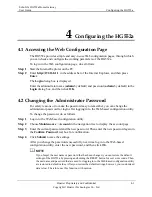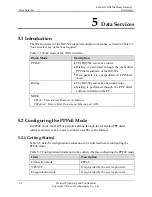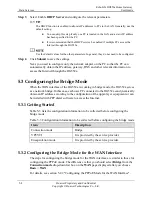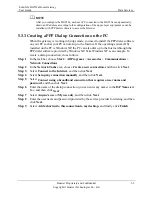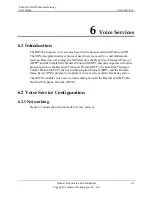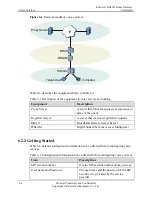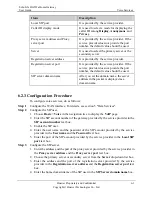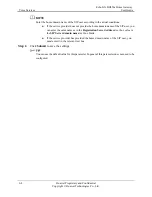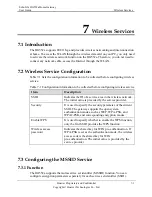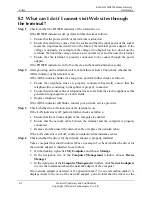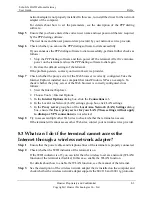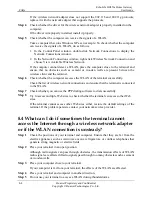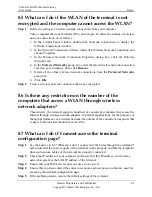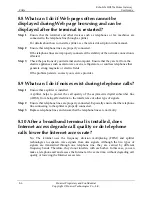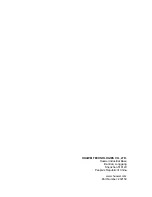FAQs
EchoLife HG552a Home Gateway
User Guide
8-4
Huawei Proprietary and Confidential
Copyright © Huawei Technologies Co., Ltd.
d 802.11g protocols,
Step 4
dapter is properly installed on the
If t
ll it properly.
Step 5
tion and
cannot detect a WLAN, place the computer close to the terminal and
between the
Step 6
whether the computer accesses the WLAN of the terminal successfully.
Step 7
Check whether you can use the PPP dialing software to dial successfully.
eb
provider.
8.4 W
wireless network adapter
or if t
Step 1
, refrigerators, or cordless telephones that
Step 2
transmission effects of WLAN
cles such as cement
or wooden walls.
If the wireless network adapter does not support the 802.11b an
replace it with the network adapter that supports the protocols.
Check whether the driver for the wireless network a
computer.
he driver is improperly installed, insta
Check whether the computer can receive the signals of a WLAN.
Take a computer that runs Windows XP as an example. To check whether the computer
can receive the signals of a WLAN, do as follows:
1.
In the Control Panel window, double-click Network Connections to display the
Network Connections window.
2.
In the Network Connections window, right-click Wireless Network Connec
choose View Available Wireless Network.
If the computer
ensure that no obstacles such as cement or wooden walls are present
wireless client and the terminal.
Check
Check the list of wireless network connections and ensure that the terminal is connected
to the WLAN.
Step 8
Try to access multiple Web sites to check whether the terminal can access other W
sites.
If the terminal cannot access other Web sites either, restore the default settings of the
terminal. If the problem persists, contact your network service
hat can I do if sometimes the terminal cannot
access the Internet through a
he WLAN connection is unsteady?
Check the positions of your terminal and computer. Ensure that they are far from the
electric appliances such as microwave ovens
generate strong magnetic or electric fields.
Place your terminal in an open position.
Although radio signals can pass through obstacles, the
radio signals are affected if radio signals pass through too many obsta
Step 3
Place your computer close to your terminal.
If your computer is far from your terminal, the effects of the WLAN are affected.
Step 4
Place your terminal and computer in another direction.
Step 5
Do not use your terminal to access a WLAN during thunderstorms.