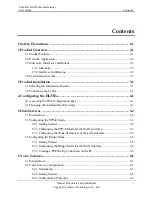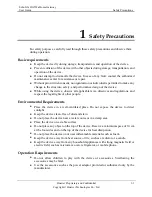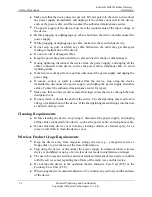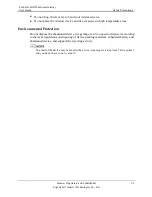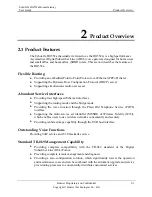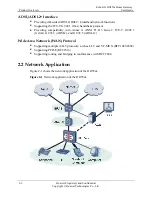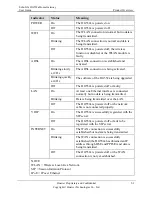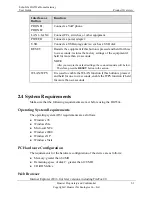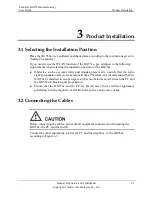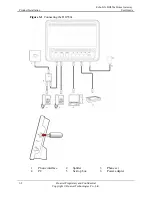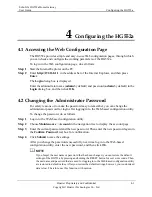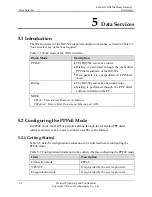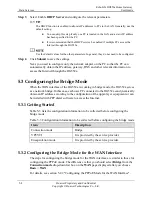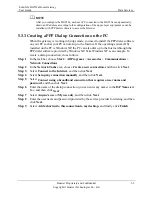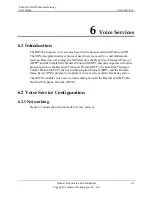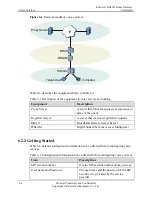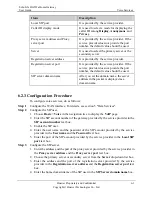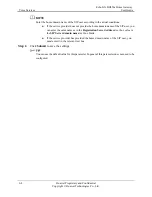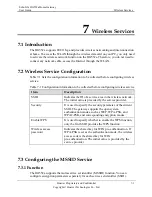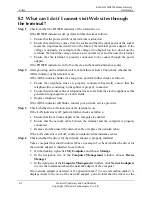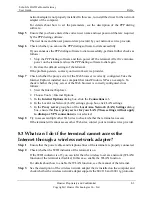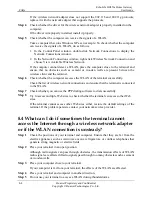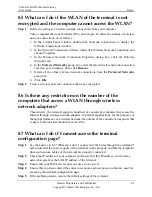EchoLife HG552a Home Gateway
User Guide
Configuring the HG552a
Huawei Proprietary and Confidential
Copyright © Huawei Technologies Co., Ltd.
4-1
4
Configuring the HG552a
4.1 Ac
through which
the HG552a.
Step 2
ss bar of the Internet Explorer, and then press
Enter the administrator name (
admin
by default) and password (
admin
by default) in the
Login
dialog box, and then click
OK
.
4.2 Ch
rd easy to remember, you can change the
gging in to the Web-based configuration utility.
ew password. Then enter the new password again in
Step 4
change the password successfully, next time log in to the Web-based
tility, enter the new password, and then click OK.
cessing the Web Configuration Page
guration pages,
The HG552a provides simple and easy-to-use Web confi
you can check and configure the working parameters of
To log in to the Web configuration page, do as follows:
Step 1
Start the Internet Explorer on the PC.
Enter
http://192.168.1.1
in the addre
Enter
.
The
Login
dialog box is displayed.
anging the Administrator Password
For safety reasons or to make the passwo
administrator password for login after lo
To change the password, do as follows:
Step 1
Log in to the Web-based configuration utility.
Step 2
Choose
Maintenance
>
Account
in the navigation tree to display the account page.
Step 3
Enter the current password and the n
the
Confirm Password
text box for confirmation.
Click
Submit
to save the settings.
After you
configuration u
If you forget the user name or password that has been changed, you can restore the default
settings of the HG552a by pressing and holding the RESET button for over six seconds. Then,
the user name and password that are used for logging in to the Web-based configuration utility
are restored to default values. After you restore the default settings, however, your customized
data is lost. Therefore, use this function with caution.