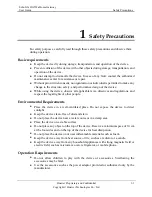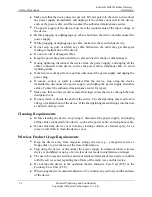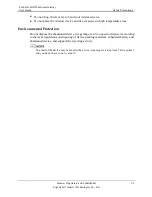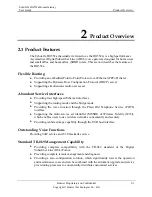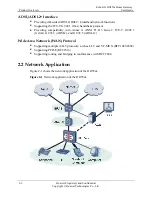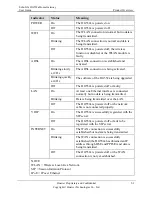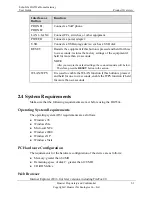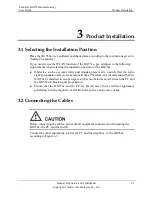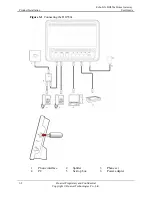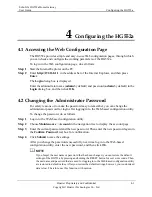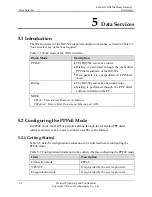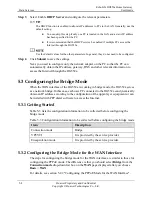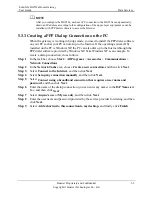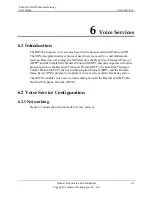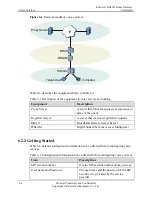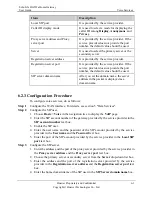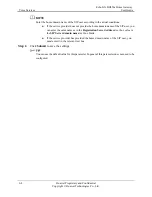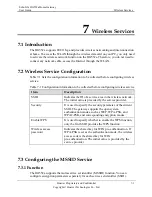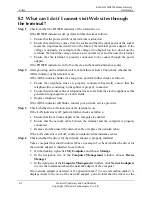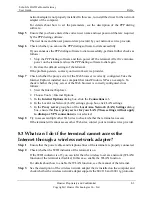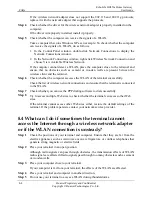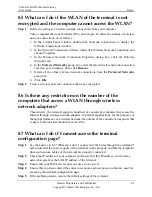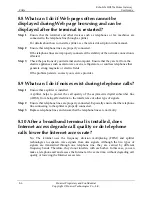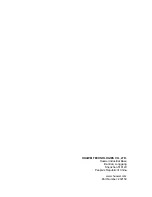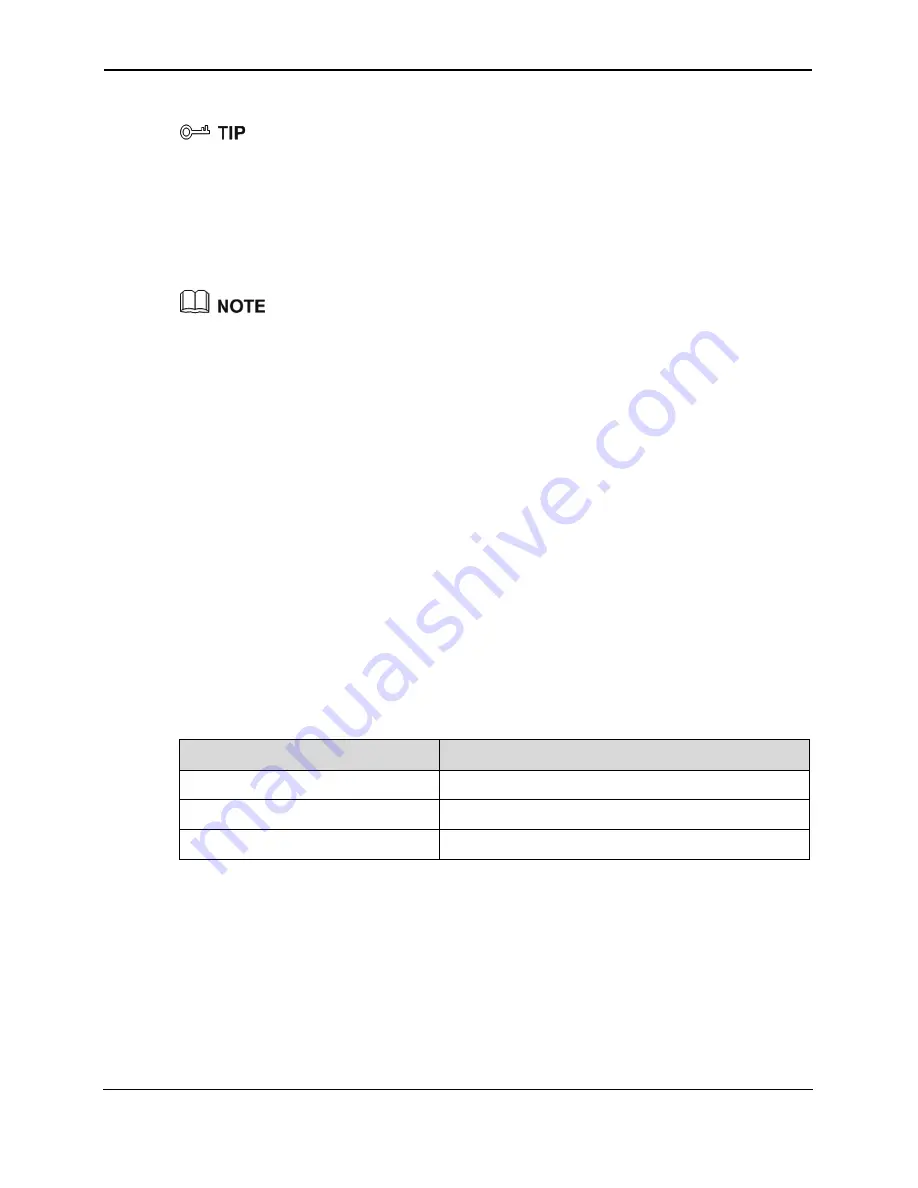
Data Services
EchoLife HG552a Home Gateway
User Guide
5-4
Huawei Proprietary and Confidential
Copyright © Huawei Technologies Co., Ltd.
Step 3
DHCP Server
and configure the relevant parameters.
Select Enable
The DHCP function is enabled to allocate IP addresses to PCs in the LAN. Generally, use the
defau
z
ne PC is located in the LAN and a static IP address
z
CP service be enabled if multiple PCs access the
Internet through the HG552a.
lt setting.
You can skip this step if only o
has been specified for the PC.
It is recommended that the DH
Use the default values for the other parameters. In general, they do not need to be configured.
Step 4
ay, DNS and other relevant information to
access the Internet through the HG552a.
5.3 Co
per-layer equipment or can
ialer software to access the Internet.
5.3.1 G
the configuration information to be collected before configuring the
bridge mo
Table 5-3
Configuration information
re configuring the bridge mode
Click
Submit
to save the settings.
Next, you need to configure only the network adapter on the PC so that the PC can
automatically obtain the IP address, gatew
nfiguring the Bridge Mode
When the WAN interface of the HG552a is working in bridge mode, the HG552a serves
as a network bridge. In this case, each user PC connected to the HG552a can dynamically
obtain an IP address according to the configuration of the up
be installed with PPP d
etting Started
Table 5-3 lists
de.
to be collected befo
Item
Description
Connection mode
Bridge
VPI/VCI
It is provided by the service provider.
Encapsulation mode
It is provided by the service provider.
5.3.2 C
e
de
drop-down list box on the
WAN
page displayed after you choose
For details, see section 5.2.2 "Configuring the PPPoE Mode for the WAN Interface".
onfiguring the Bridge Mode for the WAN Interface
The steps for configuring the bridge mode for the WAN interface are similar to those for
configuring the PPPoE mode. The difference is that you should select
Bridge
from th
Connection mo
Basic
>
WAN
.