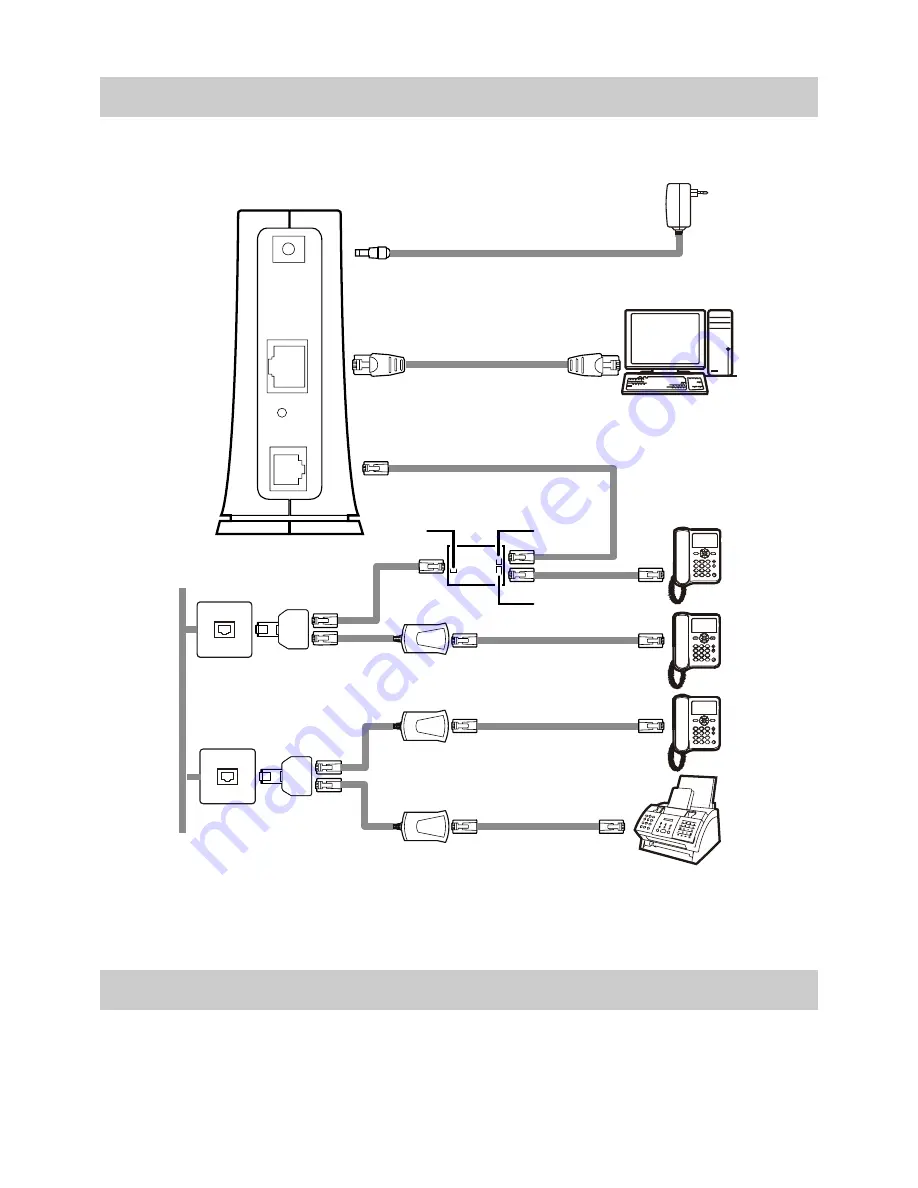
8
2.3
Connecting Multiple Telephones
If your telephone line is used for the broadband network access, telephone connections,
and fax connections, take the following figure as a reference for connecting the cables.
####
####
####
1
3
4
POWER
LAN
RESET
ADSL
5
PHONE
LINE
MODEM
2
7
4
4
6
8
7
7
5
6
1. Power adapter
2. Computer
3. Splitter
4. Telephone
5. Telephone jack on the wall
6. T connector
7. Microfilter
8. Fax machine
2.4
Getting Started
To power on the HG521, press the power button on the top of the HG521.
After you power on the HG521, the ADSL indicator blinks (for less than three minutes),
which indicates that the HG521 is being activated. Later, the ADSL indicator turns



























