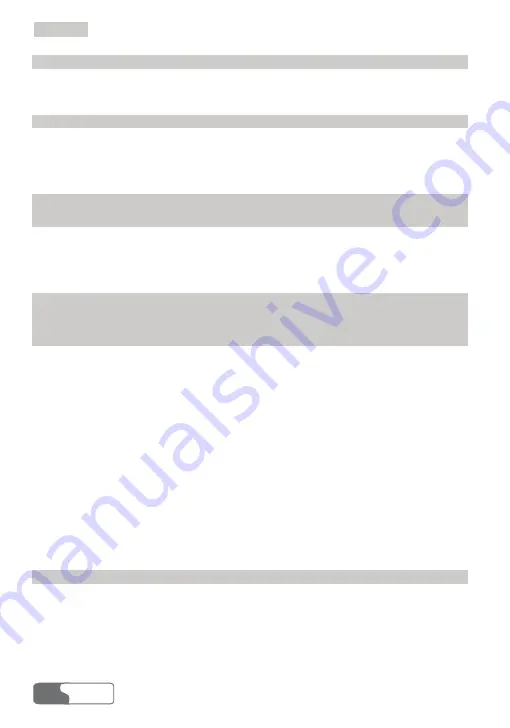
C
C
o
o
n
n
t
t
e
e
n
n
t
t
s
s
HUAWEI
ii
11 Managing Your Contacts...................................................................................................37
Managing the Items in the Contacts............................................................................37
Importing/Exporting a Contact....................................................................................39
12 Call Logs ...........................................................................................................................41
Missed Calls ................................................................................................................41
Received Calls .............................................................................................................42
Dialed Calls .................................................................................................................43
13 PC Fax ...............................................................................................................................47
14 Settings and Information Query........................................................................................49
PIN Code Management ...............................................................................................49
System Settings............................................................................................................50
Diagnostics ..................................................................................................................52
15 Technical Parameters ........................................................................................................53
16 FAQs on the EC321 Data Card.........................................................................................55
17 Warnings and Precautions .................................................................................................57
Electronic Device ........................................................................................................57
Hospital........................................................................................................................57
Area with Flammables and Explosives .......................................................................57
Traffic Safety ...............................................................................................................58
Storage Environment ...................................................................................................58
Children Safety ............................................................................................................58
Operating Environment ...............................................................................................59
Cleaning and Maintenance ..........................................................................................59
Environmental Care.....................................................................................................59
Emergency Call ...........................................................................................................60
Exposure to Electromagnetic Energy ..........................................................................60
18 Abbreviations and Acronyms............................................................................................61






































