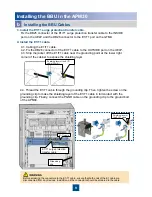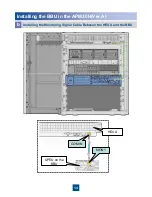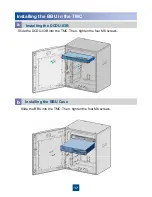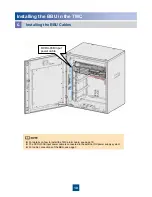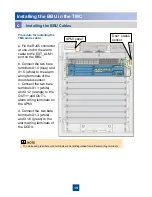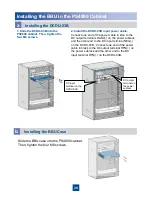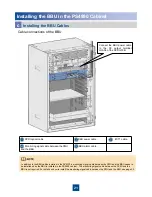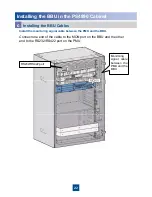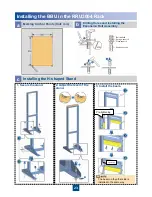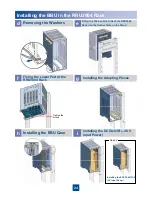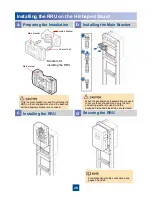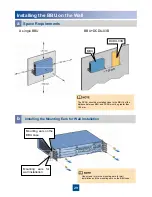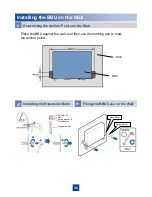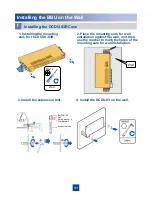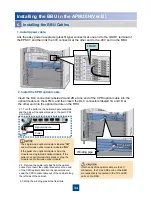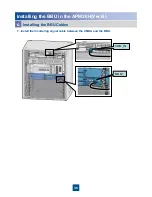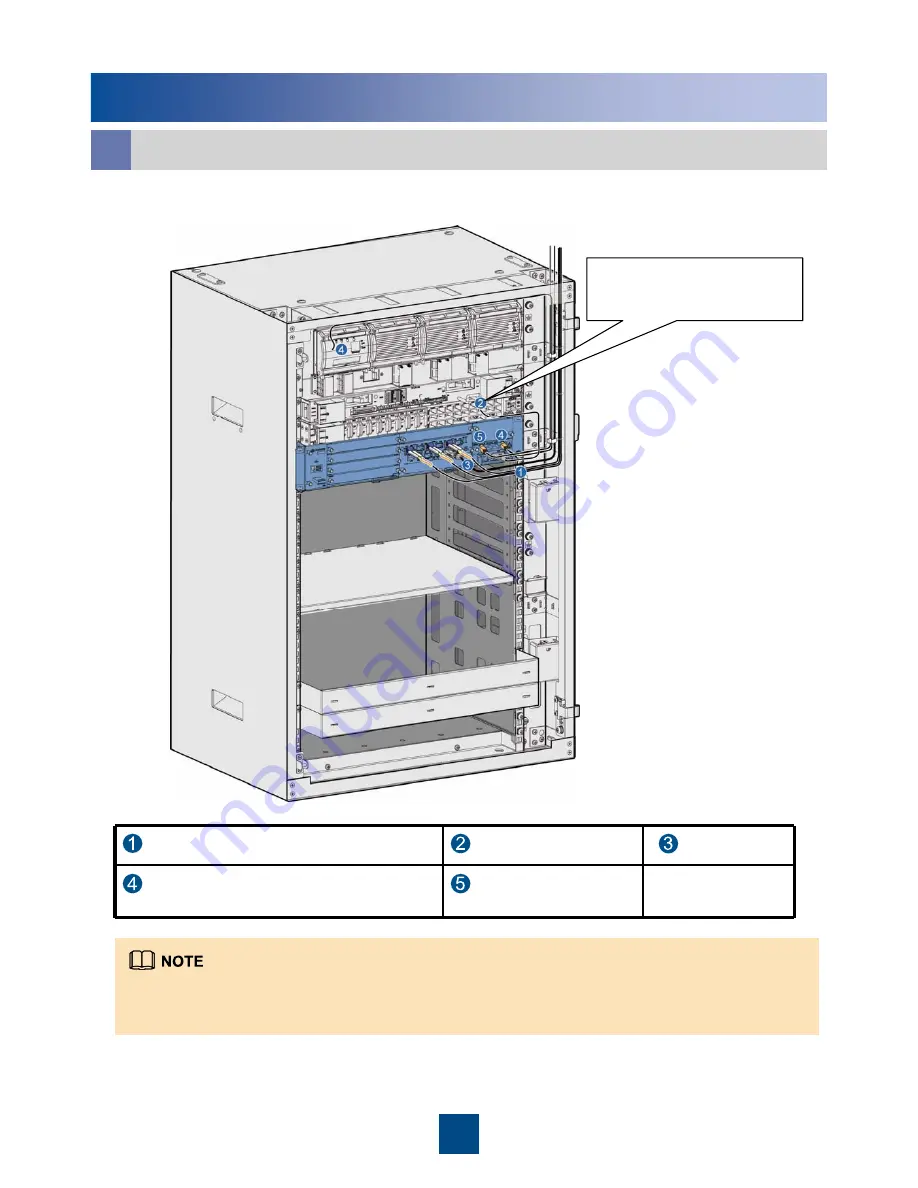
21
In addition to the BBU cables installed in the APM30, a monitoring signal cable between the PMU and the BBU needs to
be installed when the BBU is installed in the PS4890 cabinet. The monitoring signal cable between the APMI and the
BBU is not required. For details on how to install the monitoring signal cable between the PMU and the BBU, see page 22.
Cable connections of the BBU
Connect the BBU power cable
to the DC output terminal
LOAD6 of the DCDU-03B.
CPRI optical cable
BBU power cable
E1/T1 cable
Monitoring signal cable between the PMU
and the BBU
BBU alarm cable
Installing the BBU in the PS4890 Cabinet
Installing the BBU Cables
c