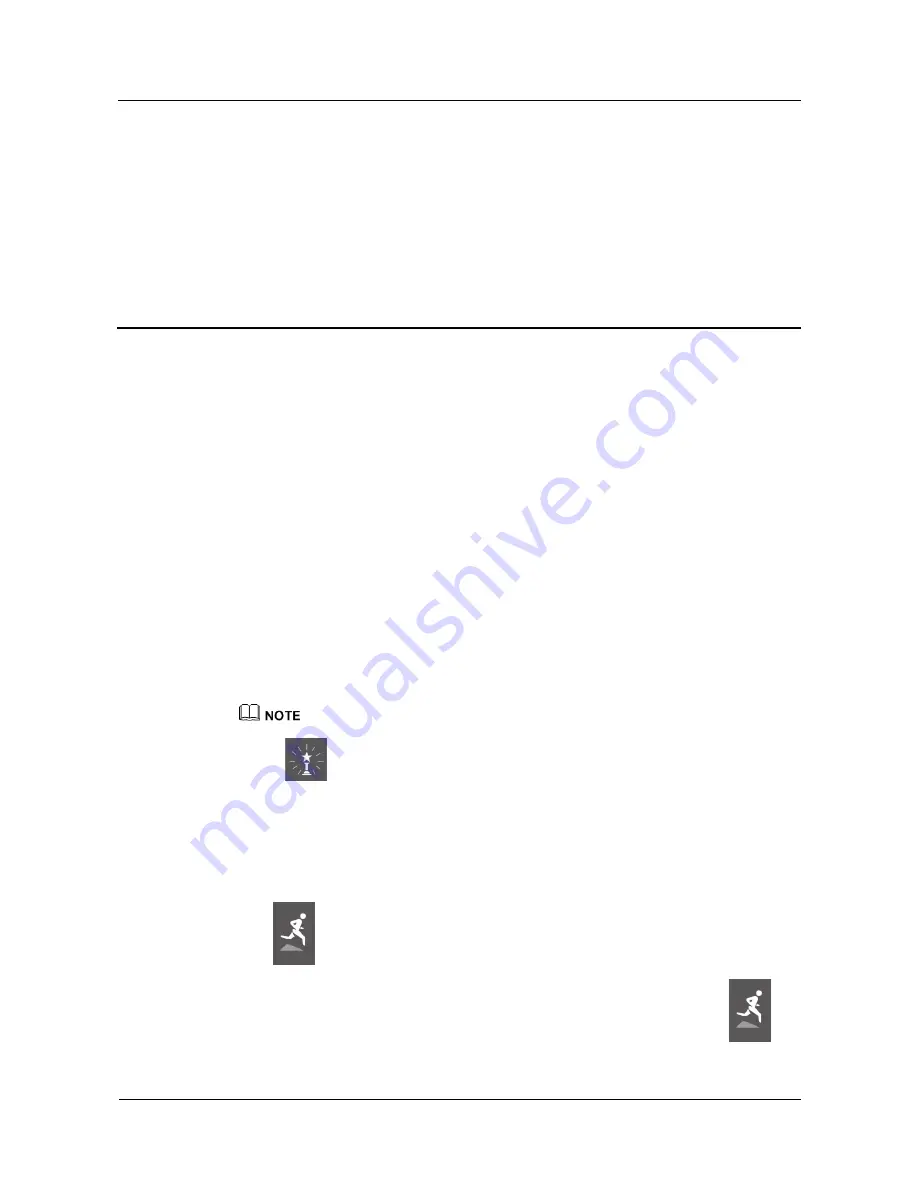
HUAWEI Band B3
Online Help
3 Fitness monitoring
Issue 01(2016-05-18)
18
3
Fitness monitoring
About This Chapter
3.1 Monitoring your fitness
3.2 Starting an exercise session
3.3 Viewing fitness records
3.4 Sharing your fitness achievements
3.1 Monitoring your fitness
When your HUAWEI TalkBand B3 is on your wrist, it will automatically record your fitness
data all day. Swipe on the screen to view your fitness records.
Your HUAWEI TalkBand B3 has multiple built-in sensors to easily recognize whether you are
walking, running, or climbing.
Open the Huawei Wear app to set fitness goals. When you achieve your goals, the award animation
will be displayed.
After you have exercised for a while, you may feel uncomfortable wearing the strap because of the
sweat. In this case, please adjust the strap until you feel comfortable again.
3.2 Starting an exercise session
Find
on your HUAWEI TalkBand B3 to record the data of a single exercise session.
1.
On the home screen of your HUAWEI TalkBand B3, swipe down and select
.
















































