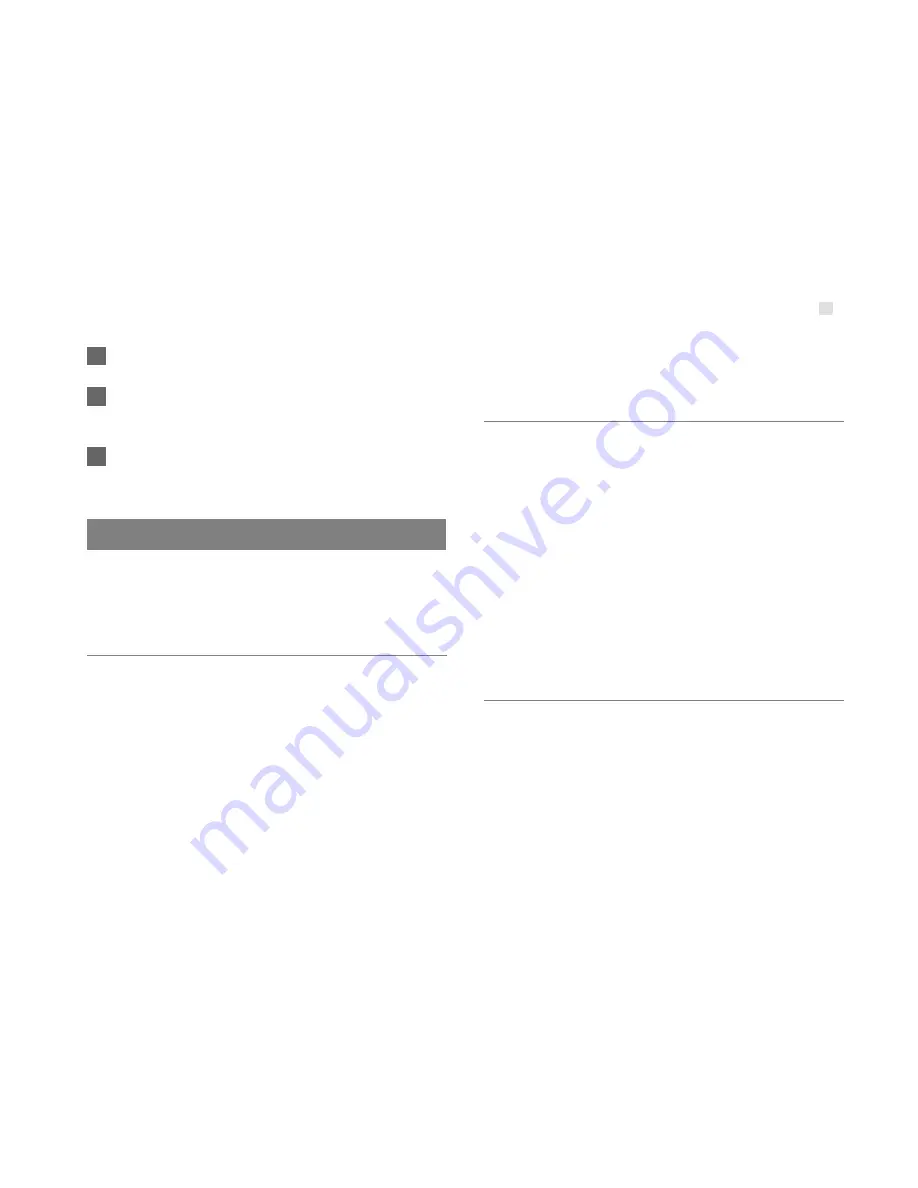
Quick Setup
7
1
Click
Basic Status
.
2
Click
Advanced
on the right part of the page to
view the advanced status
.
3
Click
Refresh
to view the current status on the
advanced status page
.
Quick Setup
You can use the quick setup wizard to configure and
maintain the basic parameters of the device. Click
Quick Setup
to access the welcome page. Click
Next
to configure the PPP profile settings.
Configuring PPP Profile Settings
•
Profile Name
: Enter a profile name when the text box
is empty.
•
Dial-up Number/PPP User Name/PPP Password
:
Enter these three parameters provided by the internet
service provider (ISP). The dial-up number is used to
initiate the network call; the PPP user name and PPP
password is used to obtain the service authorization
provided by the ISP.
•
APN/IP Address
: Select the mode for obtaining the
access point name (APN) and IP address. If the service
provider provides the relevant parameters, select
Static
and enter their values. Otherwise, select
Dynamic
and
the device automatically obtains them.
Configuring PPP Dial-up Settings
PPP Connection
: Select the dial-up access mode.
•
Auto
: The device automatically connects to the Internet
and does not disconnect when no data is transmitted.
•
On Demand
: The device automatically connects to the
Internet when data transmission exists. When the
duration of no data transmission exceeds the maximum
idle time, the device disconnects the Internet
connection.
•
Manual
: The device connects to the Internet after you
click
Connect
on the connection page. For details, see
"Accessing the Internet".
PPP Authentication
: This service is provided by
your ISP. For details, consult your ISP.
Configuring WLAN Settings
(Name) SSID
: Enter a name for your wireless local
area network (WLAN).
• The service set identifier (SSID) is used to identify a
WLAN. A PC and the wireless device can perform
normal data communication only when they have the
same SSIDs. To ensure the WLAN security, do not use
the default SSID. You can enter a character string as
the SSID, such as
MyHome
.












































