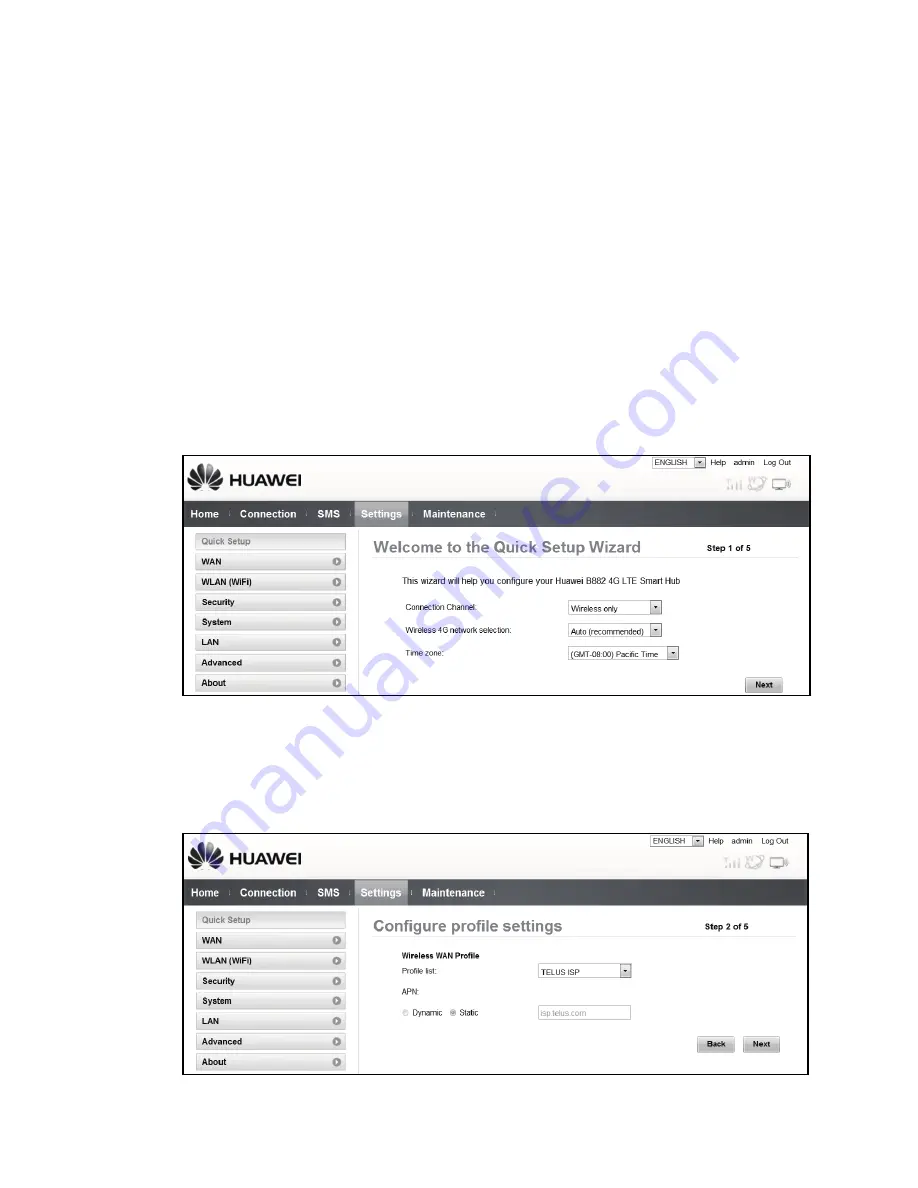
13
5
First Time Quick Setup Wizard
The first time you go to the Web user interface site, you will be presented with the
opportunity to quickly setup your Smart Hub credentials via the Quick Setup Wizard.
After completing the Quick Setup Wizard, you can choose
Settings
>
Quick Setup
to
access this setup again.
Step 1
Launch a web browser, and enter
http://huawei.smarthub
or
http://192.168.20.1
in the address bar.
Step 2
Enter the website password, and log in to the web user interface. The
default password is printed on the Wireless Security Sticker located on the
bottom of the 4G LTE Smart Hub. You must choose a new password for the
web user interface to continue. Once your password has been changed, you
will be redirected to the
Quick Setup Wizard
page shown below.
Step 3
The default profile should have
Connection Channel
set to
Wireless only
and
Wireless 4G network selection
set to
Auto (recommended)
. Click
Next
to continue.
Step 4
The
Profile list
should be set to
TELUS ISP
, and the
Static APN
should be
defaulted to
isp.telus.com
. Click
Next
to continue.
Содержание B882
Страница 1: ...B882 4G LTE Smart Hub Getting Started Guide ...
Страница 8: ...7 ...
Страница 22: ......
Страница 23: ...Terminal Intelligent B882 4G LTE Guide De Démarrage ...
Страница 30: ...8 ...
Страница 44: ...96722846_01 ...














































