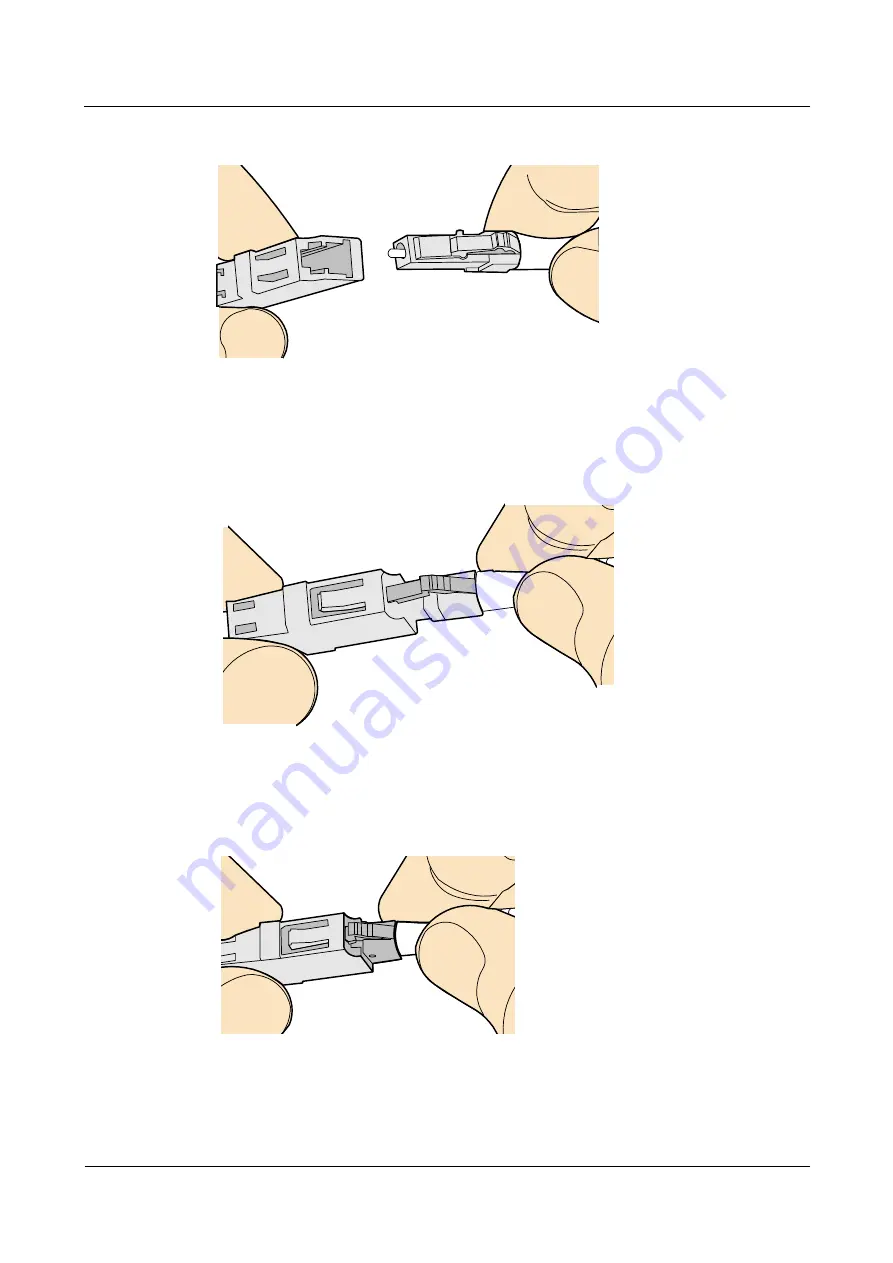
Huawei AP4030DN
Hardware Installation and Maintenance Guide
5 Appendix
Issue 02 (2015-05-18)
Huawei Proprietary and Confidential
Copyright © Huawei Technologies Co., Ltd.
59
Figure 5-62
Aligning the male connector with the female connector
Step 3
Align the male connector with the fiber adapter and gently push the male connector until it is
completely seated in the fiber connector, as shown in
Figure 5-63
Feeding the male connector into the female connector
Step 4
A clicking sound indicates that the male connector is locked, as shown in
Figure 5-64
Installed LC connector
Step 5
To disassemble an LC fiber connector, press the locking nut to release the locking clips from
the bore, and gently pull the male connector, as shown in
















































