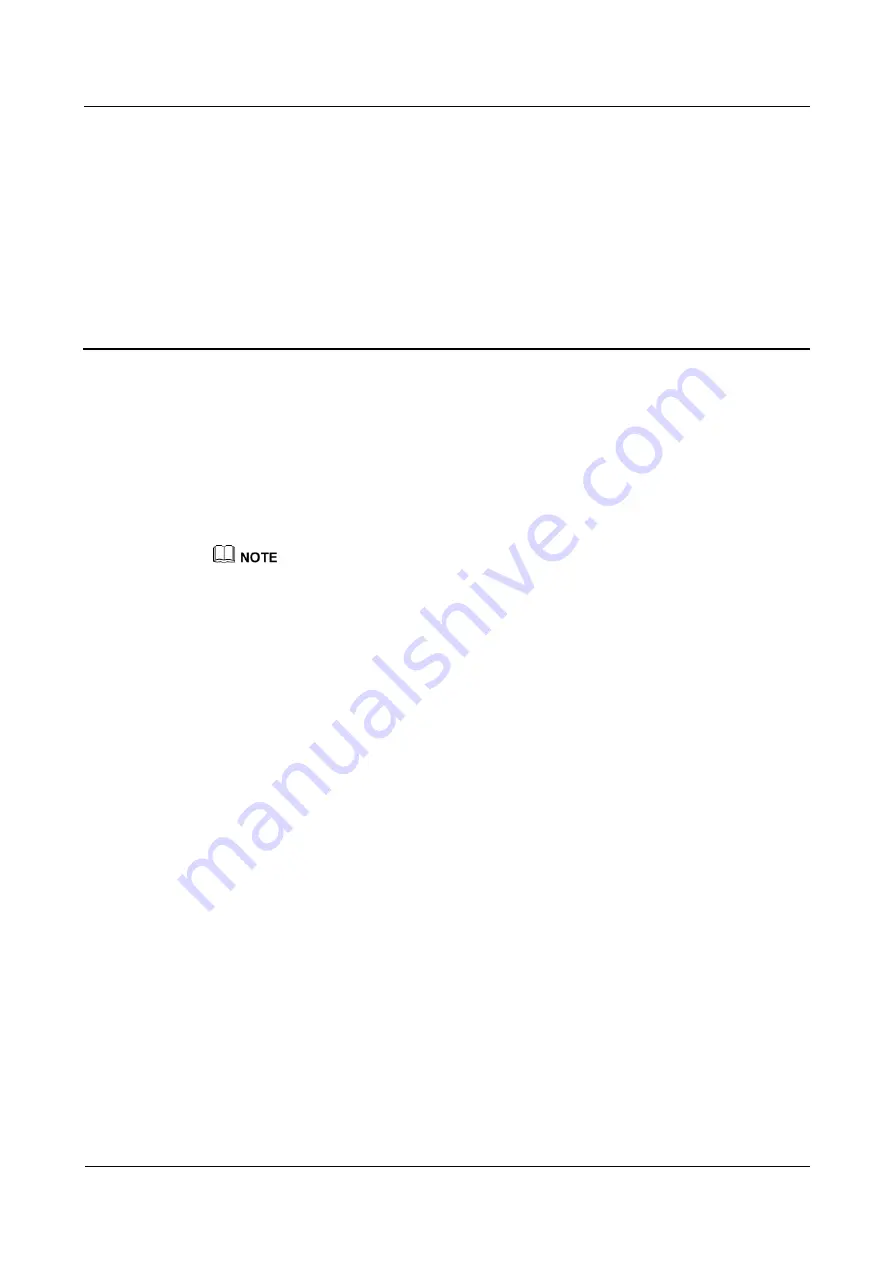
Huawei AP4030DN
Hardware Installation and Maintenance Guide
3 Logging In to the AP
Issue 02 (2015-05-18)
Huawei Proprietary and Confidential
Copyright © Huawei Technologies Co., Ltd.
17
3
Logging In to the AP
3.1 Logging In to the AP Through the Console Port
This section describes how to log in to the AP through the console port. After logging in to the
AP, you can configure the AP using commands.
1.
Connect a PC to the AP using a console cable. Connect the RJ45 connector to the
console port of the AP and the DB9 connector to the serial port of a PC.
If your PC's operating system provides terminal simulation software (like HyperTerminal in Windows
2000/XP), you do not need to install additional terminal simulation software. If the PC runs on an
operating system without terminal simulation software (like Windows 7), install third-party terminal
simulation software on the PC by referring to user manual or online help.
2.
Start the terminal simulation software, create a connection, select a serial port, and set
communication parameters as follows.
−
Bits per second (B): 9600
−
Data bits (B): 8
−
Parity (P): None
−
Stop bits (S): 1
−
Flow control (F): None
3.
Press Enter until the following information is displayed. Enter the password and confirm
password. (The following information is only for reference.)
FIT AP
:
Login authentication
Username:
Password:
Info: You are advised to change the password to ensure
FAT AP
:
Login authentication
Password:






























