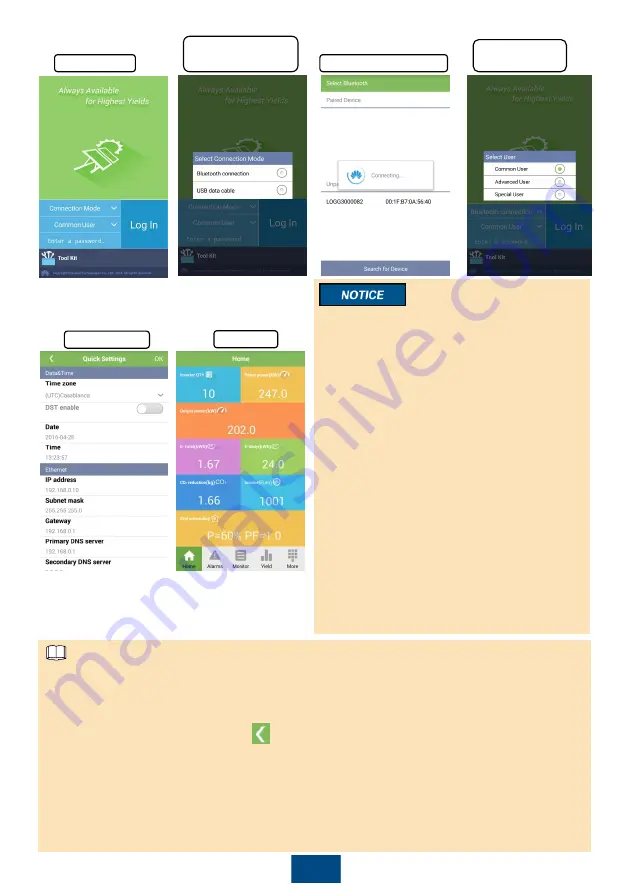
21
Login screen
Switching
between users
Select Bluetooth
connection
Connecting Bluetooth
Main menu
Quick settings
1. The SmartLogger Bluetooth is named as
LOG+the last eight figures of the SN of the
SmartLogger.
2. The login password is the same as that for
the SmartLogger connected to the APP and
is used only when the SmartLogger connects
to the APP.
3. The preset password for
Common User
,
Advanced User
, and
Special User
is
00000a
.
4. Use the initial password upon first power-on
and change it immediately after login. To
ensure account security, change the
password periodically and keep the new
password in mind. Not changing the initial
password may cause password disclosure. A
password left unchanged for a long period of
time may be stolen or cracked. If a password
is lost, devices cannot be accessed. In these
cases, the user is liable for any loss caused
to the PV plant.
5. During the login, if an incorrect password is
entered for five consecutive times (the
interval between two consecutive invalid
password entries is less than 2 minutes), the
account will be locked for 10 minutes.
1. If the SmartLogger is powered on for the first time or restores initialization, and parameter
configuration is not performed on the embedded WebUI, the
Quick Settings
screen is displayed
when the SmartLogger connects to the APP. You can set parameters based on site
requirements. After parameters are set, the main menu is displayed when the SmartLogger
connects to the APP again.
2. On the
Quick Settings
screen, tap to return to the login screen. Then tap
OK
to confirm the
settings and enter the main menu.
3.
Income
: When
Currency factor
is
0
(default value),
Income
is
--
. You can set
Currency factor
on the APP.
4.
Grid scheduling
: If there is no active power scheduling,
P = NA
is displayed; if there is no
power factor scheduling,
PF = NA
is displayed. For operations related to grid scheduling, see the
SmartLogger2000 User Manual
.
5. You can modify the parameters based on site requirements. For details about parameter
configuration, see the
SUN2000 APP User Manual
.
NOTE


















