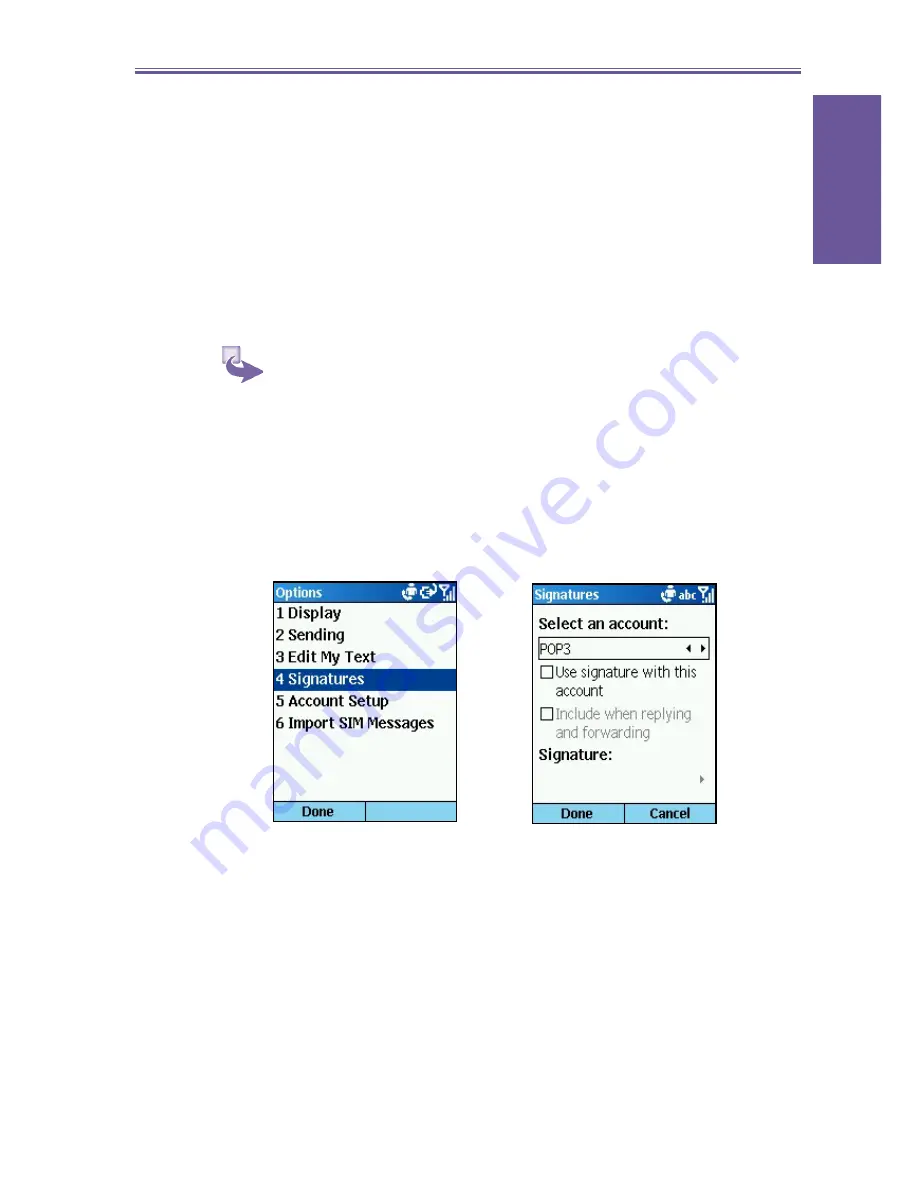
5
. Messaging
features
Smartphone User Manual
71
e.
Select
Use signature with this account
.
f.
To insert a signature in every message you send, select
Include when replying and forwarding
. Otherwise,
a sig na ture is inserted only in new messages.
g.
Replace the text with in the
Signature
box with a
sig na ture to insert, and select
Done
. The signature
is inserted into messages that you send from this
account.
2
To stop inserting a signature:
a.
On the
Home
screen, select
Start
and then
Inbox
.
b.
Select
Menu
and then
Options
.
c.
Select
Signatures
.
d.
If necessary, scroll right or left to switch to the
account for which to stop inserting a signature into
messages.
e.
Clear
Use signature
with this account and select
Done
. A signature is no longer inserted in messages
that you send from this account.
Using a draft of a message
You can save a draft of a message that you are com pos ing
to
fi
nish and send later.
1
To save a draft of a message:
a.
On the
Home
screen, select
Start
.
b.
Select
Inbox
and then
New
.
c.
Select the account to use.
d.
Enter information in the message.





















