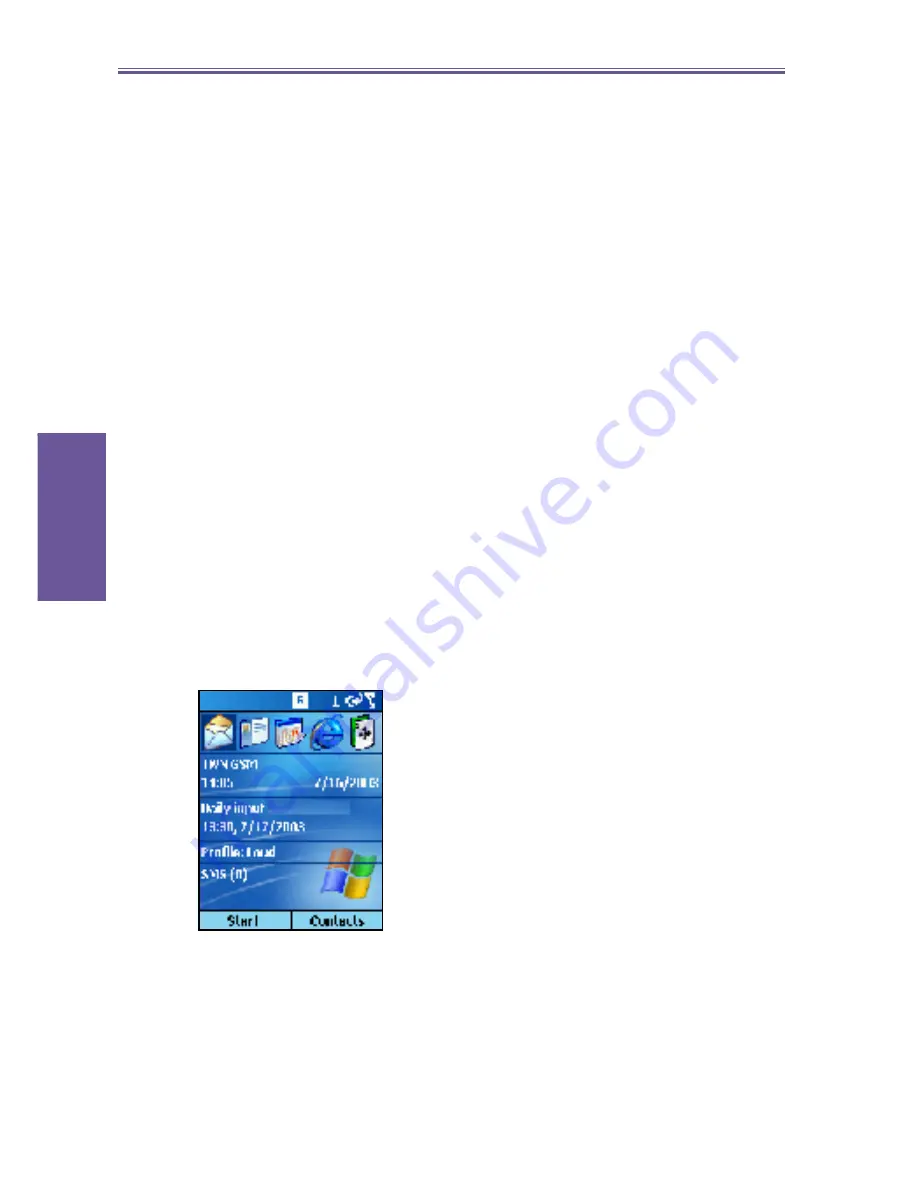
Smartphone User Manual
1. Getting
Started
14
Using the Home screen
Pressing the Home key takes you to the Home screen.
You can gain access to all of the smartphone features and
pro grams from the Home screen.
The top of the Home screen displays icons for the
fi
ve pro-
grams that you have most recently used. The center of the
Home screen displays your next appointment, the number
of messages in Inbox, and your current pro
fi
le. When you
scroll to one of these items and press the navigation stick,
the as so ci at ed program opens.
On the bottom left side of the Home screen is the Programs
menu. Pressing the soft key for this menu takes you to the
list of installed programs. You can scroll to a program in the
list and press the navigation stick to open it. To the right of
the Pro grams menu is a variable menu. Pressing this soft
key opens the associated program.
The Home screen displays automatically when you turn on
the Smartphone or leave the Smartphone idle when it is on,
but you can go to it at any time by pressing the Home key.















































