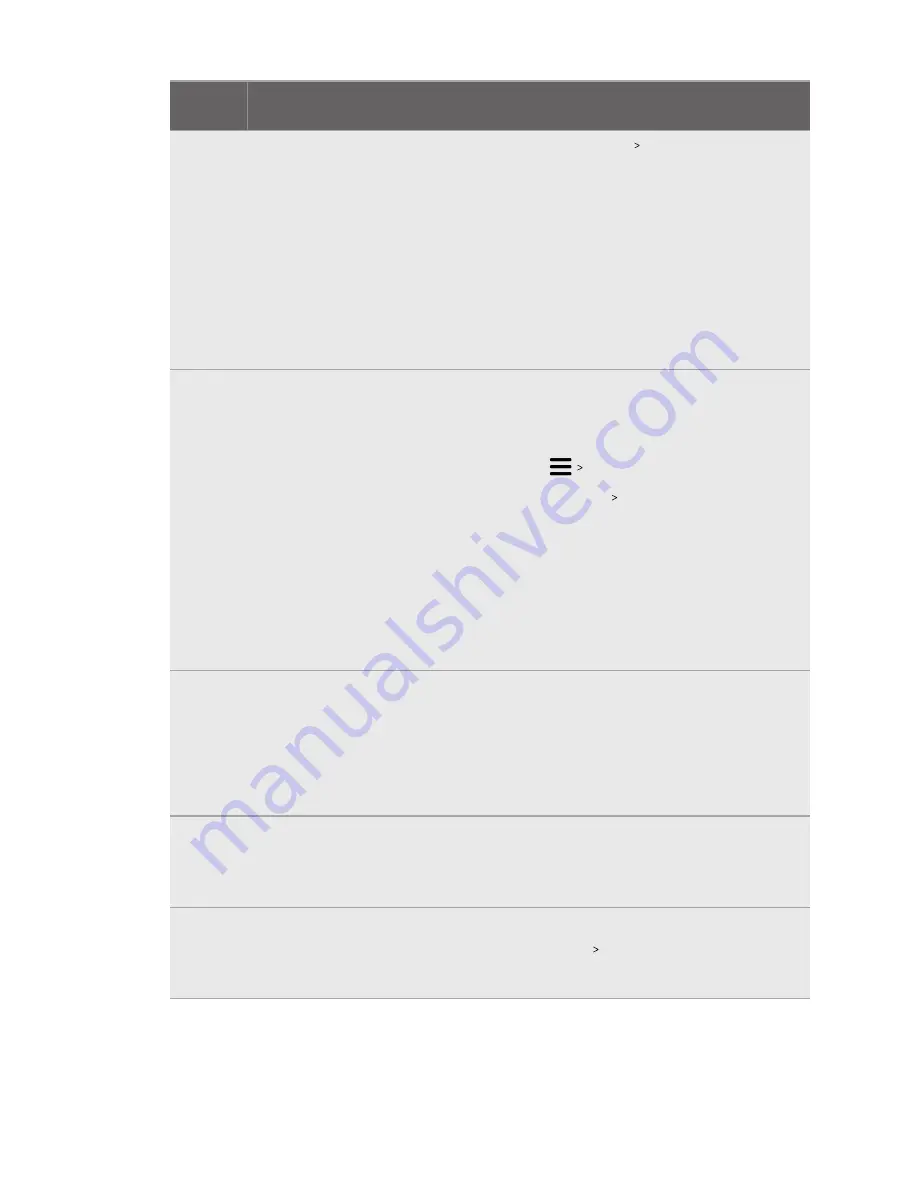
Error
code
Issue
Steps to resolve issue
218
The VIVE Pro 2 camera
is being used by
another application.
1.
In Windows’
Privacy settings
Camera
, make sure
Allow apps to access your camera
is enabled. Then,
restart VIVE Console.
2.
If the issue persists, check if the VIVE Pro 2 camera is
occupied by another Windows application. If yes, close
the application using the camera, and then restart VIVE
Console.
3.
If the issue persists, restart your headset.
4.
If the issue persists, use a different USB 3.0 port on your
computer. Then, restart VIVE Console.
219
The VIVE Pro 2
headset can't be
recognized when
SteamVR is in safe
mode.
Disable SteamVR safe mode, and restart SteamVR. If the
problem persists, do the following:
1.
Update SteamVR to the latest version.
2.
In SteamVR, click
Settings
.
3.
Click
Startup / Shutdown
Manage Add-Ons
.
4.
In Manage SteamVR Add-Ons, do one of the following:
§
To the right of viveVR, click
Unblock
.
§
Make sure viveVR is turned
On
.
5.
Close SteamVR.
6.
Restart VIVE Console.
220
There is a
compatibility problem
with the DisplayPort
connection (HDCP
error)
If you're using an MSI notebook, go to MSI's technical
support
for help on how to update your notebook
to the latest V-BIOS.
If you're not using an MSI notebook, submit a report using
VIVE Console. In VIVE Console, go to
Settings >
Troubleshooting > Report issue
.
222
The headset cannot be
detected. Make sure
the USB cable is
properly connected.
Make sure the USB cable is properly connected on the link
box and/or computer.
223
Make sure the
headset's camera
firmware is updated to
the latest version.
1.
Open VIVE Console.
2.
Click
Firmware update
Update
.
3.
Restart VIVE Console.
86
Settings
Содержание VIVE Pro 2
Страница 1: ...VIVE Pro 2 User guide...



















