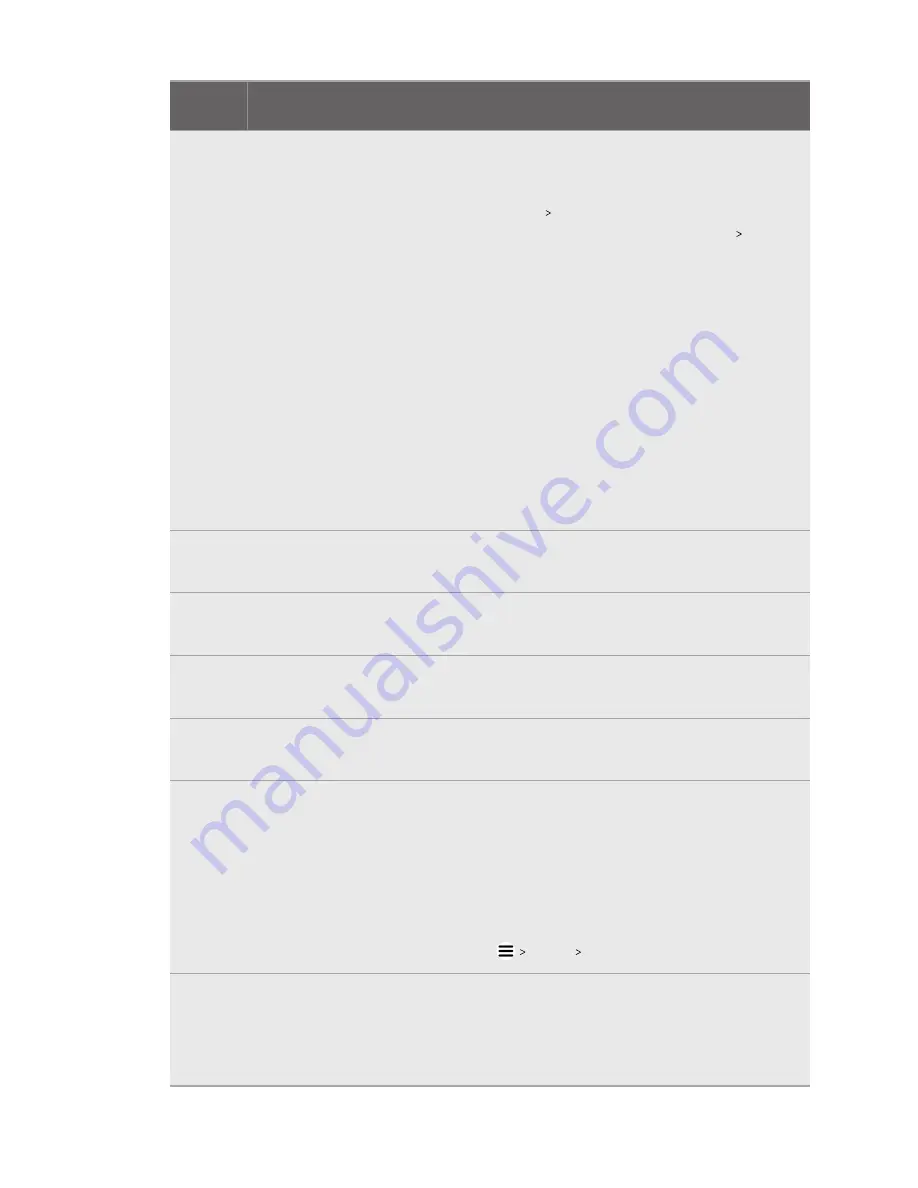
Error
code
Issue
Steps to resolve issue
010
No audio coming from
the headset.
1.
In the Windows audio settings, adjust the volume level
and make sure the volume is not muted.
2.
If the issue persists, in the Windows task tray, right-click
the
volume icon
Sounds
. In the Playback tab, right-
click
Speaker (VIVE Pro Multimedia Audio)
Set as
Default Device
.
3.
If the issue persists, restart the link box.
4.
If the issue persists, plug the USB cable into a different
USB 3.0 port on your computer.
5.
If the issue persists, manually update the USB driver on
your computer. You can also download and install official
driver updates from the website of your motherboard or
USB port manufacturer.
6.
If the issue persists, restart your computer.
7.
If updating your USB driver doesn't solve the issue,
purchase and use another PCI-Express USB card (with
Intel chipset).
101
Audio update failed.
1.
Restart your computer as well as the link box.
2.
Retry the firmware update.
102
,
106
,
107
,
108
Headset firmware
update failed.
1.
Restart your computer as well as the link box.
2.
Retry the firmware update.
105
Headset not
connected.
1.
Restart your computer as well as the link box.
2.
Retry the firmware update.
109
,
110
,
111
,
112
Camera firmware
update failed.
1.
Restart your computer as well as the link box.
2.
Retry the firmware update.
200
The headset cannot be
detected. Make sure
that cables are
properly connected
and then restart the
headset.
§
Make sure the cables between the headset, link box, and
computer are all properly connected and then restart the
headset.
§
Make sure to update the driver for your NVIDIA or AMD
™
graphics card to the latest version.
§
Install the latest VIVE Console app update. Open VIVE
Console from the desktop or Windows system tray, and
then click
About
CHECK UPDATE
.
201
The headset display
cannot be detected.
Make sure that the
headset cable is
properly connected.
Make sure the headset cable is properly connected.
84
Settings
Содержание VIVE Pro 2
Страница 1: ...VIVE Pro 2 User guide...





















