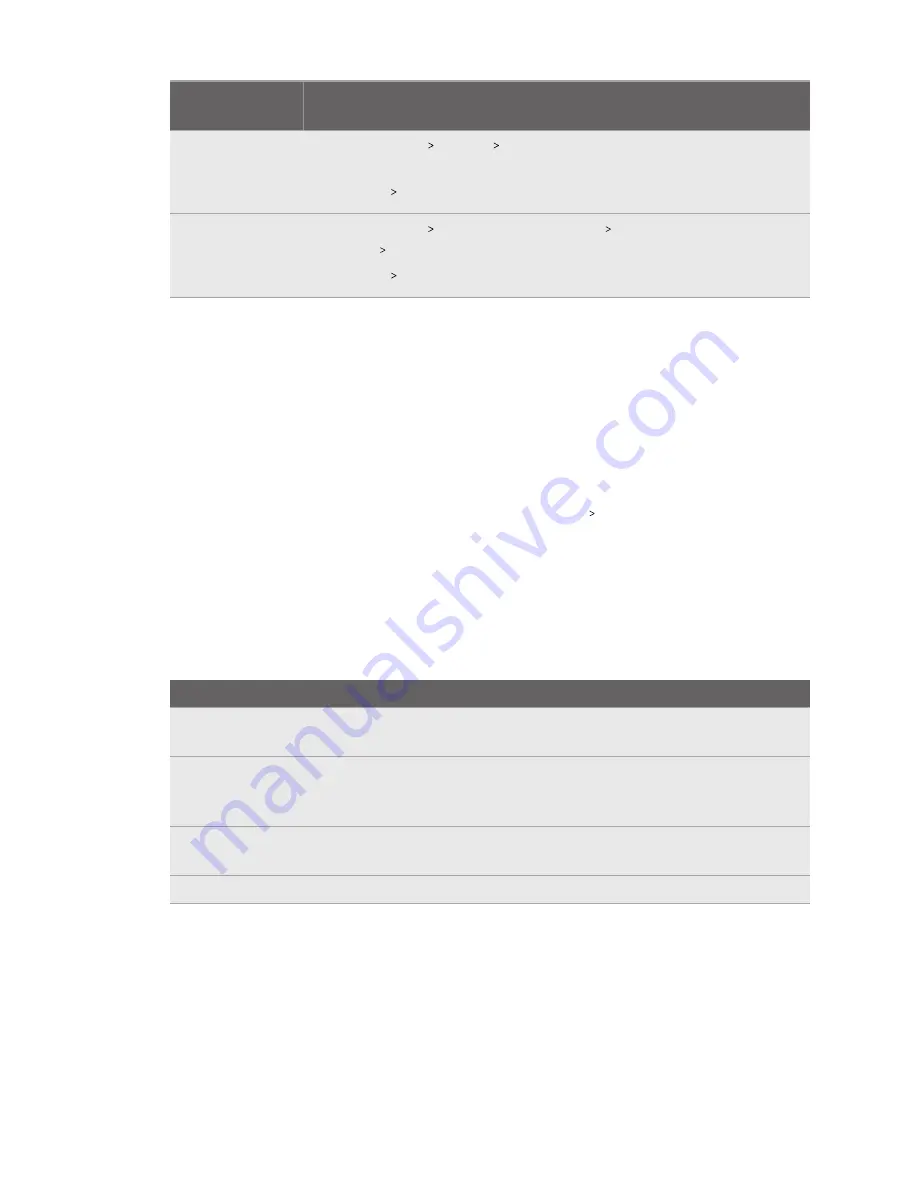
Phone
manufacturer
Power management setting path
vivo
1.
Go to
Settings
Battery
Background power consumption
management
.
2.
Tap
VIVE
Don't restrict background power usage
.
Xiaomi
1.
Go to
Settings
Battery & performance
Settings icon (upper-right
corner)
App battery saver
.
2.
Tap
VIVE
No restrictions
.
What do I do if VIVE Flow suddenly loses power when
using the phone controller as a power source?
VIVE Flow may suddenly lose power when using the phone controller as a power source if the
OTG connection
setting on the phone is enabled.
To prevent VIVE Flow from suddenly losing power when using the phone controller as a power
source, make sure the
OTG connection
setting on the phone is disabled. To disable the
OTG
connection
setting on Oppo or realme phones, go to
Settings
Additional settings
, and then
disable
OTG connection
.
What does the Headset button do?
On the top-right side of the VR glasses, the Headset button allows you to control several basic
functions.
Function
Headset button
Activate or deactivate passthrough (See your
real surroundings in VR)
Double-click.
Select an item in Gaze mode.
Single click while looking at a menu item.
When the phone controller is not found, you
can look at menus and then press to select.
Open a menu where you can restart the VR
glasses or enable/disable Passenger mode.
Press and hold for 2 seconds.
Force restart the VR glasses if it's unresponsive. Press and hold for 12 seconds.
33
Common solutions
Содержание VIVE FLOW
Страница 1: ...User guide...
























