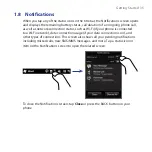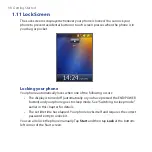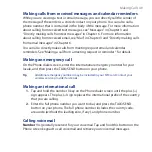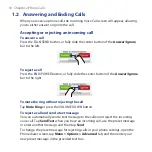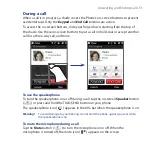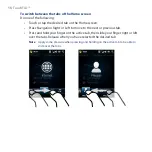Making Calls 49
Making calls from received messages and calendar reminders
While you are viewing a text or email message, you can directly call the sender of
the message if the sender is a stored contact on your phone. You can also call a
phone number that is contained in the body of the message. For more information
about calling from received text messages, see “Messages” in Chapter 3 and
“Directly making calls from text messages” in Chapter 6. For more information
about calling from received email, see “Mail” in Chapter 3 and “Directly making calls
from email messages” in Chapter 6.
You can also directly make calls from meeting request email and calendar
reminders. See “Making a call from a meeting request or reminder “ for details.
Making an emergency call
On the Phone dialer screen, enter the international emergency number for your
locale, and then press the TALK/SEND button on your phone.
Tip
Additional emergency numbers may be included in your SIM card. Contact your
wireless service provider for details.
Making an international call
1.
Tap and hold the number 0 key on the Phone dialer screen until the plus (+)
sign appears. The plus (+) sign replaces the international prefix of the country
that you are calling.
2.
Enter the full phone number you want to dial, and press the TALK/SEND
button on your phone. The full phone number includes the country code,
area code (without the leading zero, if any), and phone number.
Calling voicemail
Number 1
is generally reserved for your voicemail. Tap and hold this button on the
Phone screen keypad to call voicemail and retrieve your voicemail messages.
Содержание Touch 3G
Страница 1: ...www htc com User Manual ...
Страница 46: ...46 Getting Started ...
Страница 56: ...56 Chapter 2 Phone Calls ...