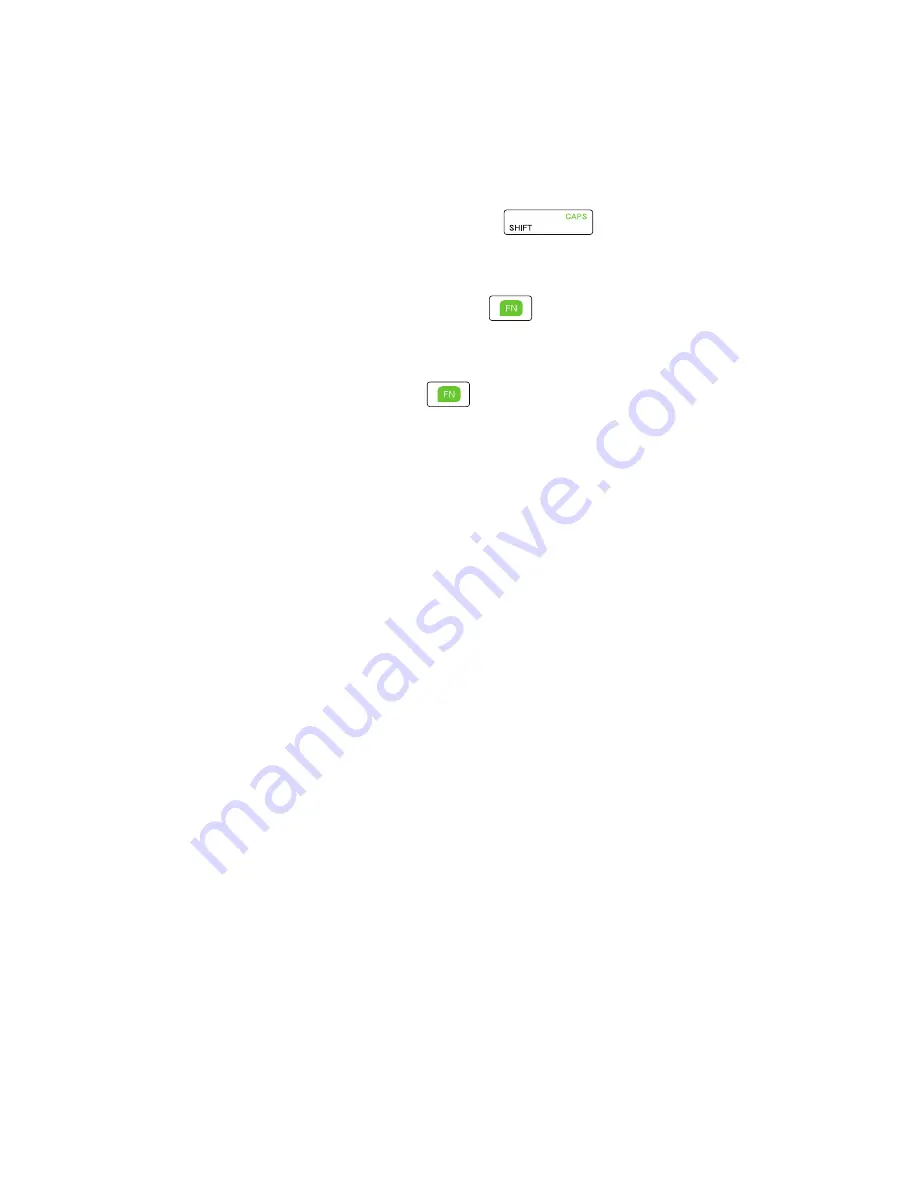
48 Getting Started
•
To type a single uppercase letter, press
and then press the
corresponding key.
•
To enter a number or symbol (labeled in green color) or to carry out a
command like scrolling a page, press
and then press the corresponding
key.
•
To remain in the scrolling mode or to continue entering numbers or symbols
(labeled in green color), press
twice and then press the corresponding
keys.
•
Press the left or right SOFT KEY to perform the command shown in the label
above the key.
1.11 Battery Information
Battery performance depends on many factors, including but not limited to
Orange’s network configuration, signal strength, and the temperature of the
environment.
Battery life estimates (approximations):
•
Talk time: Up to
350
minutes for GSM
Up to
300
minutes for WCDMA
•
Standby time: Up to
260
hours for GSM
Up to
400
hours for WCDMA
WARNING!
To reduce risk of fire or burns:
• Do not attempt to open, disassemble, or service the battery pack.
• Do not crush, puncture, shorten external contacts, or dispose of in fire or
water.
• Do not expose to temperatures above
60˚C (140˚F)
.
• Replace only with the battery pack designated for this product.
• Recycle or dispose of used battery as stipulated by local regulation.
Содержание ROSE100
Страница 1: ...User Manual ...
Страница 20: ......
Страница 50: ...50 Getting Started ...
Страница 82: ...82 Managing your Phone ...
Страница 128: ...128 Working with Company Emails and Meeting Appointments ...
Страница 158: ...158 Getting Connected ...
Страница 206: ...206 Using Other Applications ...
Страница 207: ...Appendix A 1 Regulatory Notices A 2 Specifications ...
Страница 217: ...Index ...
Страница 226: ......
















































