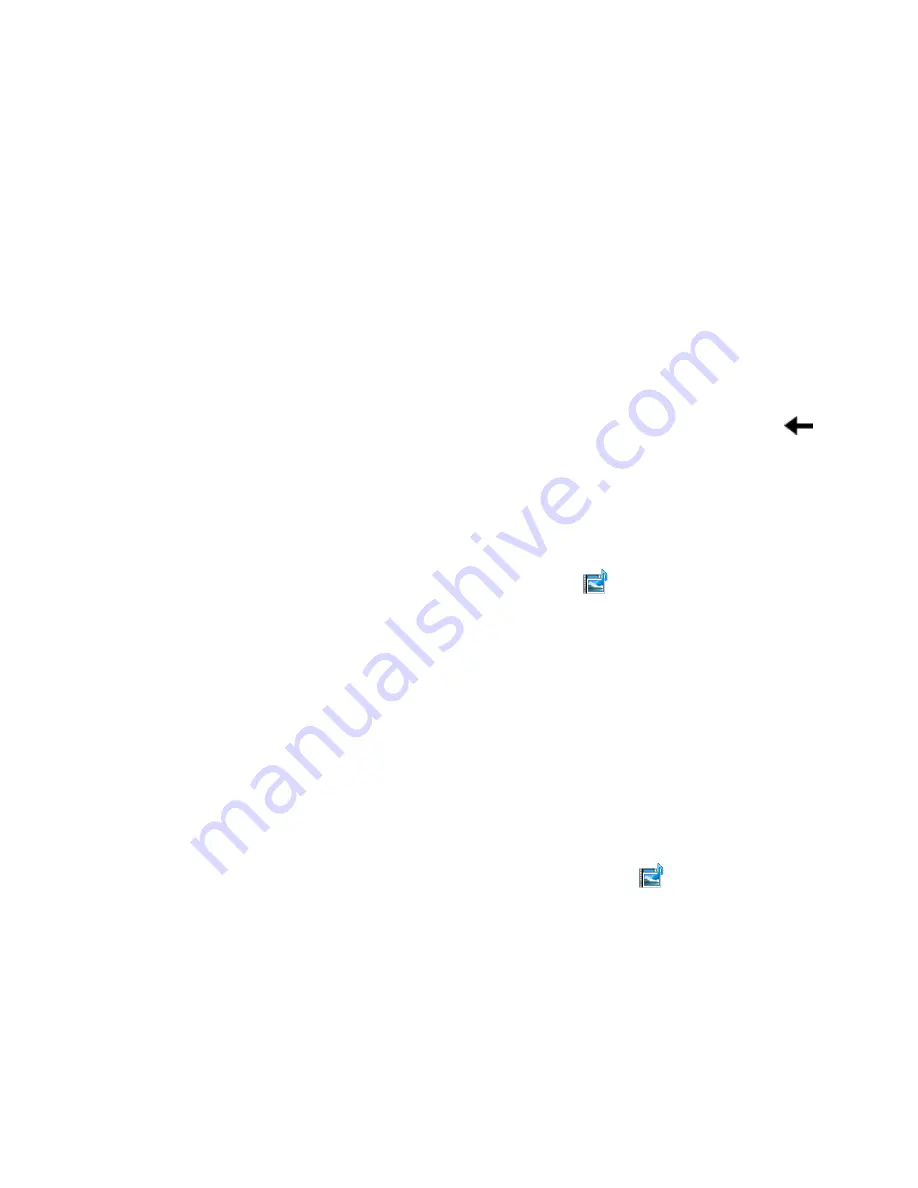
104 Exchanging Messages
6.
Click
Insert Audio
to insert an audio clip. Select an audio clip on the Select
Audio screen.
To record a new audio clip, click
Menu >
Capture Audio
.
7.
Click
Send
to send the message.
Tip
After inserting an MMS message element, press NAVIGATION right to add a new slide.
Notes
•
To send a copy of this message to others, highlight the
To
field and use
NAVIGATION up to display the
Cc
and
Bcc
fields.
•
To remove the photo, text, or audio, select the item and press the BACK key (
).
View and reply to MMS messages
To view an MMS message
You can view MMS messages in several ways.
•
When you receive an MMS message, click
View
. On the message thread, click
the MMS message, MMS messages will have the
icon.
•
On the message thread, click the MMS message. Click
Pause
or
Menu
>
Stop
to pause or stop the playback of the message.
•
Click
Menu
>
Content View
to see a list of files included in the message. To
open a file, select it and click
Open
. To save a file, select it, and click
Save
,
Menu
>
Save
Audio
, or
Menu > Save Photo
.
•
View each slide included in the message by clicking
Menu
>
Next
.
To reply to an MMS message
1.
In the SMS / MMS inbox, press NAVIGATION Up or Down to select the mobile
phone number or name of the contact who sent you the MMS message.
2.
In the threaded message, MMS messages will have the
icon. Click this icon
to open and view an MMS message.
3.
After viewing the MMS message, click
Menu > Reply > via MMS
to reply
with an MMS message or click
Menu > Reply > via SMS
to reply with a text
message.
Содержание ROSE100
Страница 1: ...User Manual ...
Страница 20: ......
Страница 50: ...50 Getting Started ...
Страница 82: ...82 Managing your Phone ...
Страница 128: ...128 Working with Company Emails and Meeting Appointments ...
Страница 158: ...158 Getting Connected ...
Страница 206: ...206 Using Other Applications ...
Страница 207: ...Appendix A 1 Regulatory Notices A 2 Specifications ...
Страница 217: ...Index ...
Страница 226: ......
















































