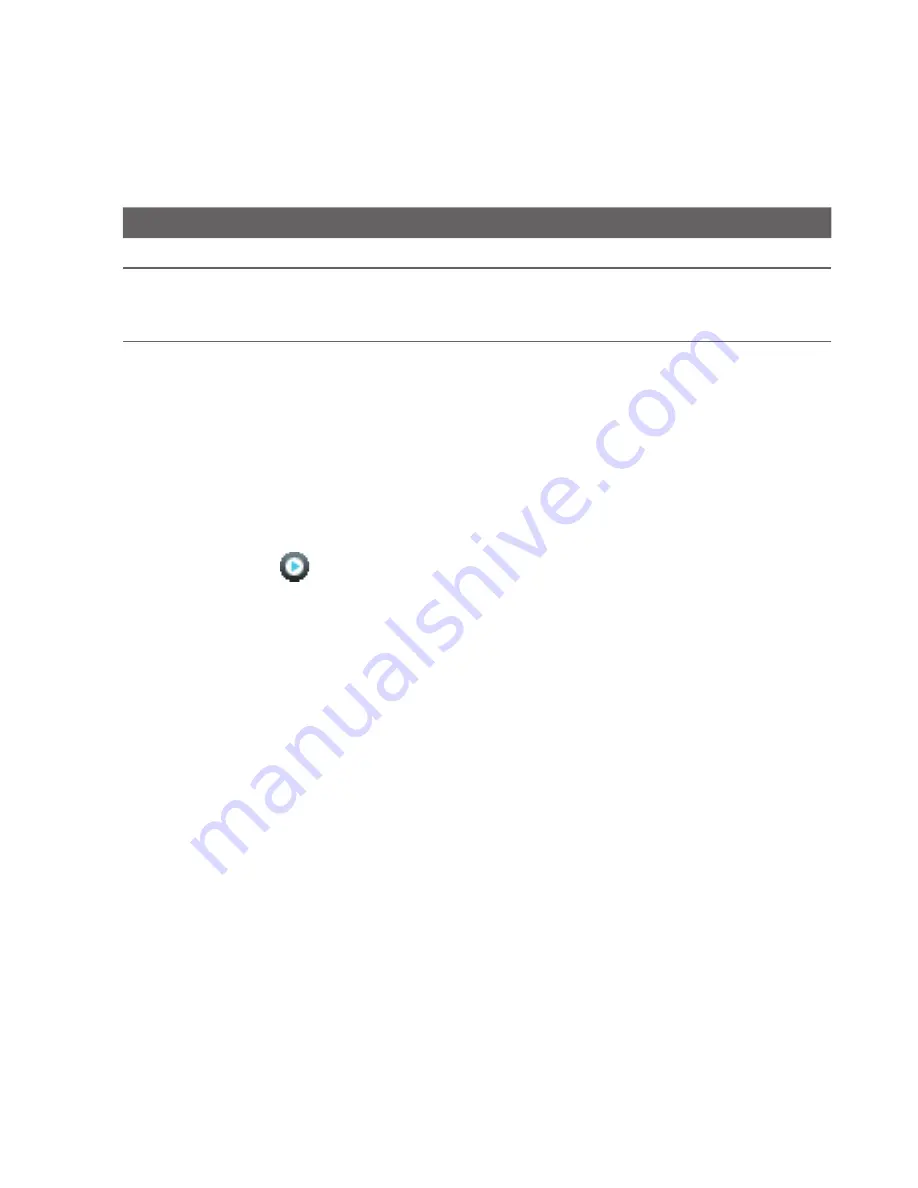
180 Experiencing Multimedia
Control
To
Library
Return to the Library screen.
Menu
Open a menu where you can choose to add the current song
to a playlist, set the playback mode, set the song as ring tone,
and more.
Playlists
A playlist is a list of music files that play in a sequential order. The Playlists screen
shows the current playlists that are found on the phone memory and storage card.
There are two types of playlists that will be shown on the Playlist screen:
•
Windows Media Player playlists
. These are playlists that are in Windows
Media Player Mobile’s Library (which is synchronised with Windows Media
Player on your computer), and they are indicated by the Windows Media
Player icon (
). They can be played in Audio Manager’s Music Player but
cannot be edited.
•
Custom playlists
. These are playlists that are created in Audio Manager and
can be edited.
Notes
•
Audio Manager searches for playlists in the following locations:
Phone
: \Application Data\HTC\AudioManager\playlists
Storage card
: \Storage Card\Playlist
•
If a Windows Media Player playlist contains a combination of music, video and
image files, Audio Manager accesses the music files only and filters out the other
media types.
To create a playlist
1.
On the Library’s Main screen, select
Playlists
and press CENTRE OK.
2.
On the Playlists screen, click
Menu > New
.
3.
Enter a
Playlist name
then click
OK
.
4.
On the Playlists screen, select the playlist you have just created and then click
Edit
.
Содержание ROSE100
Страница 1: ...User Manual ...
Страница 20: ......
Страница 50: ...50 Getting Started ...
Страница 82: ...82 Managing your Phone ...
Страница 128: ...128 Working with Company Emails and Meeting Appointments ...
Страница 158: ...158 Getting Connected ...
Страница 206: ...206 Using Other Applications ...
Страница 207: ...Appendix A 1 Regulatory Notices A 2 Specifications ...
Страница 217: ...Index ...
Страница 226: ......
















































