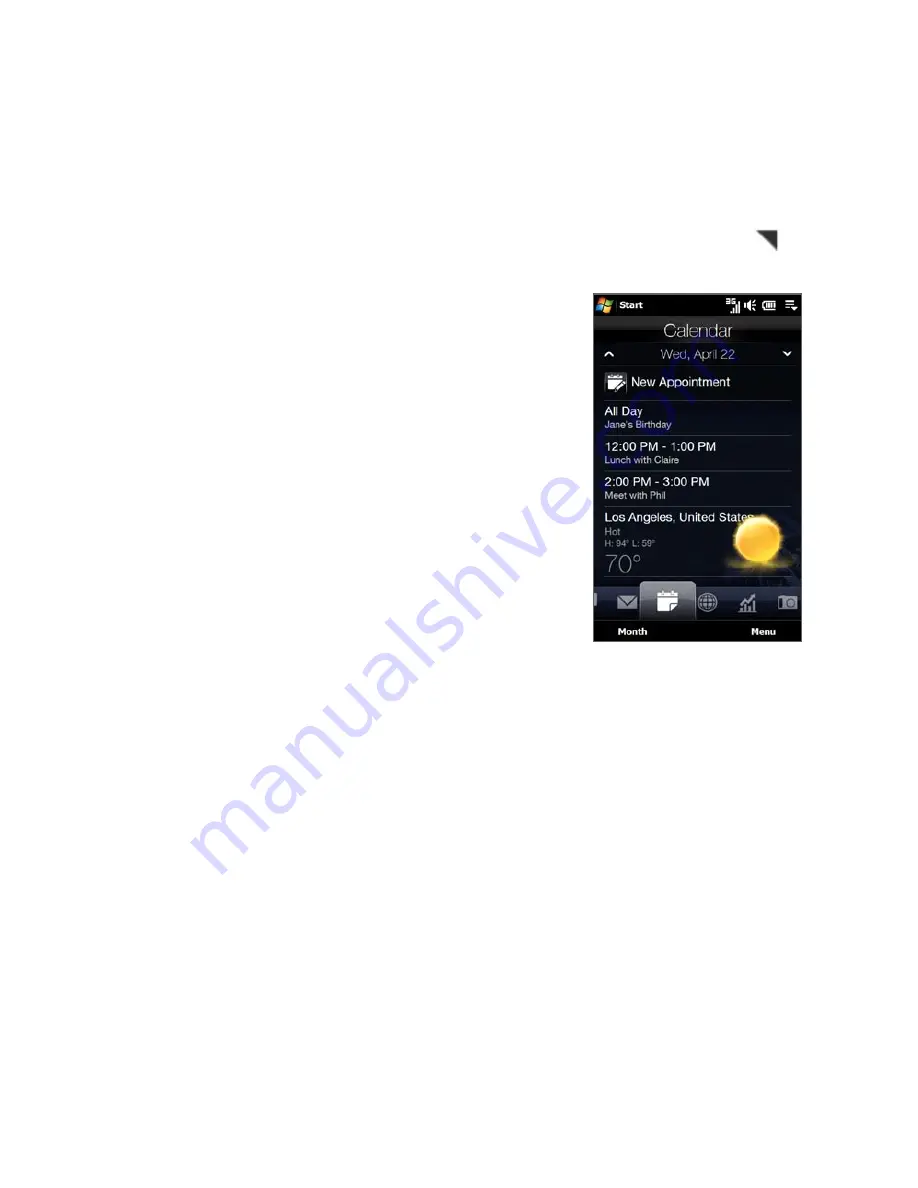
96 TouchFLO™ D
To view and manage your appointments
On the Calendar tab, dates with appointments are indicated by a triangle (
) at
the upper-right corner of the date box.
Touch a date on the calendar to switch
to Day view. The screen displays all your
appointments and the weather information
for that day.
Note
The weather information appears only if
you have set your local time to a city on the
World Clock tab, and if the appointment
date is within the 5-day forecast on the
Weather tab. See “Using the World Clock and
Alarm Clock” and “Weather” in this chapter
for details.
2.
Touch an appointment to view its details.
On the appointment details screen,
touch
Menu
to edit, send, or delete the
appointment.
3.
Touch
OK
to return to Day view.
1.
To use Windows Mobile Calendar
You can also use the Windows Mobile Calendar program to create, view, and send
appointments. To open the Calendar program, tap
Start > Calendar
.
For basic information about using Windows Mobile Calendar, tap
Start > Help
while you are on the Calendar program screen.
For complete information about using this program, refer to the Help & How-To
topic about Calendar on the Windows Mobile web site at the following URL:
http://www.microsoft.com/windowsmobile/en-us/help/more/manage-time.mspx
Содержание RHOD210
Страница 1: ...www htc com User Manual...
Страница 22: ...22...
Страница 23: ...Welcome to T Mobile Introduction T Mobile Services and Applications Activating Service...
Страница 72: ...72 Using Phone Features...
Страница 132: ...132 Synchronizing Information...
Страница 154: ...154 Exchanging Messages...
Страница 164: ...164 Working With Company E mail and Meeting Appointments...
Страница 194: ...194 Bluetooth...






























