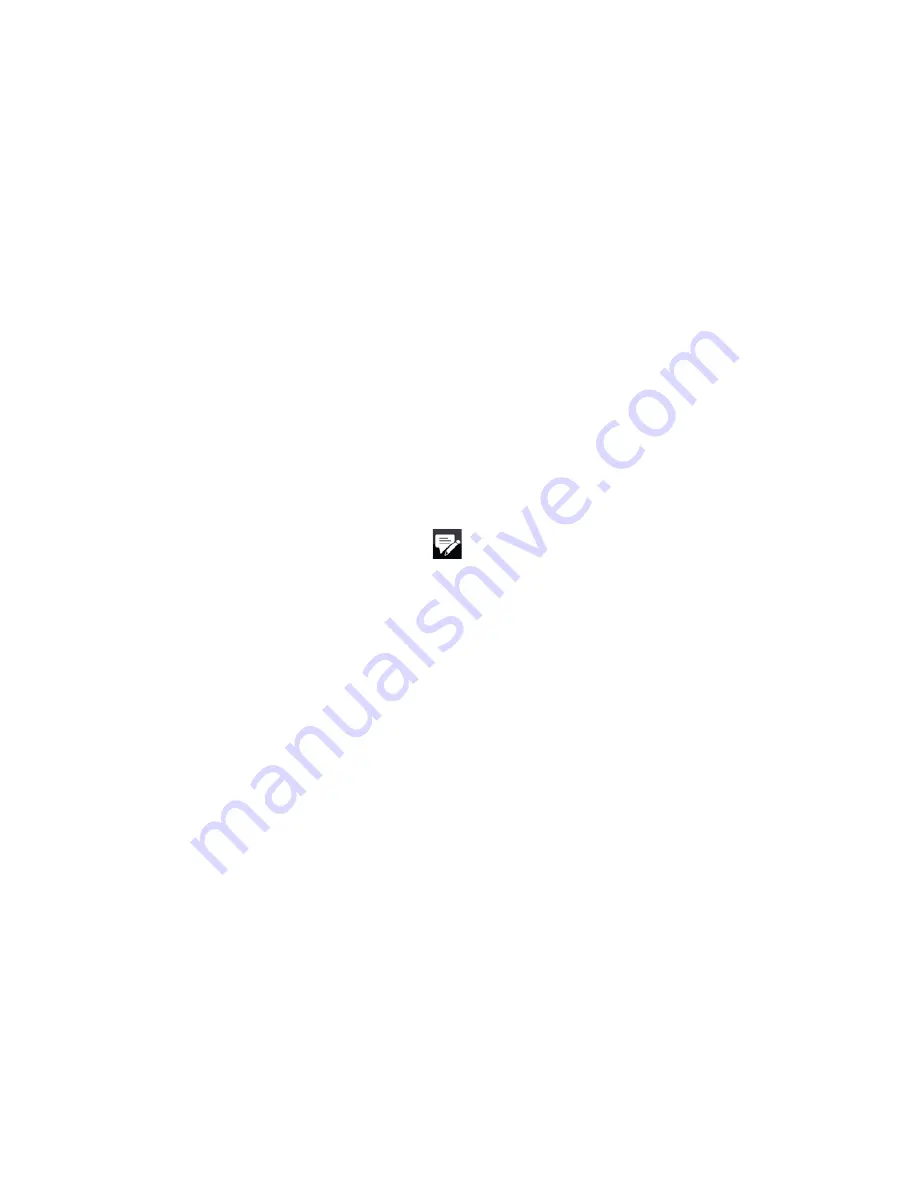
Exchanging Messages 147
Messaging
Tap
Start > Messaging
. You will then see your e-mail accounts in Windows
Mobile Messaging’s Account Picker screen.
See “Messaging” earlier in this chapter for details.
Creating and sending an e-mail message
After setting up e-mail accounts on your device, you can start sending and
receiving e-mail messages.
Note
Separate charges may apply to send/receive domestic/international e-mail.
1.
On the TouchFLO D Home screen, slide to the
tab.
2.
On the right side of the screen, select an e-mail account.
3.
Touch the
New E-mail
icon (
) to create a new e-mail message.
4.
To add recipients, enter their e-mail addresses, separating them with a
semicolon ( ; ). You can also tap
To
if you want to add e-mail addresses stored
in Contacts.
5.
Enter a subject and compose your message.
Tips
•
To choose from preset messages, tap
Menu > My Text
and tap a desired message.
•
To check the spelling, tap
Menu > Spell Check
.
6.
To add an attachment to your message, tap
Menu >
Insert
and tap the item
you want to attach:
Picture
,
Voice Note
, or
File
. Select the file or picture you
want to attach, or record a voice note.
7.
When finished composing the message, tap
Send
.
Tips
• For more information about entering text and symbols, see Chapter 4.
•
To set the message priority, tap
Menu > Message Options
.
•
If you are working offline, e-mail messages are moved to the Outbox folder and
will be sent the next time you connect.
•
Содержание RHOD210
Страница 1: ...www htc com User Manual...
Страница 22: ...22...
Страница 23: ...Welcome to T Mobile Introduction T Mobile Services and Applications Activating Service...
Страница 72: ...72 Using Phone Features...
Страница 132: ...132 Synchronizing Information...
Страница 154: ...154 Exchanging Messages...
Страница 164: ...164 Working With Company E mail and Meeting Appointments...
Страница 194: ...194 Bluetooth...






























