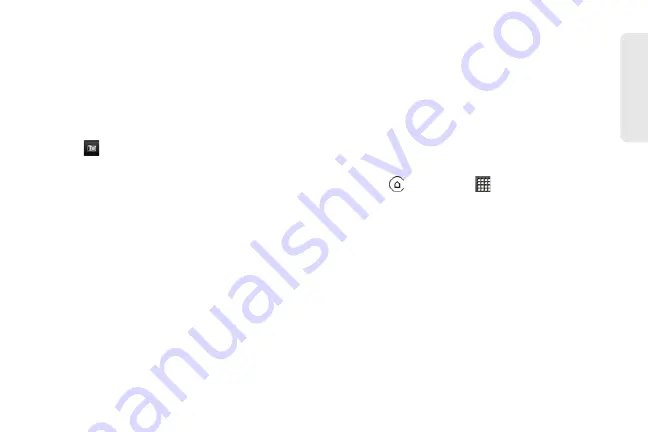
71
Co
nta
c
ts
Assigning a Picture to an Entry
Assign a picture to a contact entry to display it when
that contact calls you.
1.
Display an entry in People. (See “Displaying an
Entry” for details.)
2.
Scroll down the screen and tap
Edit
.
3.
Tap
at the top-left corner of the screen.
4.
Tap
Gallery
or
Camera
.
䡲
If you selected
Gallery
, select an album to find the
picture, tap the picture you want to use, crop the
picture, and tap
Save
.
䡲
If you selected
Camera
, the camera will launch
and you will use it to take a new picture.
(See “Taking Pictures and Shooting Videos” on
page 126.)
5.
Tap
Save
.
Adding an Email Address to an Entry
1.
Display an entry in People. (See “Displaying an
Entry” for details.)
2.
Scroll down the screen and tap
Edit
.
3.
On the
section, tap
Add
.
4.
Enter the email address and tap
Save
.
Sending Contact Information as a vCard
1.
Press
and then tap
> People
.
2.
On the
All
screen, do the following:
䡲
To send a contact’s information, press and hold
the name of the contact (not the icon or photo)
and then tap
Send contact as vCard
.
䡲
To send your contact information, press and hold
[Your name] My profile
and then tap
Send my
profile
.
3.
Tap the box under the contact name or your name,
to select how you want to send it.
4.
Select the type of information you want to send,
and then tap
Send
.
2011/04/20
For
certification
review
only
Содержание PG86100
Страница 7: ...Section 1 Getting Started 2011 04 20 For certification review only...
Страница 13: ...Section 2 Your Device 2011 04 20 For certification review only...
Страница 169: ...Section 3 Sprint Service 2011 04 20 For certification review only...
Страница 236: ...230 3B Web and Data Services 2011 04 20 For certification review only...
Страница 249: ...3C Entertainment TV and Music 243 TV and Music 2011 04 20 For certification review only...
Страница 266: ...260 3D GPS Navigation 2011 04 20 For certification review only...






























