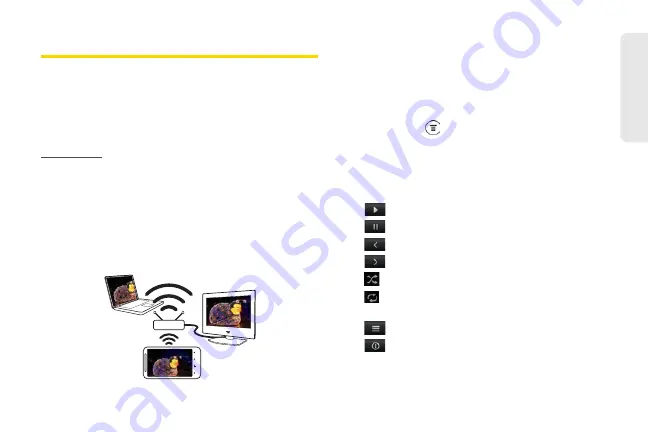
151
Came
ra & Mu
ltimedia
Connected Media
Sharing photos, videos, and music with a bigger circle
of friends is easy on your home network. Simply
connect your device to the network and instantly show
your captured photos and videos on a big TV, or start
streaming your favorite music tracks on hi-fi speakers —
all via DLNA®. For more information about DLNA, visit
www.dlna.org
.
Before you share media through the network:
䢇
Connect your device to the network via Wi-Fi. To find
out how to connect to a Wi-Fi network, see
“Connecting Using Wi-Fi” on page 181.
䢇
Connect the TV or speakers to the network. Check
the documentation that came with your TV or
speakers to know how.
Sharing Media on Your Home Network
1.
Open the Gallery or Music application.
2.
Locate the media that you want to share, and then
tap it.
3.
While viewing the photo or playing the video or
music, press
and then tap
Select player
.
4.
Choose the device on your network where you
want to play the media.
5.
Once connected to the other device, your phone
opens up the Controller screen where you can tap:
䡲
Play the media on the other device.
䡲
Pause the music or video playback.
䡲
Play the previous photo or music track.
䡲
Play the next photo or music track.
䡲
Shuffle your music playlist.
䡲
Select a repeat mode for photos or music
tracks.
䡲
Show available media that you can share.
䡲
View the media information such as the file
name, title, and duration.
For
certification
review
only
Содержание PG86100
Страница 7: ...Section 1 Getting Started 2011 04 20 For certification review only...
Страница 13: ...Section 2 Your Device 2011 04 20 For certification review only...
Страница 169: ...Section 3 Sprint Service 2011 04 20 For certification review only...
Страница 236: ...230 3B Web and Data Services 2011 04 20 For certification review only...
Страница 249: ...3C Entertainment TV and Music 243 TV and Music 2011 04 20 For certification review only...
Страница 266: ...260 3D GPS Navigation 2011 04 20 For certification review only...






























