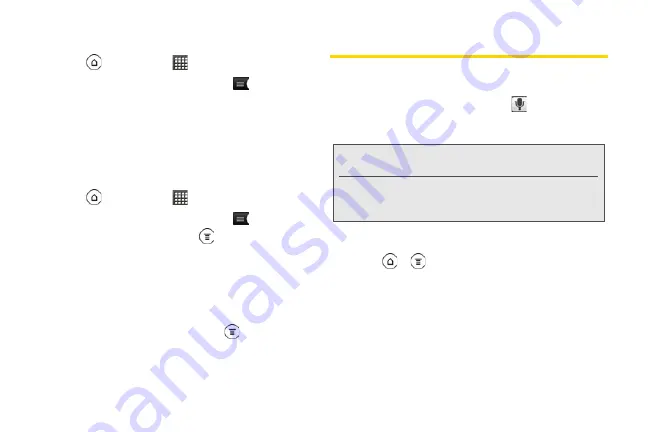
120
Renaming Voice Memos
1.
Press
and then tap
> Voice Recorder
.
2.
On the Voice Recorder screen, tap
.
3.
On the All recordings screen, press and hold the
voice memo you want to rename, and then tap
Rename
on the options menu.
4.
Enter the new name and tap
Save
.
Erasing Voice Memos
1.
Press
and then tap
> Voice Recorder
.
2.
On the Voice Recorder screen, tap
.
3.
On the All recordings, press
and then tap
Delete
.
4.
Do any of the following:
䡲
To erase one or more voice memos, select the
check boxes at the right side of the voice memo
names, and then tap
Delete
.
䡲
To erase all voice memos, press
, tap
Select All
and then tap
Delete
.
Voice Input
You can dictate words to enter them in most text fields
that let you use the onscreen keyboard.
Press and hold the
Voice input
key (
). When your
phone cues you to “Speak now,” tell your device what
you want to type.
Selecting the Voice Input Language
1.
Press
>
, then tap
Settings > Voice input &
output > Voice recognizer settings
.
2.
Tap
Language
, then choose the language you
want.
Available languages depend on the voice input
languages supported by Google.
Note:
First make sure to select the language you’ll be
using in the
Voice input & output
settings.
Since your phone uses Google’s speech-recognition
service, you need to be connected to the Internet to
enter text by speaking.
2011/04/20
For
certification
review
only
Содержание PG86100
Страница 7: ...Section 1 Getting Started 2011 04 20 For certification review only...
Страница 13: ...Section 2 Your Device 2011 04 20 For certification review only...
Страница 169: ...Section 3 Sprint Service 2011 04 20 For certification review only...
Страница 236: ...230 3B Web and Data Services 2011 04 20 For certification review only...
Страница 249: ...3C Entertainment TV and Music 243 TV and Music 2011 04 20 For certification review only...
Страница 266: ...260 3D GPS Navigation 2011 04 20 For certification review only...






























