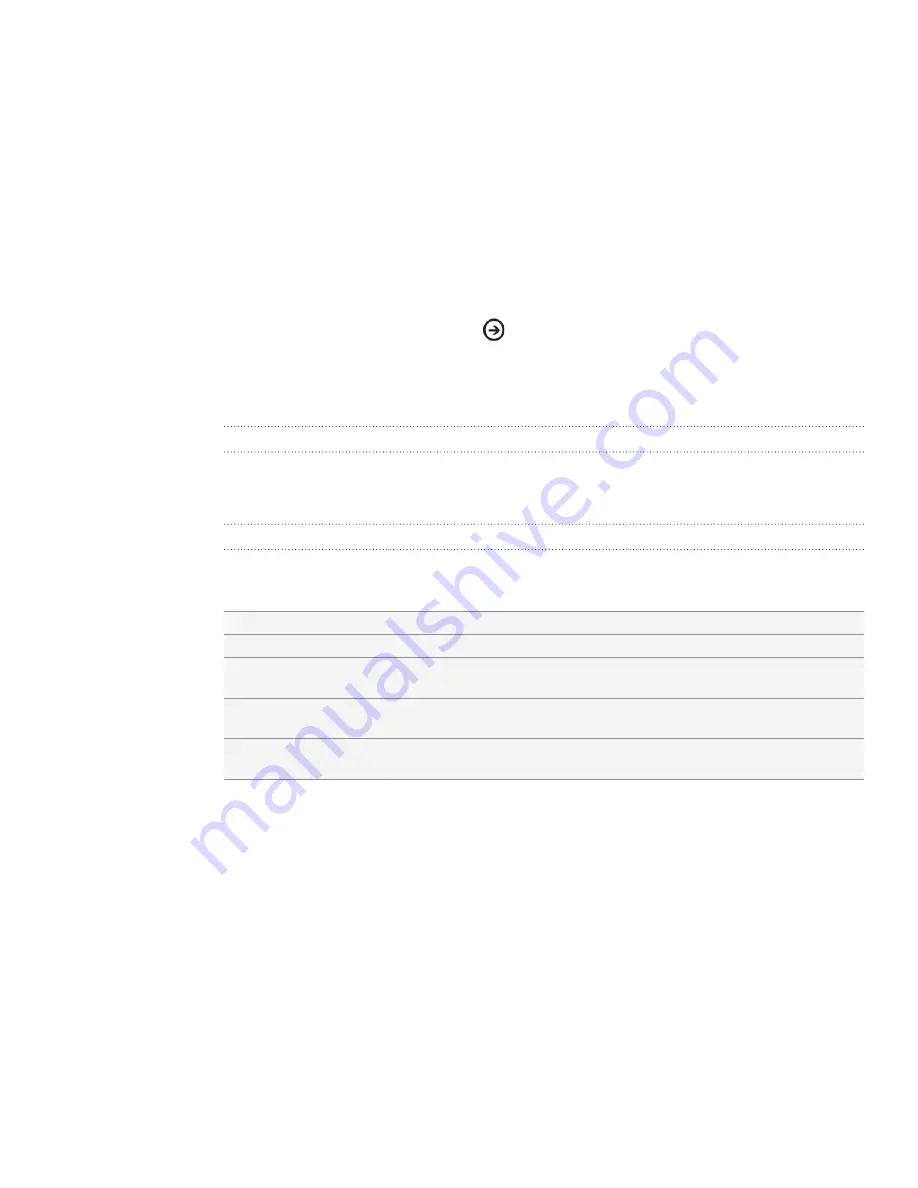
46 Camera
Camera
Camera basics
Whether traveling for business or fun, enjoy taking photos and videos of your trip and
encounters with your phone’s camera.
To open the camera, tap the arrow
from the Start screen, and then tap
Camera
.
When you open the camera app for the first time, it will ask you if you want to share
the location of your phone. This allows you to put geo-tags on the photos that you
take using your phone.
Viewfinder screen
The camera displays in landscape view only. You’ll find the following controls on the
Viewfinder screen:
Captured photo or video options
After capturing a photo or video, slide your finger from left to right to see the photo or
video you have just captured. Press and hold the photo or video so you can:
add to favorite
Adds the photo or video to your favorites in the Pictures application.
delete
Deletes the photo or video
upload to SkyDrive
(Photo only)
Uploads the photo to your SkyDrive. You need to be signed in to your
Windows Live account to upload to SkyDrive.
share
(Photo only)
Send the photo to your friends using Messaging or email.
use as wallpaper
(Photo only)
Use the photo as your Lock screen wallpaper.
Zooming
Before taking a photo or video, you can first use the onscreen zoom buttons to zoom
in or out of your subject.
Simple press the + or - buttons onscreen to zoom in or out.
Содержание Mondrian
Страница 1: ...Your HTC Mondrian User guide ...






























