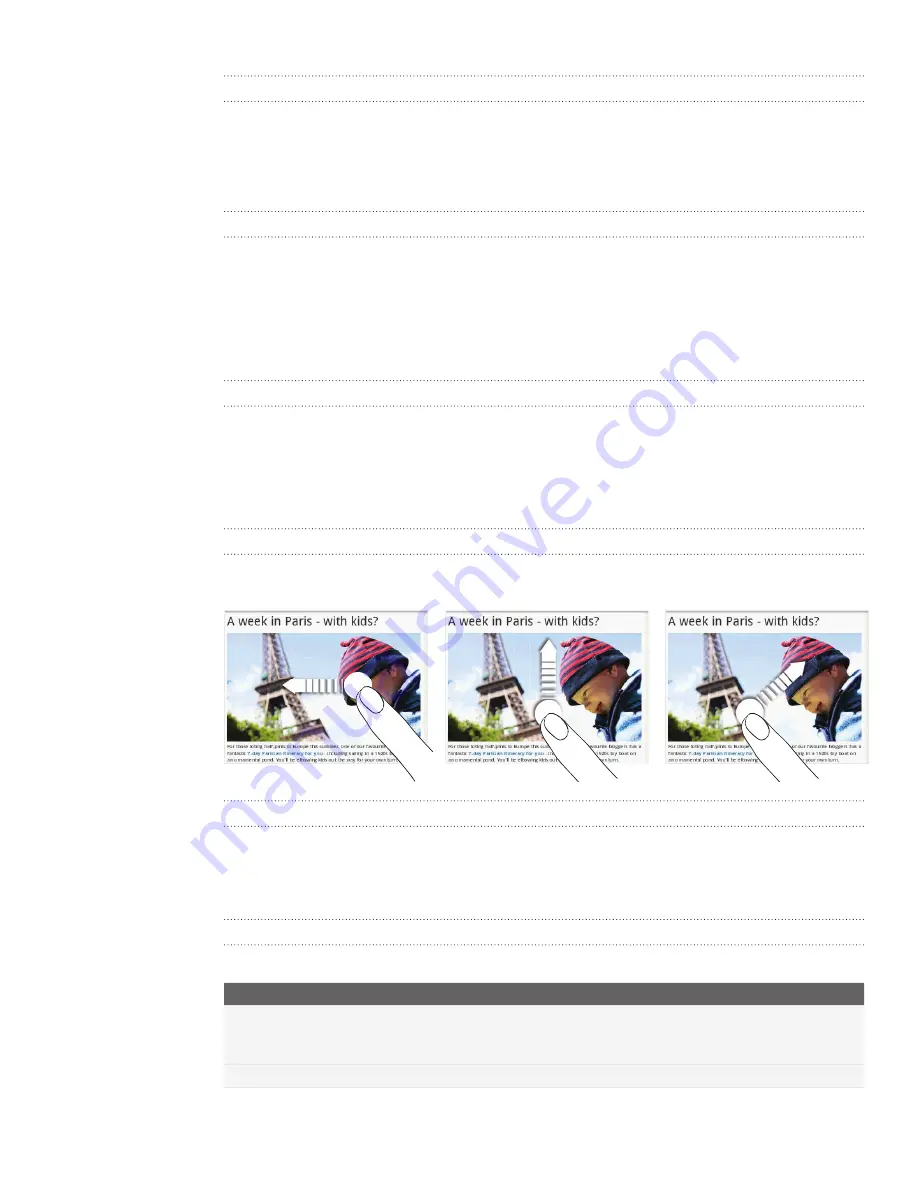
4 Getting connected
Going to a web page
On the browser screen, tap the URL box on top of the screen.
2.
Enter the web page address using the keyboard.
3.
Tap the Enter key on the onscreen keyboard.
Changing the screen orientation
The phone automatically changes the screen orientation depending on how you are
holding your phone.
Turn your phone sideways to the left to display the web browser in landscape
orientation and in full screen. When in landscape orientation, you won’t be able to
enter a URL.
Browsing full versions of all web sites
Some web sites display a mobile version of their pages to phone web browsers. You
can choose to view the full version of all pages, even for these sites.
From the browser screen, tap
...
at the bottom-right corner of the screen, tap
settings
,
and then select
Desktop version
.
Navigating on a web page
You can swipe your finger on the screen to navigate and view other areas of the web
page.
Zooming in or out on a web page
Tap the screen twice quickly to zoom in, then tap the screen twice quickly again to
zoom out. You can also use your fingers to pinch or spread the screen to zoom in and
out.
Selecting a link in a web page
You can tap a link with your finger to open it, or press and hold a link for more options.
Link
What to do
Web page address
(URLs)
Tap the link to open the web page.
Press and hold the link to open a menu that allows you to open the
page in a new tab or share the link via Messaging or email.
Email address
Tap to send an email message to the email address..
1.
Содержание Mondrian
Страница 1: ...Your HTC Mondrian User guide ...






























