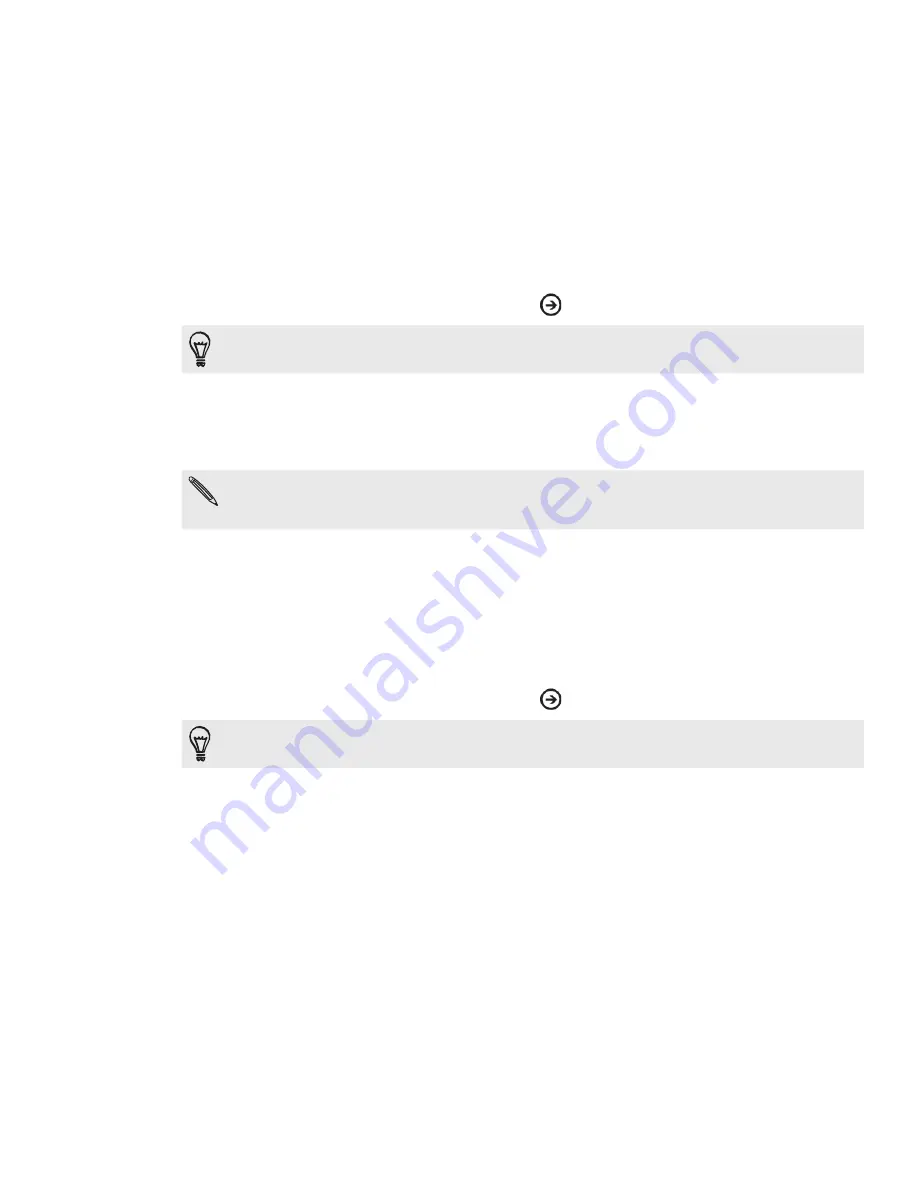
Adding a POP3/IMAP email account
From the Start screen, tap the arrow
.
If you have not set up any accounts on the phone, tap the Email setup tile [IMAGE] on the
Start screen, and then go straight to step .
2.
Scroll down the screen, and then tap
Settings > email & accounts > add an
account
.
3.
Tap the account you want to set up.
If you don’t see the account you want to set up, tap
other account
or
advanced setup
. The
advanced setup requires you to enter the incoming and outgoing server settings so have them
ready if you choose this option.
4.
Enter the email address and password for the account.
5.
Tap
sign in
.
Adding a Microsoft Exchange Server account
From the Start screen, tap the arrow
.
If you have not set up any accounts on the phone, tap the Email setup tile [IMAGE] on the
Start screen, and then go straight to step .
2.
Scroll down the screen, and then tap
Settings > email & accounts > add an
account
.
3.
Tap
Outlook
.
4.
Enter the Exchange ActiveSync account details, and then tap
sign in
. Your
corporate Exchange Server must support auto-detect for the phone to
automatically set up the Exchange ActiveSync account. If your corporate
Exchange Server does not support auto-detect, you will need to enter your
Exchange Server settings. Ask your Exchange Server administrator for details.
1.
1.
Содержание Mondrian
Страница 1: ...Your HTC Mondrian User guide ...






























