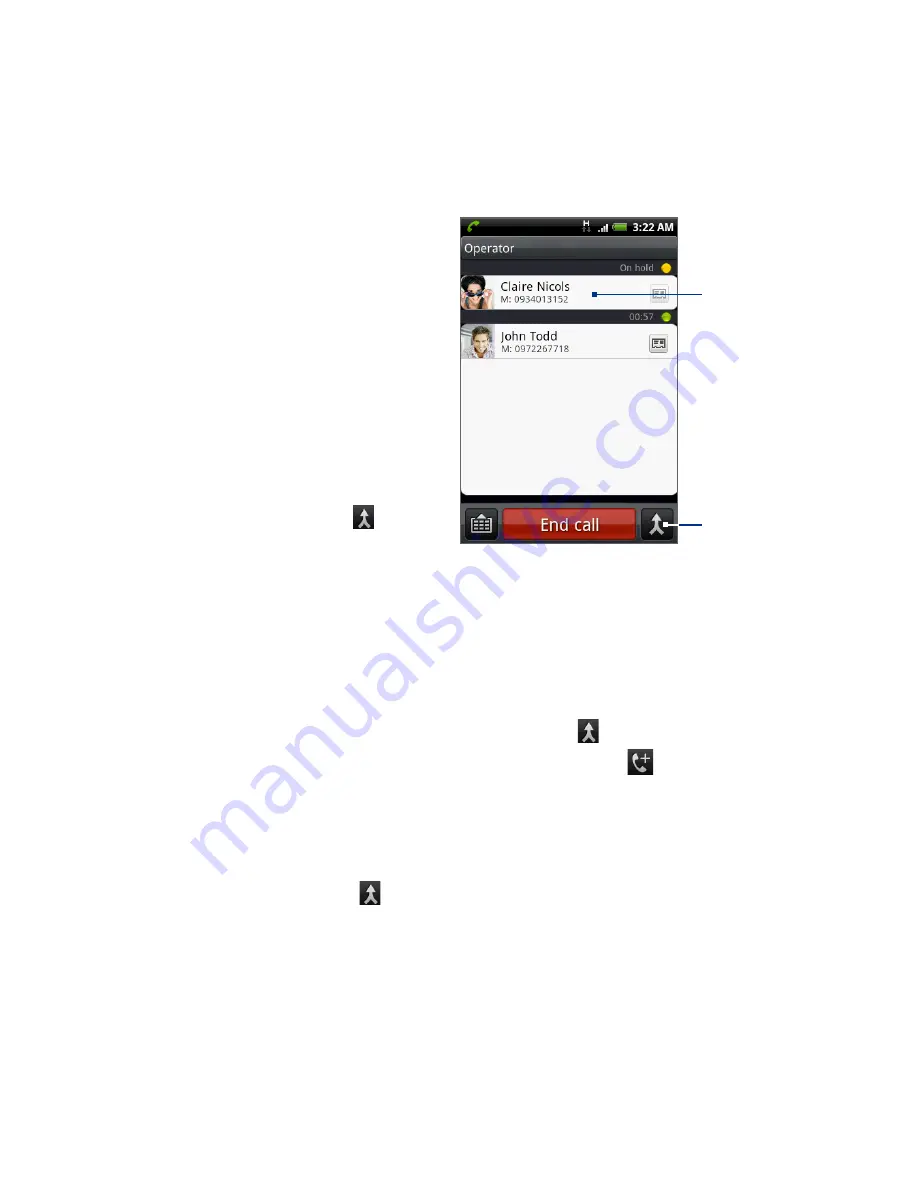
56 Using Phone Features
1.
Press the TALK/SEND button to
accept the second call and put
the first call on hold.
2.
To switch between callers, tap
the person you want to talk to
on the screen.
3.
To end the current call and
return to the other call, tap
End call.
You can start a conference call
between all parties by merging the
calls. To merge the call, tap at the
bottom right of the screen.
Tap to speak to
this caller and
put the other
call on hold.
Tap to merge
the calls.
Setting up a conference call
1.
Make a call to the first conference call participant.
2.
When connected, press MENU and tap Add call, and then dial the number of
the second participant. The first participant is put on hold when you dial the
second participant.
3.
When connected to the second participant, tap (merge).
4.
To add another participant to the conference call, tap
on the conference
call screen, and then dial the number of the contact you want to invite to the
conference call.
Note The conference call is put on hold when you call another contact. When you are
connected to the other contact, you can talk to that party in private.
5.
When connected, tap to add the participant to the conference call.
6.
When finished, tap End call.
Note
Not all mobile phone networks support conference calling. Contact your wireless
service provider for details.
Содержание -Magic - Smartphone - WCDMA
Страница 1: ...www rogers com User Manual TM...
Страница 24: ...24 Appendix 197 A 1 Specifications 197 A 2 Regulatory Notices 198 Index 205...
Страница 204: ...204 Appendix...






























