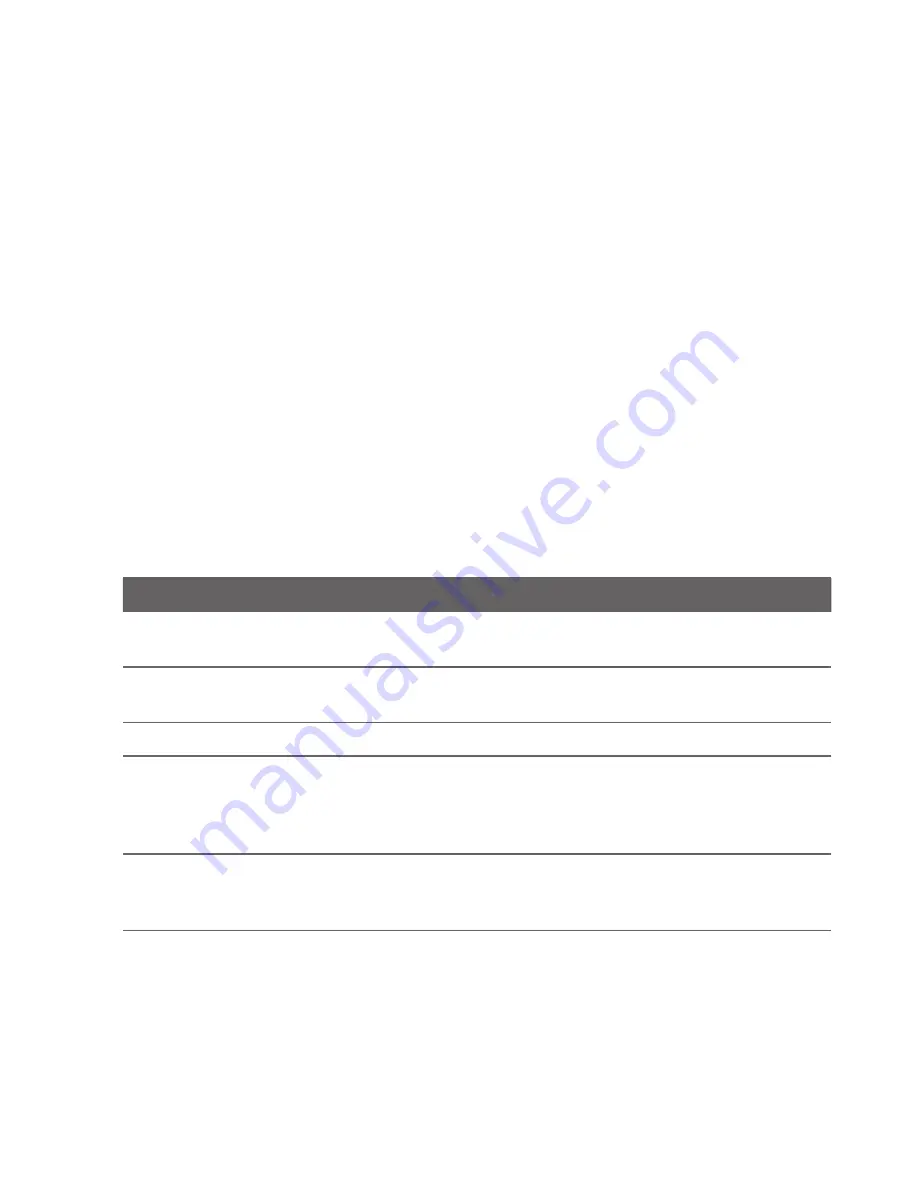
4 Phone Basics
Using automatic screen rotation
For some applications, you can automatically change the screen orientation from
portrait to landscape simply by turning the phone sideways to your left. When
entering text, you can turn the phone sideways to bring up a bigger keyboard.
Refer to Chapter 4 for more details.
Note
To disable automatic screen rotation, clear the Orientation check box in HOME >
MENU > Settings > Sound & display.
1.5 Getting Around Your Phone
There are different ways to navigate around the Home screen, menus and
application screens on your phone.
Using finger gestures
Do this
When you want to
Tap
Type using the onscreen keyboard, select onscreen items such as
application and settings icons, or press onscreen buttons.
Press and hold
Open the available options for an item, for example, press and hold a
contact or a link in a web page.
Swipe or slide
Quickly move vertically or horizontally across the screen.
Drag
Move items on the screen or shift the view on the screen. Before you drag,
apply some pressure when you press and hold your finger on the screen.
While dragging, do not release your finger until you have reached the
target position.
Flick
Quickly browse your contacts and messages in a vertical direction.
Flicking the screen is similar to swiping, except that you need to swipe
your finger in light, quicker strokes.
Содержание -Magic - Smartphone - WCDMA
Страница 1: ...www rogers com User Manual TM...
Страница 24: ...24 Appendix 197 A 1 Specifications 197 A 2 Regulatory Notices 198 Index 205...
Страница 204: ...204 Appendix...






























