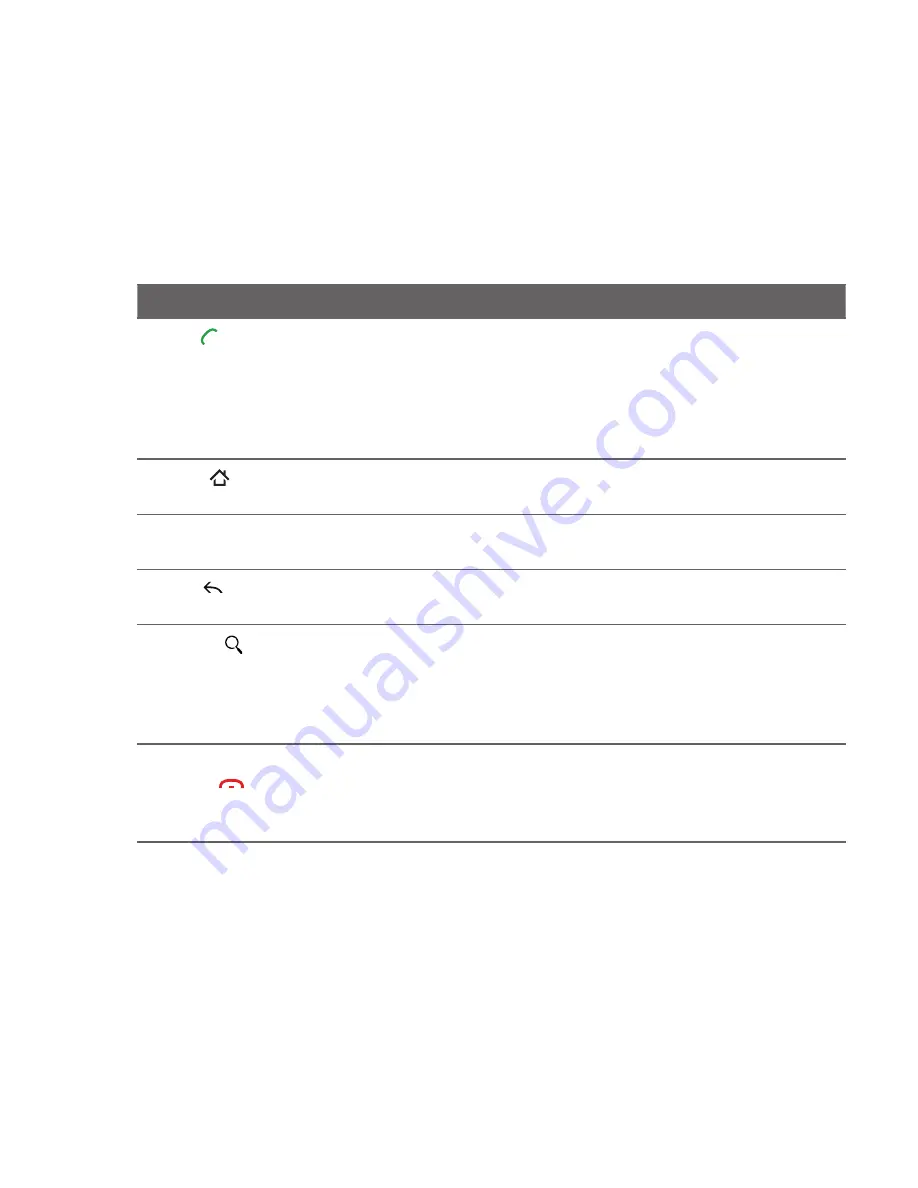
Phone Basics
1.4 Phone Controls
Press the control buttons on the front panel of your phone to do the following:
Button
Function
CALL ( )
Press to open the Phone screen.
When a contact, contact number, or phone number is highlighted on the
screen, press to call the contact or phone number.
While in a call, press to put the call on hold. Press again to resume the call.
If you navigated to another application during a call, press to display the
ongoing call on the screen.
•
•
•
•
HOME ( )
While on any application or screen, press to return to the Home screen.
Press and hold to open the recently-used applications window.
•
•
MENU
Press to open a list of actions that you can do on the current screen or
options menu.
BACK ( )
Press to go back to the previous screen, or to close a dialog box, options
menu, the Notifications panel, or onscreen keyboard.
SEARCH ( )
Press to search information on the current screen or application. For example,
while in People, press SEARCH to search for a contact in the phone, or press
SEARCH while in Maps to search for places of interest. Pressing SEARCH
while in the Home screen or Browser launches Google™ search and search
information on the web.
END CALL/
POWER (
)
While in a call, press to hang up.
While not on a call, press and hold to open the phone options menu that
lets you turn on/o ff Mobile network connection, turn off the phone, or
switch your phone to silent mode, vibration mode, or airplane mode.
•
•
Содержание -Magic - Smartphone - WCDMA
Страница 1: ...www rogers com User Manual TM...
Страница 24: ...24 Appendix 197 A 1 Specifications 197 A 2 Regulatory Notices 198 Index 205...
Страница 204: ...204 Appendix...






























