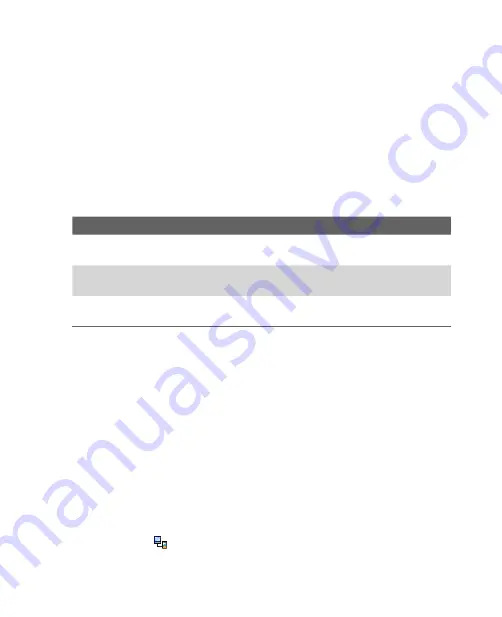
76 Synchronizing Information with Your Computer
Note
The check boxes of the Favorites, Files and Media items are always grayed
out in ActiveSync Options on your device. You can only select or clear these
items from Windows Mobile Device Center or ActiveSync on your computer.
To synchronize with more than one computer
You can set up your device to synchronize with more than one PC or with a
combination of one or more PCs and Exchange Server. When synchronizing
with multiple computers, the items that you synchronize will appear on all
of the computers with which they are synchronized.
For example, if you have set up synchronization with two PCs (PC1 and PC2),
which have different items, and you synchronize Contacts and Calendar on
your device with both computers, the result is as follows:
Location
New state
PC1
All Outlook contacts and calendar appointments that were on PC2
are now also on PC1.
PC2
All Outlook contacts and calendar appointments that were on PC1
are now also on PC2.
Pocket PC
Phone
All Outlook contacts and calendar appointments from both PC1
and PC2 are on your device.
Notes
•
Outlook e-mail can be synchronized with only one computer.
•
To stop synchronizing with one PC completely, tap
Menu > Options
, tap
the computer name, then tap
Delete
.
To resolve ActiveSync connection problem
The desktop Microsoft ActiveSync 4.0 and later versions utilize a network
type of connection with Windows Mobile powered devices, since this allows
faster data transfer than a serial USB connection. When the PC is connected
to the Internet or a local network, in some cases, the PC may disconnect the
ActiveSync connection with your device in favor of the Internet or network
connection. If this happens, tap
Start > Settings > Connections
tab
> USB
to PC
, then clear the
Enable advanced network functionality
check box.
This makes ActiveSync utilize a serial USB connection with your device.
The
USB to PC
( ) icon appears on the Today Screen when serial USB
connection is used.
Содержание KAIS110
Страница 1: ...Pocke User Manual...
Страница 16: ...16 Getting Started 1 1 Getting to Know Your Device and Its Accessories 1 2 3 7 9 4 5 8 6 10 11 12 13 14 16 15...
Страница 18: ...18 Getting Started 17 20 19 21 22 23 25 26 27 28 24 18...
Страница 46: ...46 Entering and Searching Information...
Страница 150: ...150 Using Windows Live...
Страница 167: ...Chapter 11 Experiencing Multimedia 11 1 Using Camera 11 2 Using Pictures Videos 11 3 Using Windows Media Player Mobile...
Страница 200: ...200 Managing Your Pocket PC Phone...
Страница 213: ...Using Other Applications 213 13 7 Using Voice Command or Voice Dial...
Страница 214: ...214 Using Other Applications...
Страница 215: ...Appendix A 1 Regulatory Notices A 2 PC Requirement to Run ActiveSync 4 5 A 3 Specifications...
Страница 225: ...Index...






























