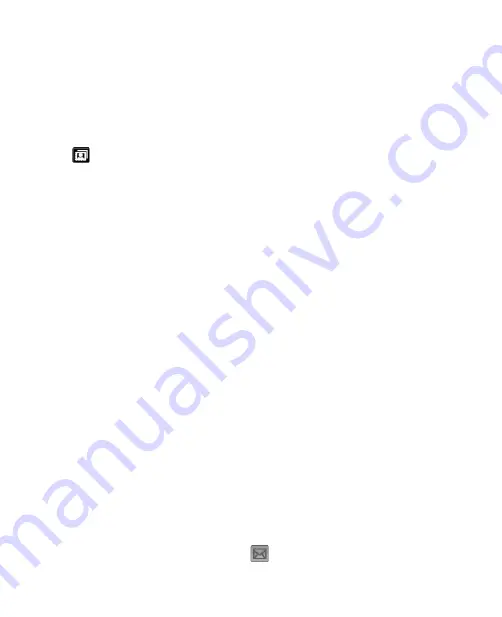
172 Experiencing Multimedia
Still image capture modes
While using Still Image capture modes, such as
Photo
,
Contacts Picture
,
Picture Theme
,
Sports
, and
Burst
, you can capture still image(s) by
pressing the CAMERA button on the device or the ENTER button on the
NAVIGATION. Still images will be saved in JPEG format.
While capturing an image in the Picture Theme capture mode, you can
select a preset template. To view and select from different templates, tap
on the Camera screen. Depending on the chosen template, one or more
photos may need to be taken for the template.
Video capture mode
While using the
Video
capture mode, you can press the CAMERA button or
the ENTER button to start recording a video clip (with audio if desired). To
stop recording, press the CAMERA button or the ENTER button again. Your
device displays the first frame of the captured video clip by default on the
Review screen.
Before you capture a video clip, you can specify the desired length of
recording in terms of time or file size on the Camera Settings screen.
Video clips can be saved in MPEG-4 (.mp4), H.263 (.3gp), or Motion-JPEG
(.avi) format.
MMS Video capture mode
The
MMS Video
capture mode makes it convenient for you to capture a
video file and then send it via MMS. Press the ENTER button or the CAMERA
button to start recording a video clip (with audio if desired). To stop
recording, press the ENTER button or the CAMERA button again.
The recording length of MMS video is fixed. Recording automatically
stops when the preset length is reached. However, you can manually stop
recording the video anytime. The time indicator at the upper right side of
the Camera screen indicates the time limit.
You can specify the capture format to be either H.263 or MPEG-4 on the
Camera Settings screen; however, the ideal format for MMS is H.263 (3GPP).
After you capture the video file, tap
on the Review screen to send the
file through MMS.
Содержание KAIS110
Страница 1: ...Pocke User Manual...
Страница 16: ...16 Getting Started 1 1 Getting to Know Your Device and Its Accessories 1 2 3 7 9 4 5 8 6 10 11 12 13 14 16 15...
Страница 18: ...18 Getting Started 17 20 19 21 22 23 25 26 27 28 24 18...
Страница 46: ...46 Entering and Searching Information...
Страница 150: ...150 Using Windows Live...
Страница 167: ...Chapter 11 Experiencing Multimedia 11 1 Using Camera 11 2 Using Pictures Videos 11 3 Using Windows Media Player Mobile...
Страница 200: ...200 Managing Your Pocket PC Phone...
Страница 213: ...Using Other Applications 213 13 7 Using Voice Command or Voice Dial...
Страница 214: ...214 Using Other Applications...
Страница 215: ...Appendix A 1 Regulatory Notices A 2 PC Requirement to Run ActiveSync 4 5 A 3 Specifications...
Страница 225: ...Index...






























