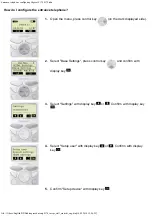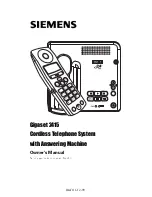186 Experiencing Multimedia
About the screens and menus
Windows Media Player Mobile has three primary screens:
•
Playback screen
. The default screen that displays the playback
controls (such as Play, Pause, Next, Previous, and Volume) and the
video window. You can change the appearance of this screen by
choosing a different skin.
•
Now Playing screen
. The screen that displays the Now Playing
playlist. This special playlist indicates the current file being played and
any files that are “queued up” to play next.
•
Library screen
. The screen that lets you quickly find your audio files,
video files, and playlists. It contains categories such as My Music, My
Videos, My TV, and My Playlists.
At the bottom of each screen, you can open a
Menu
. The commands on
this menu vary, depending upon which screen you are viewing. For more
information about the commands in these menus, see Help on your device.
About licenses and protected files
Some content (such as digital media files downloaded from the Internet,
CD tracks, and videos) have associated licenses that protect them from
being unlawfully distributed or shared. Licenses are created and managed
by using digital rights management (DRM), which is the technology for
securing content and managing its access rights. Some licenses may
prevent you from playing files that have been copied to your device. Files
that have licenses associated with them are called “protected files.”
If you want to copy a protected file from your PC to your device, use the
desktop Player to synchronize the file to your device (instead of dragging
the file from a folder on your PC to a folder on your device, for example).
This will ensure that the license is copied along with the protected file. For
more information about synchronizing files to your device and other mobile
devices, see desktop Player Help.
Note
You can view the protection status for a file by checking its file properties
(tapping
Menu
>
Properties
).
Содержание KAIS110
Страница 1: ...Pocke User Manual...
Страница 16: ...16 Getting Started 1 1 Getting to Know Your Device and Its Accessories 1 2 3 7 9 4 5 8 6 10 11 12 13 14 16 15...
Страница 18: ...18 Getting Started 17 20 19 21 22 23 25 26 27 28 24 18...
Страница 46: ...46 Entering and Searching Information...
Страница 150: ...150 Using Windows Live...
Страница 167: ...Chapter 11 Experiencing Multimedia 11 1 Using Camera 11 2 Using Pictures Videos 11 3 Using Windows Media Player Mobile...
Страница 200: ...200 Managing Your Pocket PC Phone...
Страница 213: ...Using Other Applications 213 13 7 Using Voice Command or Voice Dial...
Страница 214: ...214 Using Other Applications...
Страница 215: ...Appendix A 1 Regulatory Notices A 2 PC Requirement to Run ActiveSync 4 5 A 3 Specifications...
Страница 225: ...Index...