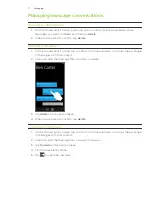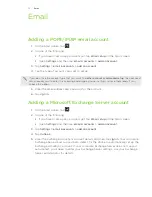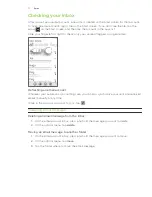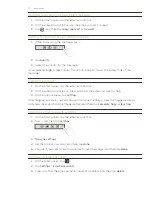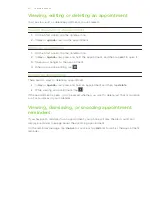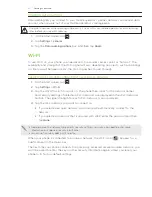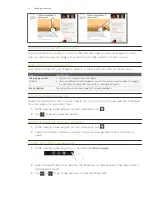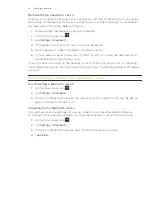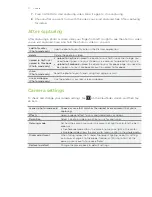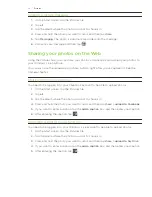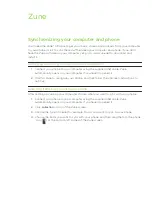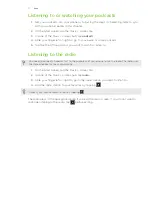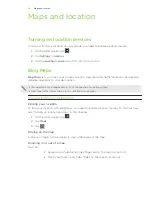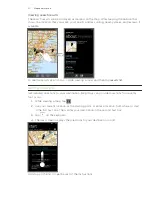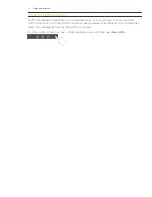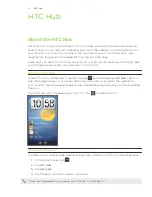47 Getting connected
Getting connected
Bluetooth
Turning Bluetooth on
Turning Bluetooth on also makes the phone discoverable.
On the Start screen, tap
.
Tap
Settings > Bluetooth
.
Tap the
On/Off
switch.
Your device is automatically made discoverable, and searches for Bluetooth devices
within range.
Turn off Bluetooth when not in use to conserve battery power, or in places where using a wireless
device is prohibited, such as on board an aircraft and in hospitals.
What Bluetooth profiles does my phone support?
Your phone supports ADP, PBAP, HFP, HSP, and AVRCP.
Connecting a Bluetooth headset or car kit
You can listen to music over a Bluetooth stereo headset, or have hands-free conversations
using a compatible Bluetooth headset or car kit. It’s the same procedure to set up stereo
audio and hands-free.
For you to listen to music with your headset or car kit, the headset or car kit must
support the ADP Bluetooth profile.
Before you connect your headset, you need to make it discoverable so your phone
can find it. You can find out how to do this by referring to your headset manual.
Make sure that the headset is discoverable.
On the Start screen, tap
.
Tap
Settings > Bluetooth
.
If the Bluetooth switch is off, tap it to turn on Bluetooth. Your phone will start to scan
for Bluetooth devices within range.
When you see the name of your headset displayed, tap the name. Your phone then
automatically tries to pair with the headset.
If automatic pairing fails, enter the passcode supplied with your headset.
When the Bluetooth headset or car kit establishes a connection to your phone, the Bluetooth
connected icon
is displayed on the status bar for a brief moment. You can check the
connection status below the hands-free headset or car kit name. Depending on the type of
headset or car kit you have connected, you can then start using the headset or car kit to
listen to music and/or make and receive phone calls.
1.
2.
3.
1.
2.
3.
4.
5.
6.
Содержание HTC Surround
Страница 1: ...Your HTC Surround User guide ...