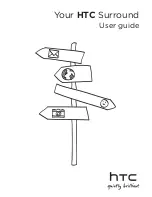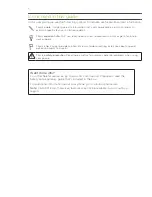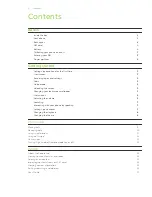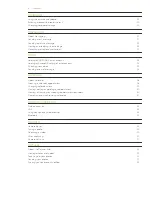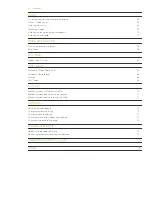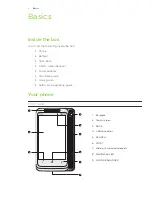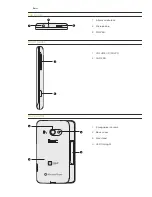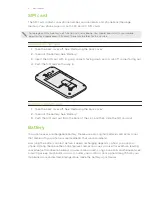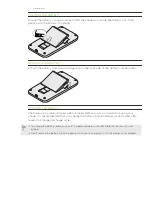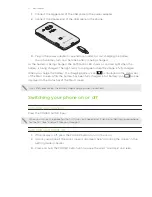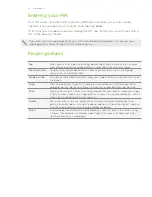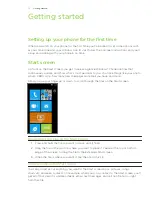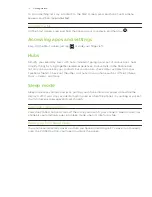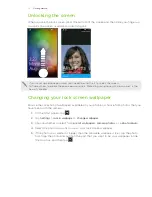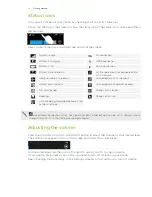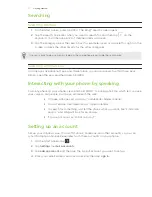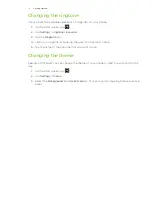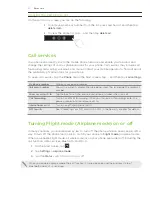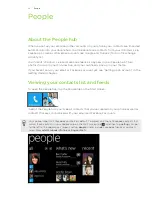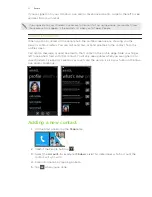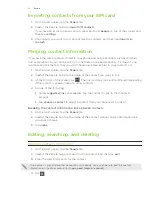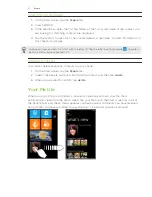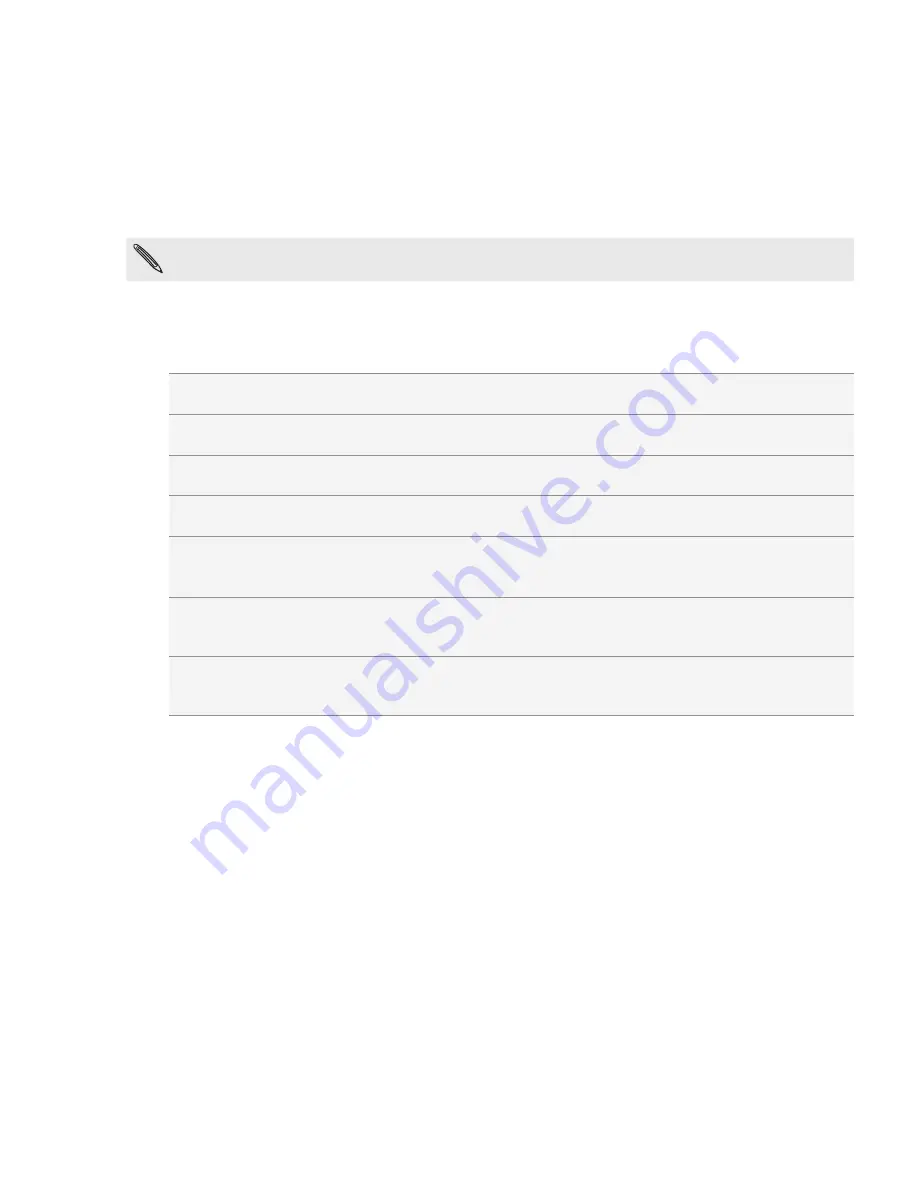
1 BasicsBasics
Entering your PIN
Most SIM cards come with a PIN (personal identification number) set by your mobile
operator. If you’re asked for a PIN, enter it and then tap
enter
.
To find out how to enable, disable, or change the PIN, see “Protecting your SIM card with a
PIN” in the Security chapter.
If you enter the PIN wrong three times, your SIM card is blocked. No problem. Just contact your
mobile operator and ask for the PUK (PIN Unblocking Key).
Finger gestures
Tap
When you want to type using the keyboard, select items onscreen such as apps
and settings, or press onscreen buttons, simply tap them with your finger.
Press and hold
To open the available options for an item (e.g. contact or link in a web page),
simply press and hold the item.
Swipe or slide
To swipe or slide means to quickly drag your finger vertically or horizontally across
the screen.
Drag
Press and hold your finger with some pressure before you start to drag. While
dragging, do not release your finger until you have reached the target position.
Flick
Flicking the screen is similar to swiping, except that you need to swipe your finger
in light, quicker strokes. This finger gesture is always in a vertical direction, such as
when flicking the contacts or message list.
Rotate
For some screens, you can automatically change the screen orientation from
portrait to landscape by turning the phone sideways. When entering text, you can
turn the phone sideways to bring up a bigger keyboard.
Pinch
In some apps, like Pictures or the web browser, you can “pinch” the screen using
fingers (for example, thumb and index fingers) to zoom in or zoom out when
viewing a picture or a web page.
Содержание HTC Surround
Страница 1: ...Your HTC Surround User guide ...