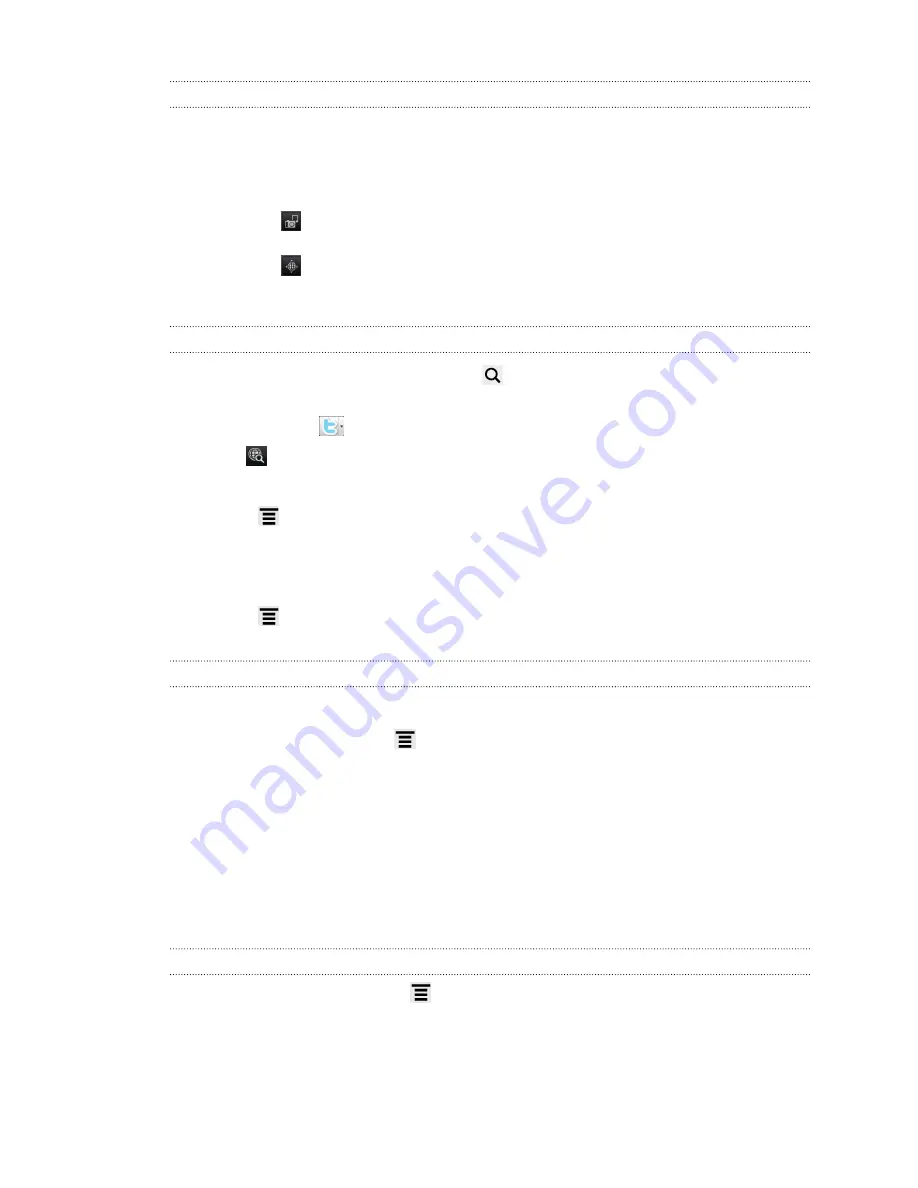
Sending a tweet
1.
On the All tweets tab, tap the text box that says
What's happening
.
2.
Type your tweet.
3.
Add a picture or location to your tweet.
§
Tap
to post a picture from Gallery or Camera to your default photo
hosting site and add the link to the picture in your tweet.
§
Tap
to include your current location info in your tweet.
4.
Tap
Post
.
Searching for Twitter users to follow
1.
In any of the tabs in Peep, press the
button.
2.
Type a Twitter name in the search box. You can also narrow down the search
when you tap
>
Users
.
3.
Tap
.
4.
In the list of search results, tap the Twitter user you want to follow.
5.
Press
, and then tap
Follow
.
Unfollowing a Twitter user
1.
On the All tweets tab, tap the Twitter user you want to stop following.
2.
Press
, and then tap
Unfollow
.
Sending a direct message
You can only send a direct message to someone who is following you.
1.
In any of the tabs, press
, and then tap
New message
.
2.
Tap the text box at the top of the screen, and then enter the name. As you enter
characters, the names of the Twitter users that match the characters you enter
will appear. Tap the name when you see it.
3.
Enter your message, and then tap
Post
.
You can also send a direct message when you press and hold a tweet of the person
you want to send the direct message to, and then tap
Send direct message
on the
options menu.
Setting Peep options
In any of the tabs in Peep, press
, and then tap
More
>
Settings
. You can set these
options:
111
Social
Содержание HTC Sensation 4G
Страница 1: ...Your HTC Sensation User guide ...






























