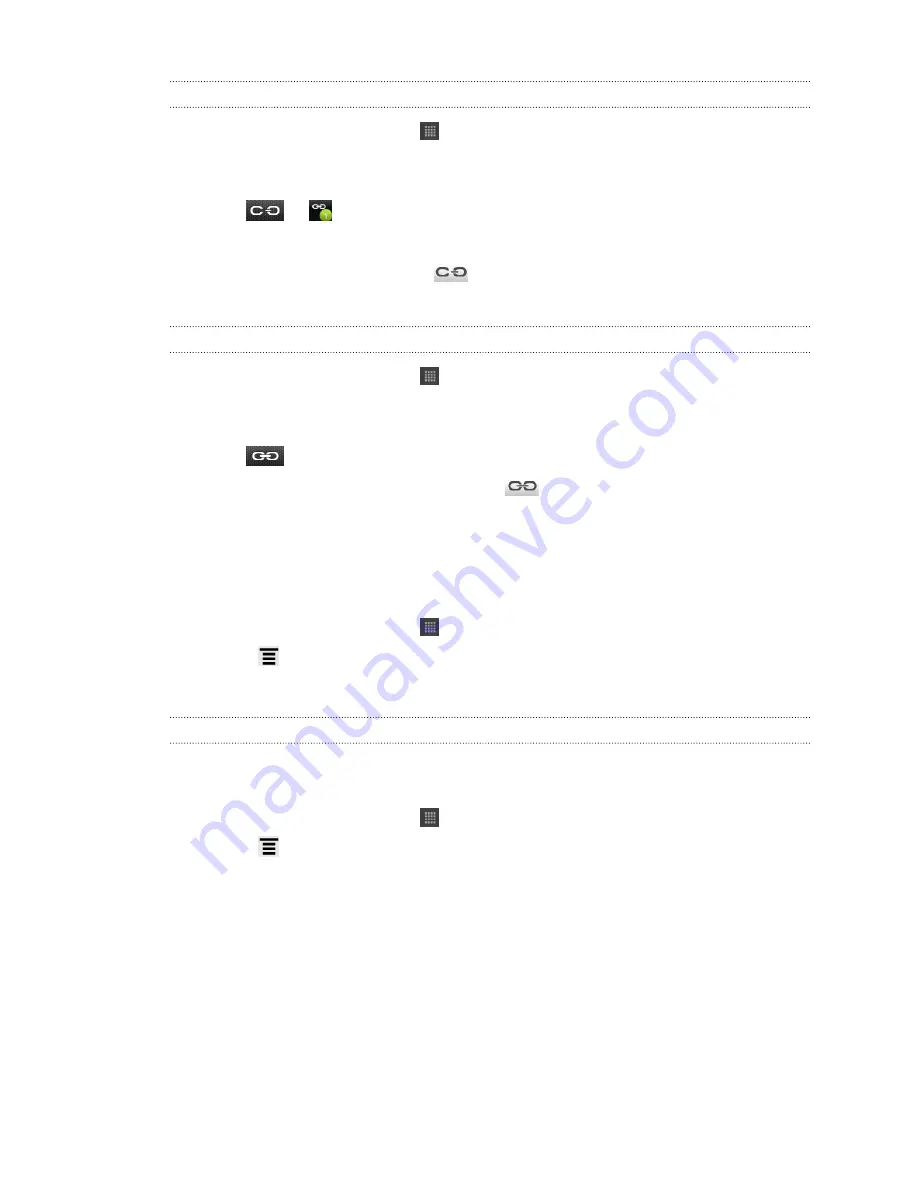
Manually merging contact information
1.
From the Home screen, tap
>
People
.
2.
On the All tab, tap the name of the contact (not the icon or photo) you want to
link.
3.
Tap
or
(if there are suggested links).
4.
On the screen, you can:
§
Under
Suggest links
, tap
to link the contact to an account.
§
Under
Add contact
, tap one of the options to link to another contact.
Breaking the link
1.
From the Home screen, tap
>
People
.
2.
On the All tab, tap the name of the contact (not the icon or photo) whose link
you want to break.
3.
Tap
.
4.
Under the
Linked contacts
section, tap
beside an account type to break
the link.
Backing up your contacts to the storage card
1.
From the Home screen, tap
>
People
.
2.
Press
, and then tap
Import/Export
>
Export to SD card
.
3.
Select an account or type of contacts to export, then tap
OK
.
Importing contacts from the storage card
You can only import contacts that were exported to the storage card using the
Export to SD card
feature.
1.
From the Home screen, tap
>
People
.
2.
Press
, and then tap
Import/Export
>
Import from SD card
.
3.
If you have Google or Exchange ActiveSync accounts set up on HTC Sensation,
tap the type for the imported contacts.
Contact information and conversations
When you tap a contact on the People screen, the contact details screen opens,
showing you the information you've stored or linked for that contact.
The contact details screen has the following tabs:
102
People
Содержание HTC Sensation 4G
Страница 1: ...Your HTC Sensation User guide ...






























