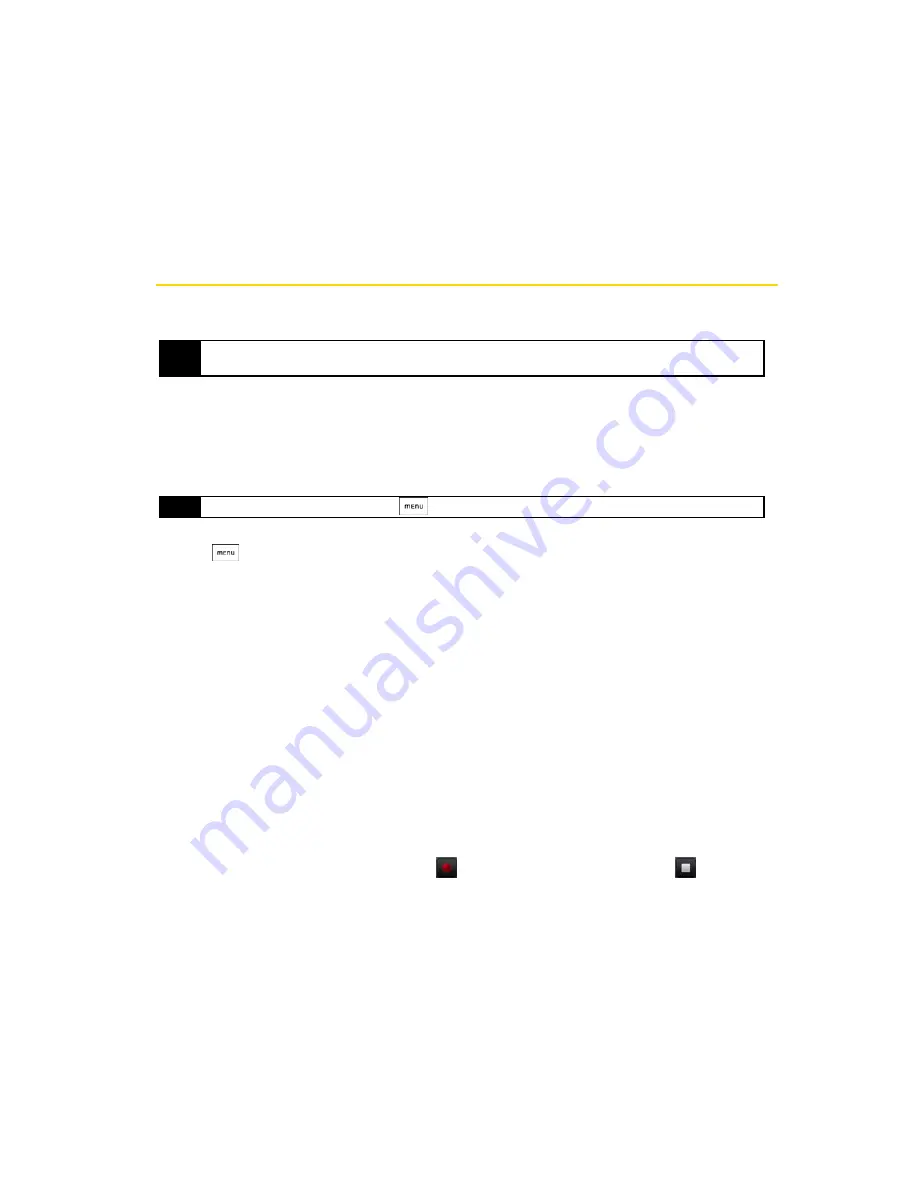
80
3A. HTC Service: The Basics
䢇
Notifications
: Select this option if you want to receive a notification in the status bar when a new text or
multimedia message arrives.
䢇
Select sound
: If you want the phone to ring when a new message arrives, tap this option, and then select a
ring tone that is specific to new text and multimedia messages. The ring tone briefly plays when selected.
䢇
Vibrate
: Select this option if you want the phone to vibrate when a new text or multimedia message arrives.
Picture Messaging (MMS)
PIcture messages or MMS can contain text and pictures, recorded voice, audio or video files, picture
slideshows, contact cards (vCard), or appointments (vCalendar).
Composing Picture Messages
1.
On the All messages screen, tap
Compose message
. The Compose screen opens.
2.
Enter the wireless phone number or email address of your message recipient in the
To
box. As you enter
the phone number or email address, matching contacts will appear on the screen. Tap a recipient or
continue entering the recipient’s phone number or email address.
3.
Tap the “Tap to compose” text box and then start composing your message.
4.
Press
and tap
Attach
.
5.
On the Attach window, select from the following file attachments:
䡲
Picture
opens Album to let you attach a picture to your message.
䡲
Video
opens Album to let you attach a video to your message.
䡲
Audio
opens the Select music track screen. Tap a music file to select it and tap
OK
to attach the file to
your message. The music file plays back when you tap it.
䡲
Location
lets you attach a Footprint (page 120) or location on a map.
䡲
Contact (vCard)
lets you attach contact details of a contact in your phone.
䡲
Appointment (vCalendar)
lets you attach an appointment from Calendar.
䡲
Create
lets you take a picture, record a video or audio file, or create a slideshow and then attach it to
your message.
●
Camera
: Opens the camera application. Take a picture of your subject and tap
Done
to attach it to your
message. For more information about the camera application, refer to “Taking Pictures and Shooting
Videos” on page 60.
●
Record video
: Opens the camcorder. Shoot a video and tap
Done
to attach it to your message. For
more information about the camcorder, refer to “Taking Pictures and Shooting Videos” on page 60.
●
Record audio
: Opens Voice Recorder. Tap
to start recording your message; tap
to stop
recording.
●
Slideshow
: Opens the Edit slideshow screen. Tap
Add slide
to create a new slide. Tap the created slide
(for example, Slide 1), tap
Insert pictur
e, and then select the picture you want to add to the slide. You
Note
The Messages application automatically converts a text message into a picture message when you enter an email
address in the
To
box, added a message subject, or attach a file.
Tip
You can add a subject line by pressing
and then tapping
Add subject
.
Содержание Hero 200
Страница 1: ...User Guide HERO200 www htc com 7 16 09...
Страница 2: ...Consejo...
Страница 10: ......
Страница 11: ...Section 1 Getting Started...
Страница 15: ...Section 2 Your Phone...
Страница 83: ......
Страница 84: ...74 2I Bluetooth...
Страница 85: ...Section 3 HTC Service...
Страница 132: ...122 3D GPS Navigation...
Страница 133: ...Section 4 Safety and Warranty Information...






























