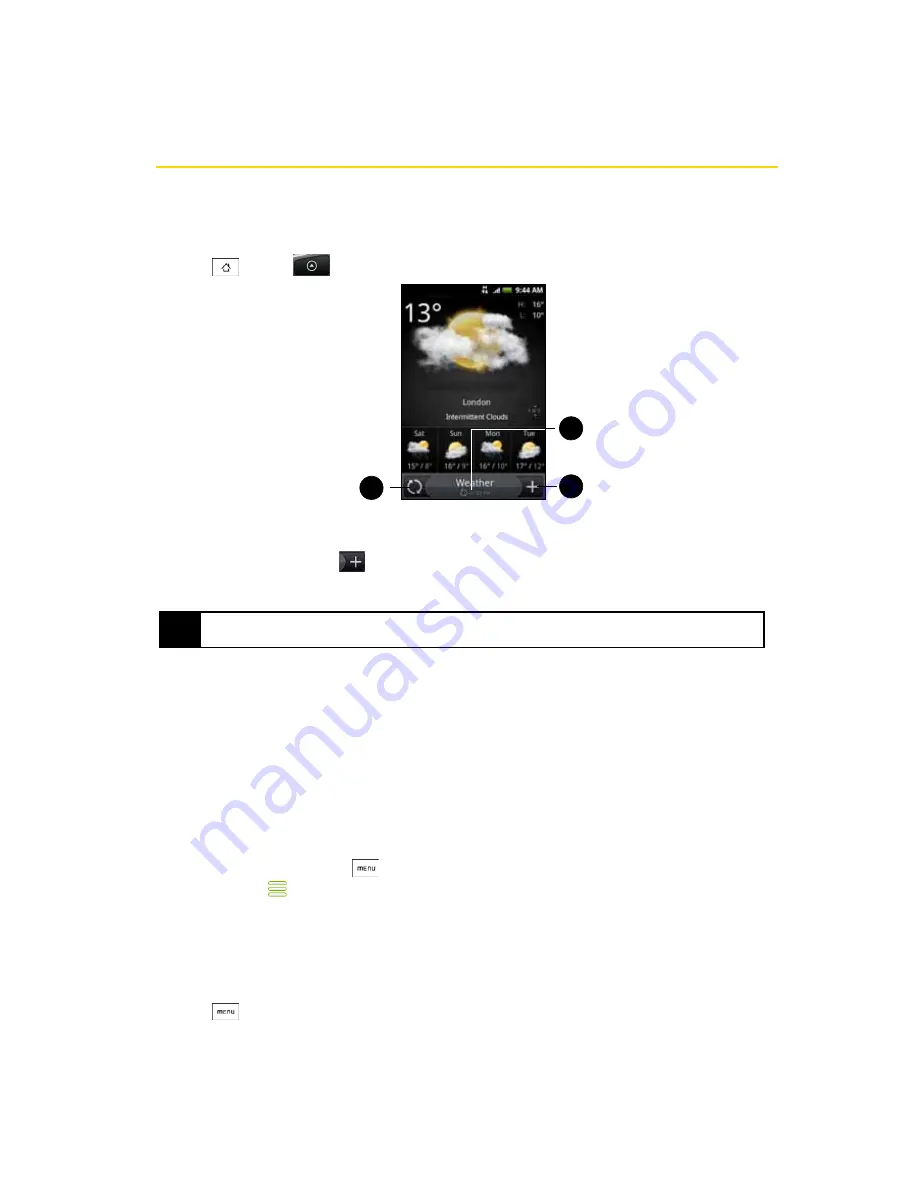
110
3B. Web and Data Services
Weather
Weather lets you view the current weather as well as weather information for the next four days of the week.
Weather can display weather information for your city or weather for up to ten cities.
Opening Weather
䊳
Press
and tap
> Weather
. (You may need to scroll down the screen to see the icon.)
Adding a City
1.
On the Weather screen, tap
.
2.
Enter the location you want to add on the text box. As you enter letter, the list is filtered to show the
possible locations based on the letters you entered.
3.
Tap the city to select it.
Changing Weather Options
1.
On the Weather screen, tap
Menu > Settings
.
2.
Select the options you want:
䡲
Select the
Update automatically
check box to automatically download weather updates after a period of
time.
䡲
Tap
Temperature scale
to change the weather unit.
Changing the Order of Cities
1.
On the Weather screen, press
and tap
Rearrange
.
2.
Press and hold
at the end of the item you want to move. When the row is highlighted in green, drag
it to its new position, and then release.
3.
Tap
Done
.
Deleting a City
1.
On the Weather screen, swipe your finger up or down to select the city you want to delete.
2.
Press
and tap
Delete
. On the confirmation box, tap
Delete
.
Tip
To add the weather information of your current location, tap
My location
. Location sources in Settings need to be
enabled to determine your location.
1
2
3
To view the weather
in other cities, swipe
your finger upward
or downward on the
screen.
Содержание Hero 200
Страница 1: ...User Guide HERO200 www htc com 7 16 09...
Страница 2: ...Consejo...
Страница 10: ......
Страница 11: ...Section 1 Getting Started...
Страница 15: ...Section 2 Your Phone...
Страница 83: ......
Страница 84: ...74 2I Bluetooth...
Страница 85: ...Section 3 HTC Service...
Страница 132: ...122 3D GPS Navigation...
Страница 133: ...Section 4 Safety and Warranty Information...






























