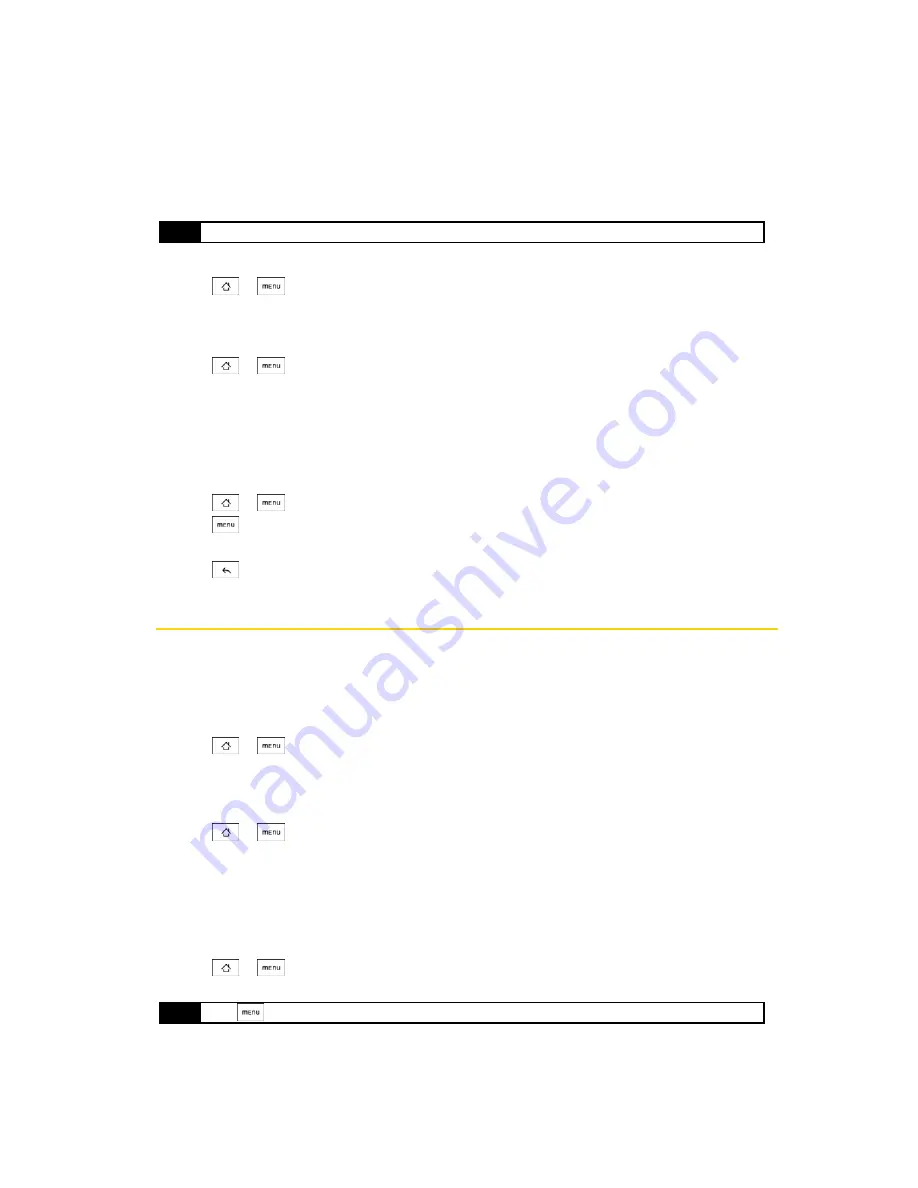
34
2B. Settings
Synchronizing Exchange ActiveSync
You can synchronize your phone with your company’s Microsoft Exchange Server to let you access your
your phone’s Exchange Server account’s email, contacts, and calendar events.
To select which Exchange ActiveSync items to synchronize:
1.
Press
>
and
tap
Settings > Data synchronization > Exchange ActiveSync
.
2.
Select the Exchange ActiveSync items you want to synchronize.
To change the synchronization schedule:
1.
Press
>
and
tap
Settings > Data synchronization > Exchange ActiveSync > Schedule
.
2.
Tap the time interval the phone will check for new data.
To manually start synchronization:
䊳
On the Microsoft Exchange ActiveSync screen, tap
Sync now
.
To change account settings:
1.
Press
>
and
tap
Settings > Data synchronization > Exchange ActiveSync
.
2.
Press
and tap
Settings
.
3.
Change the general settings and mail and calendar settings according to your preference.
4.
Press .
Application Settings
Allowing Third-Party Applications to be Installed
By default, you can only install applications and games downloaded from Android Market™.
To install third-party applications on the phone:
䊳
Press
>
,
tap
Settings > Applications
, and then select the
Unknown sources
check box.
To uninstall third-party applications on the phone:
You cannot uninstall applications that are preinstalled on the phone.
1.
Press
>
and
tap
Settings > Applications > Manage applications
.
2.
On the Manage applications screen, tap the application you want to uninstall.
3.
On the Application info screen, tap
Uninstall
.
Clearing Application Cache and Data
Free up storage space and phone memory by deleting application cache and data.
1.
Press
>
and
tap
Settings > Applications > Manage applications
.
2.
In the Manage applications list, tap the application whose cache or data you want to delete.
3.
In the Application info screen, tap
Clear data
or
Clear cache
.
Note
You need to have an Exchange ActiveSync account set up on your phone. See “Email” on page 93.
Tip
Press
to bring up sort and filter options.
Содержание Hero 200
Страница 1: ...User Guide HERO200 www htc com 7 16 09...
Страница 2: ...Consejo...
Страница 10: ......
Страница 11: ...Section 1 Getting Started...
Страница 15: ...Section 2 Your Phone...
Страница 83: ......
Страница 84: ...74 2I Bluetooth...
Страница 85: ...Section 3 HTC Service...
Страница 132: ...122 3D GPS Navigation...
Страница 133: ...Section 4 Safety and Warranty Information...






























