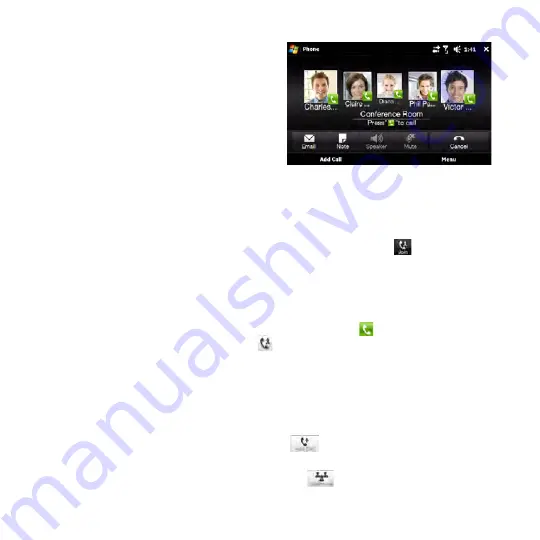
Phone Calls 91
5.
Slide open the hardware
keyboard so that your device
will display the Conference
Room screen. This is an intuitive
interface that makes conference
calls much easier and simpler.
You can simply tap photos or
buttons on the screen to dial
participants, join them to your
conference call, and more.
6.
Tap the photo of the first participant to dial the first call.
7.
When the first call is connected, tap the photo of the second participant to
dial the second call. The first call is automatically put on hold.
8.
When the second call is connected, tap the
Join
button (
) to add it to the
conference call and then dial the next participant.
Repeat this same process until all participants are added and connected to
the conference call.
Tip
If you prefer to do the conference call in portrait view, do not slide open the hardware
keyboard. When in portrait view, tap the
Talk
button (
) to dial each participant,
and then tap the
Join
button (
) to add the second call and each subsequent call
to the conference.
To directly dial and add each participant to the conference call
1.
Press the TALK/SEND button to open the Phone screen.
2.
Make the call to the first participant. See “Making a call from the Phone
screen” for instructions.
3.
When the first call is connected, tap
and make the call to the second
participant. The first call is put on hold when you dial the second call.
4.
When the second call is connected, tap
to start the conference call.
Содержание HD2
Страница 1: ...www htc com User Manual ...
















































