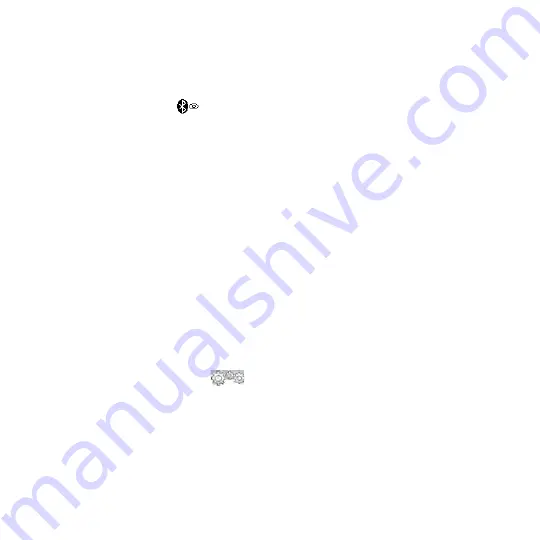
170 Chapter 10 Bluetooth
4.
Tap the drop-down menu and then select
Always Visible
.
Note
If you select
Visible for 60 seconds
, Bluetooth visibility will turn off
automatically when the time elapses and your phone has not yet connected to
another Bluetooth device.
5.
Tap
Done
. The
icon then appears in the title bar to indicate that your
phone is in visible mode.
Tip
To easily switch Bluetooth off or back on, tap
Communications
on the Home Screen’s
Settings
tab to open the Comm Manager and then tap Bluetooth’s OFF/ON slider.
Your phone remembers whether visible mode was previously enabled or disabled. If
you did not disable visible mode, switching Bluetooth on in the Comm Manager also
puts your phone in visible mode automatically. For more information about using the
Comm Manager, see Chapter 1.
9.2 Bluetooth Partnerships
A Bluetooth partnership is a relationship that you create between your phone and
another Bluetooth-enabled device in order to exchange information in a secure
manner.
Creating a Bluetooth partnership
1.
On the Home screen, slide to the
Settings
tab, and then tap
Communications > Bluetooth
.
2.
On the
Settings
tab (
), tap
Add a device
.
3.
Tap a Bluetooth device to connect with.
4.
Specify a passcode, which can be 1 up to 16 characters, to establish a secure
connection, and then tap
OK
.
Note
Your phone uses Bluetooth .1 with Secure Simple Pairing feature. If the other
Bluetooth device you are pairing with also supports the same feature, the
passcode will be automatically created and displayed on both your phone and
the other Bluetooth device. Both you and other party simply need to verify that
the passcode is the same and tap
Yes
to establish the partnership.
Содержание HD2
Страница 1: ...www htc com User Manual ...






























